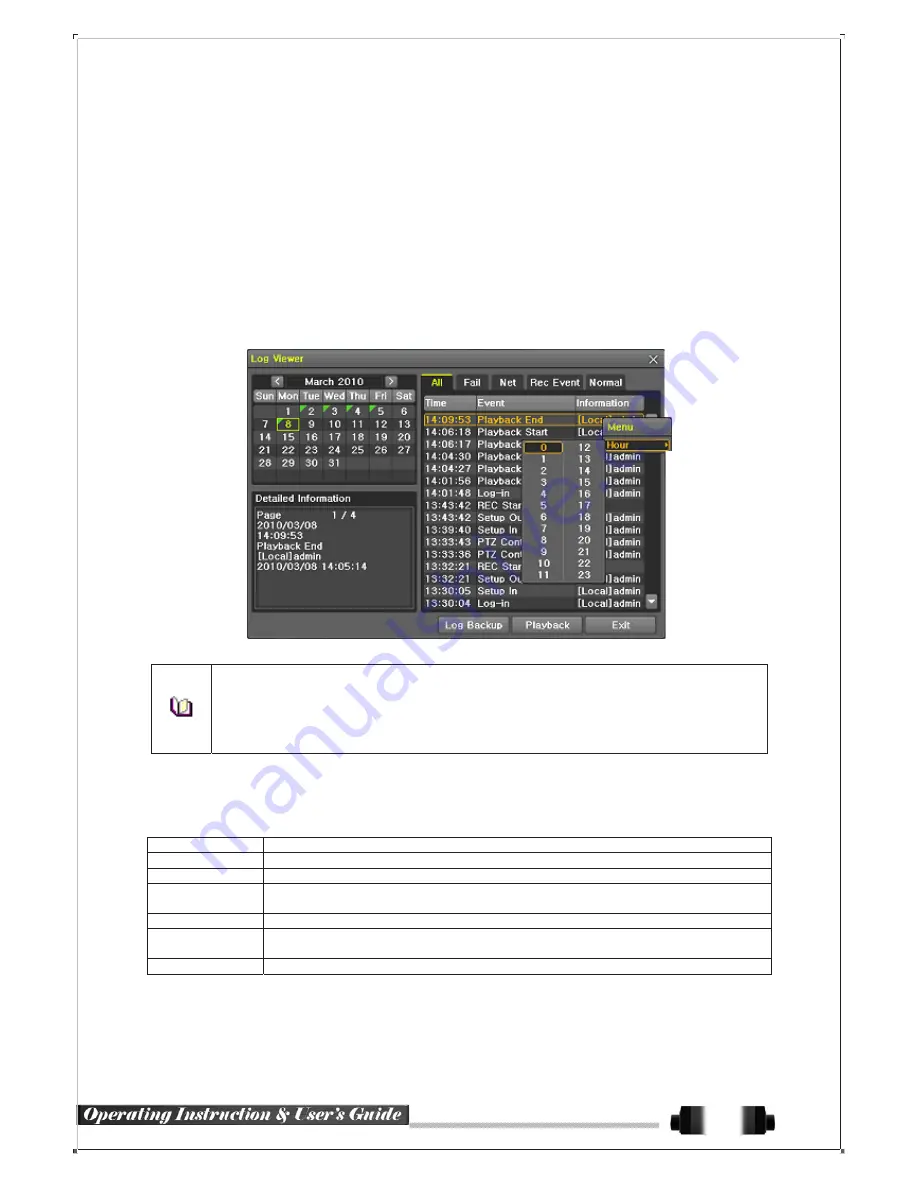
5
-
9
-
2
System Log Viewer
①
In the real-time monitoring mode, {Menu} {Miscellaneous} {Log Viewer}, then, Log List Window
pops up.
②
On the activated calendar window, select the desired date (year/month/day) by using the arrow keys and
the Select button.
③
The user can check the time and the log type by using the arrow keys in the log list.
④
Use the Up/Down button to check the logs by time and type on each page.
⑤
The user can shift the focus to a certain time zone to play the certain time (playback will start from the time
point when logs are saved)
⑥
Click the right-mouse button or select
{Menu}
button in the front panel and select
{Hour}
to move the
desired log time zone.
[Figure 5-33. Move to the log list of the certain time zone in Log View]
Time Changed Log Data View
The stored data folder is created each time the user changes the time. A blue triangular icon is
displayed at a date in the calendar window that time changes are made. Otherwise, a red triangu-
lar icon is displayed at an unchanged date. To view the log details, select the desired date with a
red icon. Selecting a date with the blue icon causes the changed date list window to appear.
5
-
10
Recording
5
-
10
-
1
Recording Types
It supports various recording types as shown below.
Recording Type
Description
Continuous
The Continuous recording will be initiated based on the general frame rate.
Motion
When motion is detected, the recording will be initiated based on the event frame value.
When input signal from an external sensor is generated, the recording will be initiated
Sensor
based on the event frame value.
Audio
When audio is detected, the recording will be initiated based on the event frame value.
When there is a pattern change in the screen, the recording will be initiated based on
Pattern
the event frame value.
Text
When a text is received from POS device, the text will be recorded.
5
-
10
-
2
Recording Setup
Go to
{Menu} {Setup}
{Recording}
for the Recording Setup. For more information, move to
{Menu}
{Setup}
{Recording}}
{Recording}
.
37






























