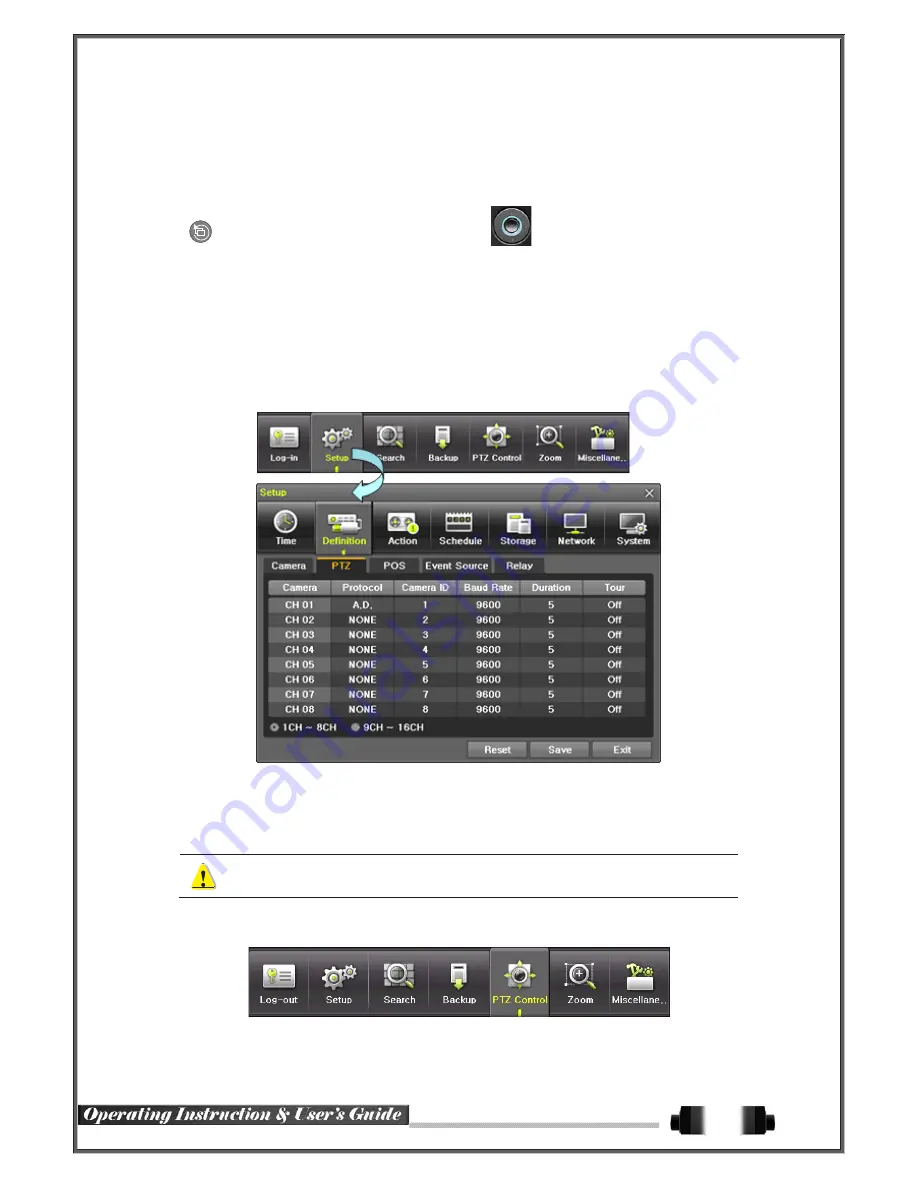
③
In case of the mouse, move the pointer to an area to be zoomed in the zoom control screen and double-
click on it.
④
Then, it zooms in 3 levels; Normal, x4, x16. Those 3 levels can be controlled by the wheel of the mouse.
The user also can left-click and drag the yellow box to move the focused image in higher than the x4 mode.
⑤
In case of the remote controller and front panel, it is available to move to 3 levels by using
{SELECT}
button in the remote controller and
{SELECT}
button of the front button.
The yellow box can be moved by the arrow keys.
5
-
3
-
6
Screen Control by using PTZ
This enables the user the real-time monitoring by using PTZ camera.
The PTZ camera must be connected to the system
.
For external connection, refer to
[2-3
Connection
of Other Devices
] [3) Terminal block]
. Select
{Menu} {Setup} {Definition} {PTZ}.
①
Configure Protocol / ID / Baud Rate / Duration / Tour.
[Figure 5-14. PTZ Setup]
※
Baud rate can be selected at 2400/4800/9600/19200/38400.
※
Duration can be selected at 5/10/15/20/5-60(User setting) seconds.
※
Tour consists of Tour 1/ Tour 2 and each tour can be set with 8 Preset.
※
SVR-1648D1 supports 21 protocols for PTZ control. For supported protocols, refer
to APPENDIX.
②
To control PTZ camera, select
{PTZ Control}
in Menu or press
{PTZ}
in the remote controller.
[Figure 5-15. PTZ Control]
27






























