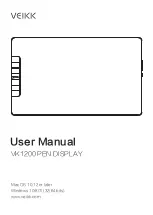Catalog
1 Product Overview
.............................................................................. 1
1.1 About VK1200 ............................................................................... 1
1.2 Product and Accessories............................................................... 1
1.2.1 Product overview .................................................................. 1
1.2.2 Pen ...................................................................................... 2
1.2.3 Other accessories ................................................................ 3
1.3 Specifications ................................................................................ 4
1.3.1 Display.................................................................................. 4
1.3.2 Tablet ................................................................................... 4
1.4 Display Connection ....................................................................... 5
2 Driver Installation
2.1 System Requirement ..................................................................... 6
2.2 Driver Installation........................................................................... 6
3 Monitor Mapping
................................................................................ 8
4 Driver setting
..................................................................................... 11
4.1 Pen ................................................................................................ 11
4.1.1 Pen Function Settings .......................................................... 11
4.1.2 Current Pen Pressure........................................................... 12
4.1.3 Click Sensitivity .................................................................... 12
4.2 Mapping......................................................................................... 13
4.2.1 Monitor Setting ..................................................................... 13
4.2.2 Rotate ................................................................................... 14
4.2.3 Screen Mapping ................................................................... 15
4.2.4 Calibration ............................................................................ 15
4.2.5 Enable Windows Ink Function .............................................. 16
4.3 Functions ....................................................................................... 17
4.3.1 Shortcut Keys Setting ........................................................... 17
4.4 About Us........................................................................................ 21
5. FAQ
.................................................................................................... 23