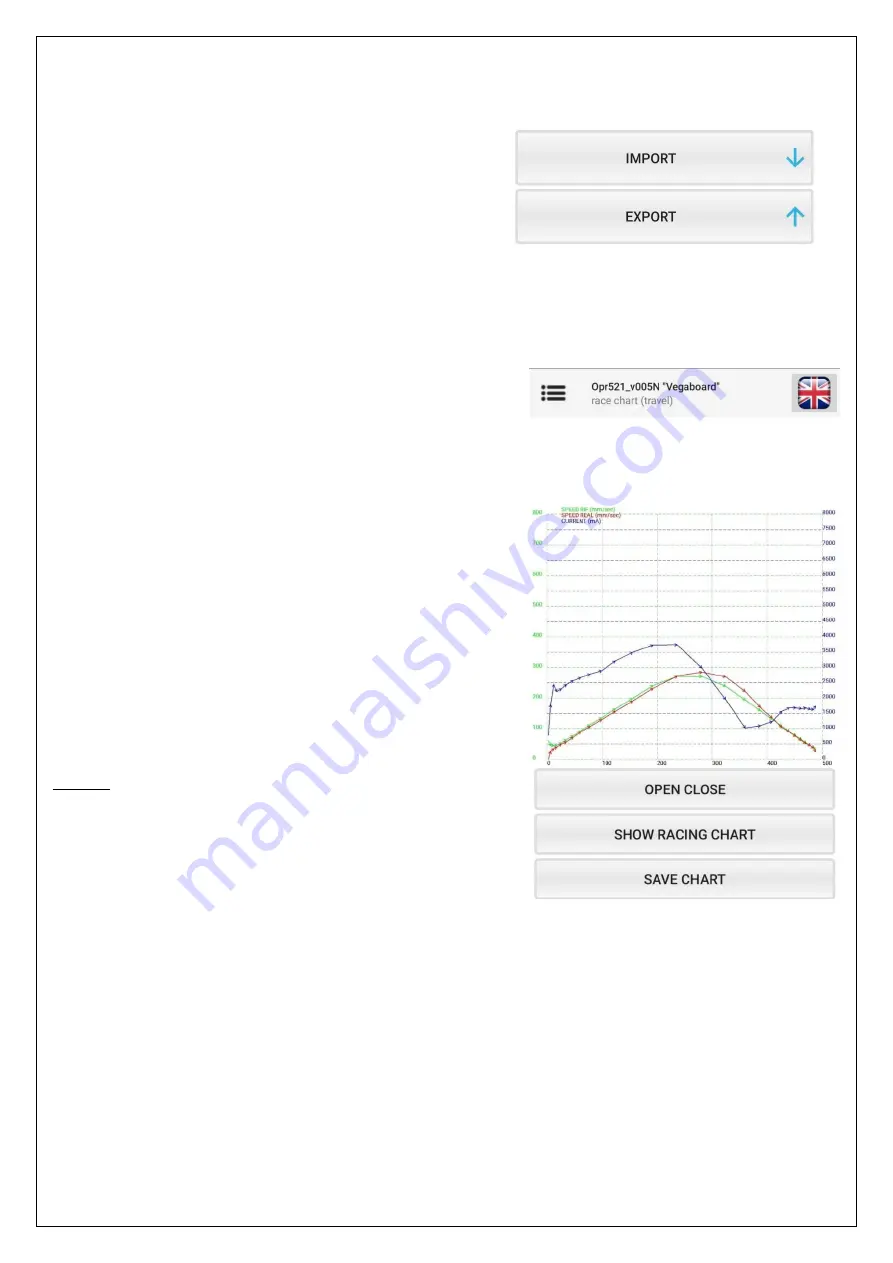
19
7.2.3.
Parameter transfer
By this menu it is possible to export all parameters from the board to the VisualDoors app and vice versa, using the
following commands:
•
IMPORT:
allows to transfer parameters from the
smartphone to the OPR521 board.
•
EXPORT:
allows to transfer parameters from the
OPR521 board to the smartphone (through a text file in
the
“
Settings
”
folder of the device).
7.2.4.
Race chart
In this menu, after having imported the data of the last stroke using the
SHOW RACING CHART
button, it is possible
to view the door speed during the last run
[
SPEED_REAL
]
that can be compared with the speed profile set by the user
[
SPEED_RIF
]
, and the current absorbed during the stroke is also displayed
[
CURRENT
]
.
On the vertical axis on the left there are the speed values in green
(
mm/sec).
On the vertical axis on the right there are the current values in
blue (
mA).
On the horizontal axis there are the position values (
mm)
.
The direction of the arrow on each chart identifies the direction in
which the door moved.
The arrow to the left indicates that the door has closed (as the
example in figure). On the contrary, the arrow to the right
indicates the door opening.
In order to observe the course of the performed stroke, press the
icon
SHOW RACING CHART
.
It is possible to save the chart by pressing
SAVE CHART
.
In this way the image will be stored in the format
.png on the
graphics
folder of the mobile device.



















