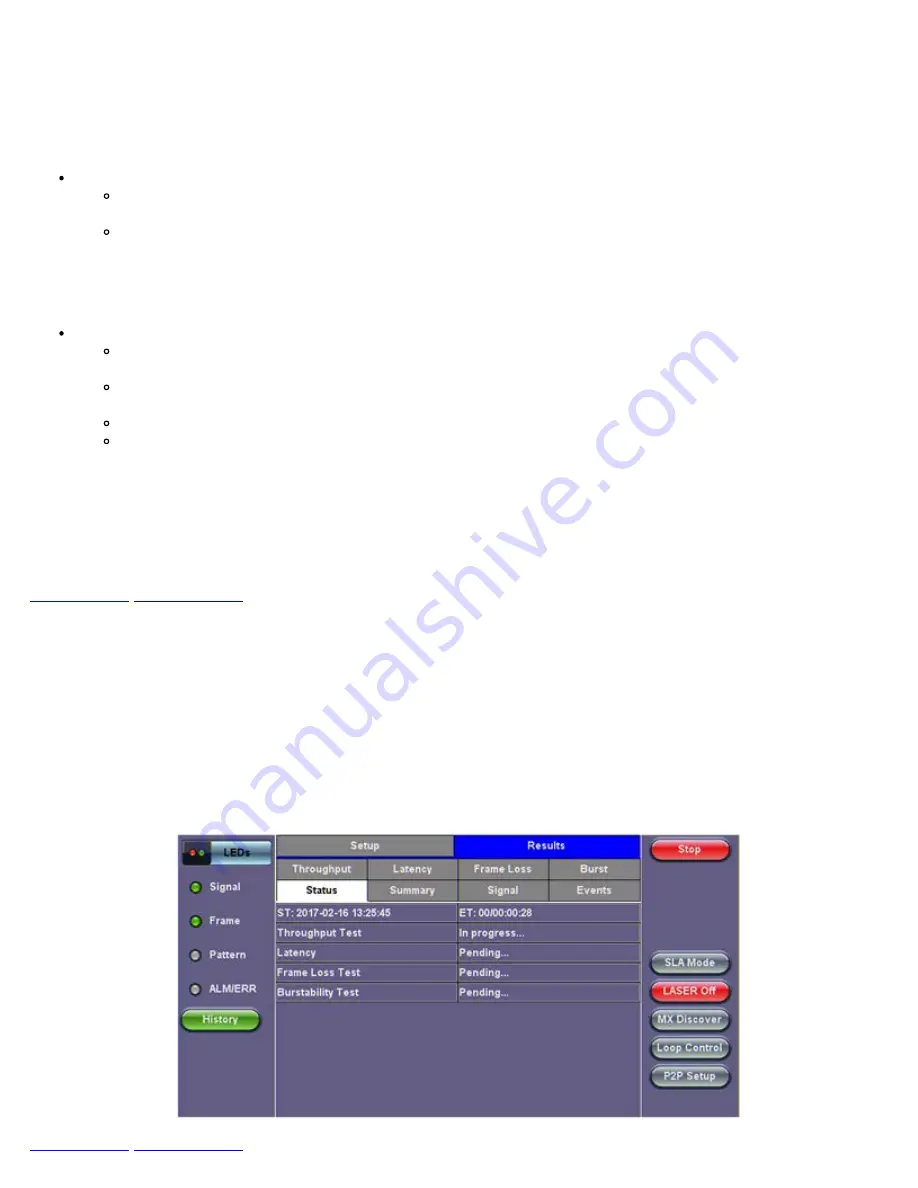
13.4.1.5 Starting/Stopping an RFC 2544 Measurement
Once all configurations have been made, the user can start the RFC 2544 test (press the
Start
icon on the top right section of
the screen). The following are two scenarios of how to prepare and start the unit for RFC 2544 testing.
Note:
If testing on the fiber ports, make sure the LASER is turned On before starting the test.
Far End Unit in Manual Loopback Mode
If the far-end unit (another MX) is already in a manual loopback mode, do not send a loop up command since it is
not necessary
Once the correct control settings are configured, the user can start the test
The selected tests will run automatically. When all the tests are complete the test will stop automatically. If the RFC 2544 test
suite needs to be stopped before they are done, simply press the green
Stop
button located on the right side of the screen. The
status of each selected test can be seen in the Results tab.
Far End Unit Controlled with Loop Up/Down Commands
If the far-end unit is not manually looped back, then it must first receive a loop up command from the control unit
before the RFC 2544 test suite can be started
To loop up the far-end unit with the manual mode loop up/down commands, configure the control settings mode to
manual
Enter the MAC and/or IP address of the far-end unit
Send the loop up command by tapping on the
Loop Control
button and pressing
Loop Up
Once the far-end unit has been looped back, start the test by pressing the green
Start
button. When all of the selected tests are
completed, the RFC 2544 test suite will stop automatically. Once all tests have been completed and there is no need to test
again, go back to the
Control
button, and press the
Loop Down
button. This will send a loop down command to the far-end unit
to remove the loopback that is in place.
Note:
If the unit is in Advanced SLA mode, the RFC 2544 test runs simultaneously with the background.
13.4.2 Results - Standard Mode
The progress and current result of the RFC 2544 can be viewed as the test is in progress.
Results tab:
Navigate the respective sub-tabs (throughput, latency, frame loss, or burst) to view the results for each test. For the burst test,
the results can be viewed in summary table format or test log format.
Status tab:
The status of each test is displayed including a stamped log of each test.
RFC 2544 Results - Status
RXT-3900 e-Manual D07-00-111P Rev A00
Содержание RXT3900
Страница 1: ...RXT 3900 e Manual D07 00 111P Rev A00...
Страница 19: ...Go back to top Go back to TOC RXT 3900 e Manual D07 00 111P Rev A00...
Страница 35: ...Tx Structure Setup Graphical Mode Tx Payload Setup Tx Pattern Setup RXT 3900 e Manual D07 00 111P Rev A00...
Страница 50: ...RXT 3900 e Manual D07 00 111P Rev A00...
Страница 74: ...RXT 3900 e Manual D07 00 111P Rev A00...
Страница 75: ...RXT 3900 e Manual D07 00 111P Rev A00...
Страница 119: ...Go back to top Go back to TOC RXT 3900 e Manual D07 00 111P Rev A00...
Страница 240: ...Go back to top Go back to TOC RXT 3900 e Manual D07 00 111P Rev A00...
Страница 282: ...Go back to top Go back to TOC RXT 3900 e Manual D07 00 111P Rev A00...
Страница 294: ...Go back to top Go back to TOC 13 15 IP Monitoring RXT 3900 e Manual D07 00 111P Rev A00...
Страница 296: ...Net Wiz Trace Route Setup Go back to top Go back to TOC RXT 3900 e Manual D07 00 111P Rev A00...
Страница 363: ...Go back to top Go back to TOC RXT 3900 e Manual D07 00 111P Rev A00...
Страница 377: ...Go back to top Go back to TOC RXT 3900 e Manual D07 00 111P Rev A00...






























