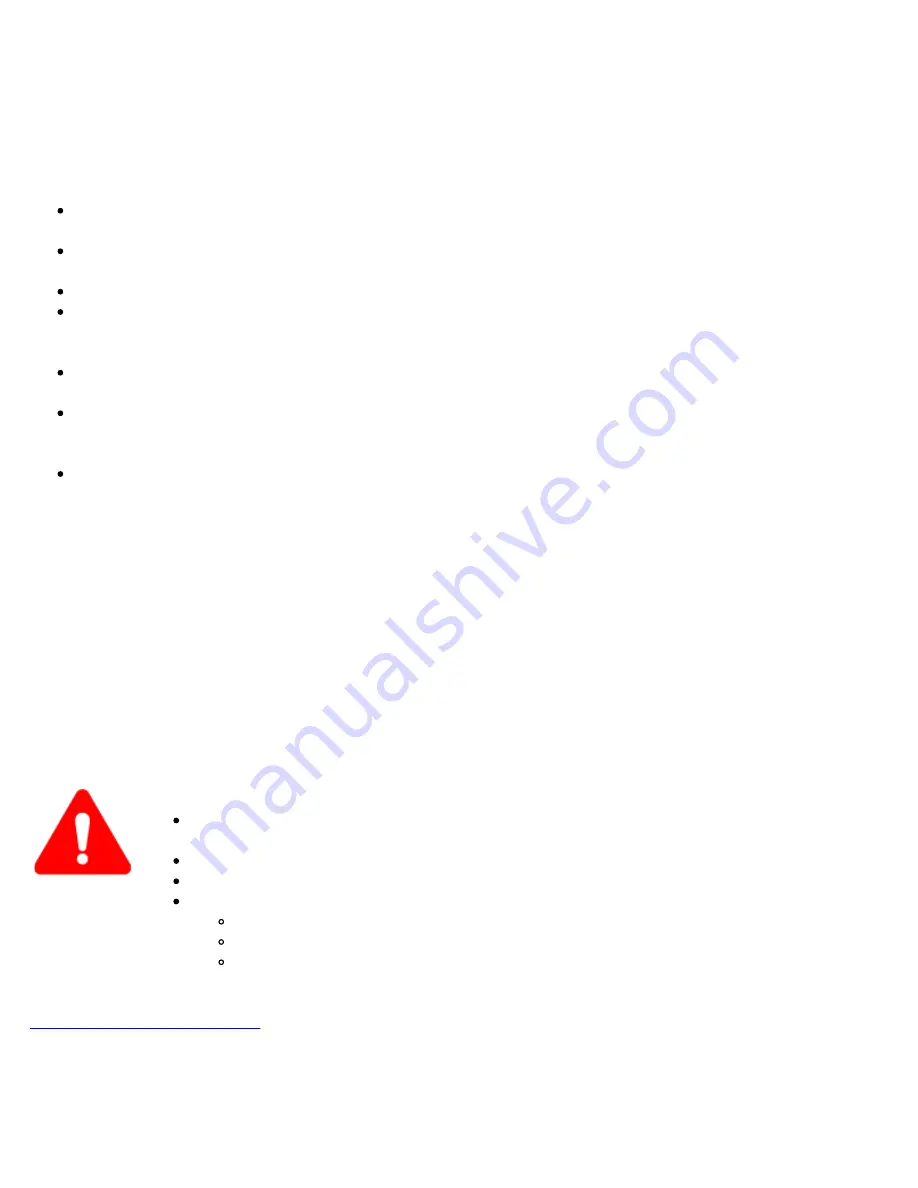
stored properly, according to the manufacturer’s recommendations.
Li-ion battery packs contain individual Li-ion cells as well as battery monitoring and protection circuitry, sealed in
their plastic container that must not be disassembled or serviced.
The test set unit's battery pack is also fitted with a safety connector to prevent accidental short circuits and reverse
polarity.
Always charge the unit's battery pack inside the test platform battery bay using the AC/DC adapter supplied by
VeEX.
Do not charge or use the battery pack if any mechanical damage is suspected (shock, impact, puncture, crack,
etc).
Do not continue charging the battery if it does not recharge within the expected charging time
Storage: For long term storage, the battery pack should be stored at 20°C/68°F (room temperature), charged to
about 30 to 50% of its capacity. Spare battery packs should be charged and used at least once a year to prevent
over-discharge (rotate them regularly).
It is recommended to charge and use battery packs at least every three months. Battery packs must not go
without recharging (reconditioning) for more than six months.
After extended storage, battery packs may reach a deep discharge state or enter into sleep mode. For safety
reasons, Li-ion batteries in deep discharge state may limit the initial charging current (pre-recharge) before
starting their regular fast charging cycle. The pre-charging state may take several hours.
Air transportation of Li-ion batteries is regulated by United Nations' International Air Transportation
Association (IATA) Dangerous Goods Regulations and by country-specific regulations. Please check local
regulations and with common carriers before shipping Li-ion battery packs or products containing relatively
large Li-ion battery packs.
Electrical Connectors
Telephone lines may carry dangerous voltages. Always connect the electrical test ports to known test interfaces which
carry low level signals.
ESD: Electrostatic Discharge Sensitive Equipment
Test modules could be affected by electrostatic discharge. To minimize the risk of damage
when replacing or handling test modules, make sure to follow proper ESD procedures and
dissipate any electrostatic charge from your body and tools and use proper grounding gear.
Perform all work at a workplace that is protected against electrostatic build-up and
discharging.
Never touch any exposed contacts, printed circuit boards or electronic components.
Always store test modules in ESD protected packaging.
Wear ESD protection and grounding gear when:
Inserting, extracting, or handling test modules.
Inserting or removing SFPs, XFPs, QSFPs, or CFPs from the platform.
Connecting or disconnecting cables from modules or platform.
NET-BOX_User_Manual_RevA00
Page 7 of 52
Содержание NET-BOX
Страница 1: ......
Страница 32: ...Go back to top Go back to TOC NET BOX_User_Manual_RevA00 Page 32 of 52...
Страница 40: ...Swipe Left Go back to top Go back to TOC NET BOX_User_Manual_RevA00 Page 40 of 52...
Страница 44: ...Rename Saved Files NET BOX_User_Manual_RevA00 Page 44 of 52...
Страница 49: ...Go back to top Go back to TOC NET BOX_User_Manual_RevA00 Page 49 of 52...
Страница 51: ...NET BOX_User_Manual_RevA00 Page 51 of 52...








































