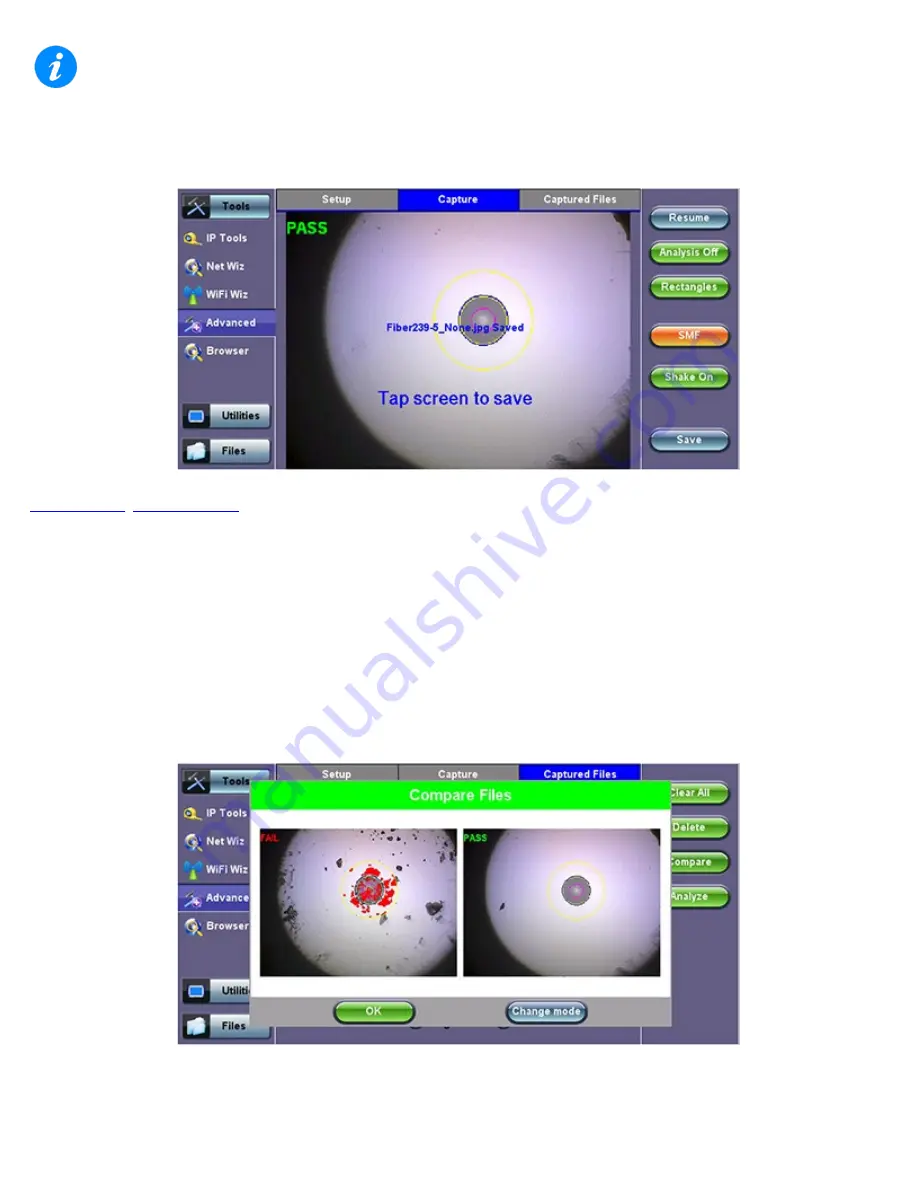
The button label DOES NOT indicate the current mask type. It indicates what the mask would be changed to, if activated.
Shake ON/OFF:
Turning the Shake ON may help in situations when the image is not very stable, such as inspecting a female
connector or bulkhead.
9.1.8 Captured Files Tab
This section of the user interface lists all the connectors’ end face images that have been captured with the fiber inspection
microscope. “Before” and “After” identifiers or remainders can be seen when comparing images before or after cleaning or polishing.
Clear All:
Deletes all the image files in the Captured Files list
Delete:
Deletes any selected files from the Captured Files list. Use the check-boxes to select
Compare:
Compares two images, for example, ones taken before and after cleaning. Use the check-boxes to select any two image
files and then tap on the Compare soft button. Use the Change Mode button on the comparison window to enable and disable the
analysis overlay.
Analyze:
This soft button opens a more detailed analysis and report generation. Use the check boxes to select the images to be
analyzed
CX380C User Manual RevA00
Page 68 of 105
Содержание CX380C
Страница 18: ...Channel Table Selection Main Menu Channel Table List CX380C User Manual RevA00 Page 18 of 105...
Страница 50: ...OFDM Subcarrier Scan MER OFDM Subcarrier Scan Noise Floor CX380C User Manual RevA00 Page 50 of 105...
Страница 51: ...OFDM Subcarrier Scan MER Noise Go back to top Go back to TOC CX380C User Manual RevA00 Page 51 of 105...
Страница 88: ...WiFi Wiz Connect IP Go back to top Go back to TOC CX380C User Manual RevA00 Page 88 of 105...
















































