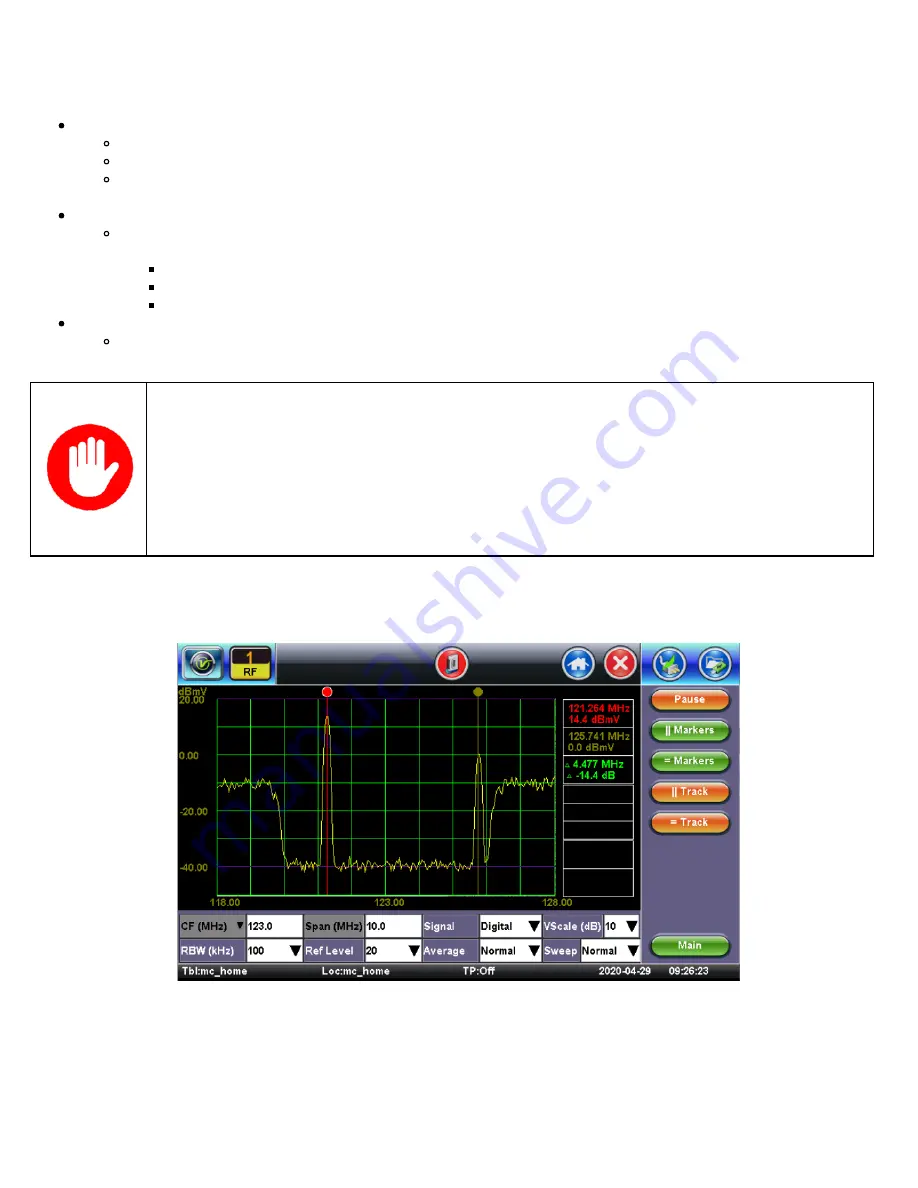
Peak-Left and Peak-Right functions functions for Peak Search allow configurable peak level thresholds. A blue
horizontal line appears on the screen when Peak Left (Pk-Pk Left) or Peak Right (Pk-Pk Right) is pressed, indicating
the peak level threshold. This can be moved to the desired threshold by tapping on the dot at the end of the line and
moving it.
Min/Max Hol
Minimum, Maximum or both per sweep are detected and held at their location in the spectrum analysis mode.
The Min is shown in BLUE color and Max is in RED.
By tapping the UPDATE function key, the current spectrum, in YELLOW color can be shown together with the
Min/Max or removed.
Persistence
Ideal for measuring Return Path transient noise. Applies heat map color coding to represent how often a signal
appears.
Dark Blue color means the signal has been briefly detected. This color means the least persistence.
Light Blue color represents more signal persistence.
Green to Red colors represent highest signal persistence.
Profile
For repeated use of the same spectrum analysis settings, tap the PROFILE function key and save the current settings
in a profile or recall a pre-stored setting for a list up to 20 profiles by name.
Dynamic Range
CX380C has a dynamic range of 60dB with a display range of 70dB. If the received signal level is higher than
the peak of the dynamic range, the RF receiver will be overdriven and results in unexpected spurious spikes on
the spectrum display. It is recommended that should the peak of the signal is less than 5dB from the top of the
display, increase of the attenuation becomes necessary until the peak of the signal is about 10dB below the top
of the spectrum display. The full 60dB dynamic range upper and lower limits are shown as purple lines
horizontally on screen.
Spectrum analysis is not overly complicated, but it is very easy to make mistakes. The following overview provides simple guidelines
to accurately measure the amplitude of analog and digitally modulated carriers.
Spectrum Analysis - Analog Signal
CX380C User Manual RevA00
Page 36 of 105
Содержание CX380C
Страница 18: ...Channel Table Selection Main Menu Channel Table List CX380C User Manual RevA00 Page 18 of 105...
Страница 50: ...OFDM Subcarrier Scan MER OFDM Subcarrier Scan Noise Floor CX380C User Manual RevA00 Page 50 of 105...
Страница 51: ...OFDM Subcarrier Scan MER Noise Go back to top Go back to TOC CX380C User Manual RevA00 Page 51 of 105...
Страница 88: ...WiFi Wiz Connect IP Go back to top Go back to TOC CX380C User Manual RevA00 Page 88 of 105...
















































