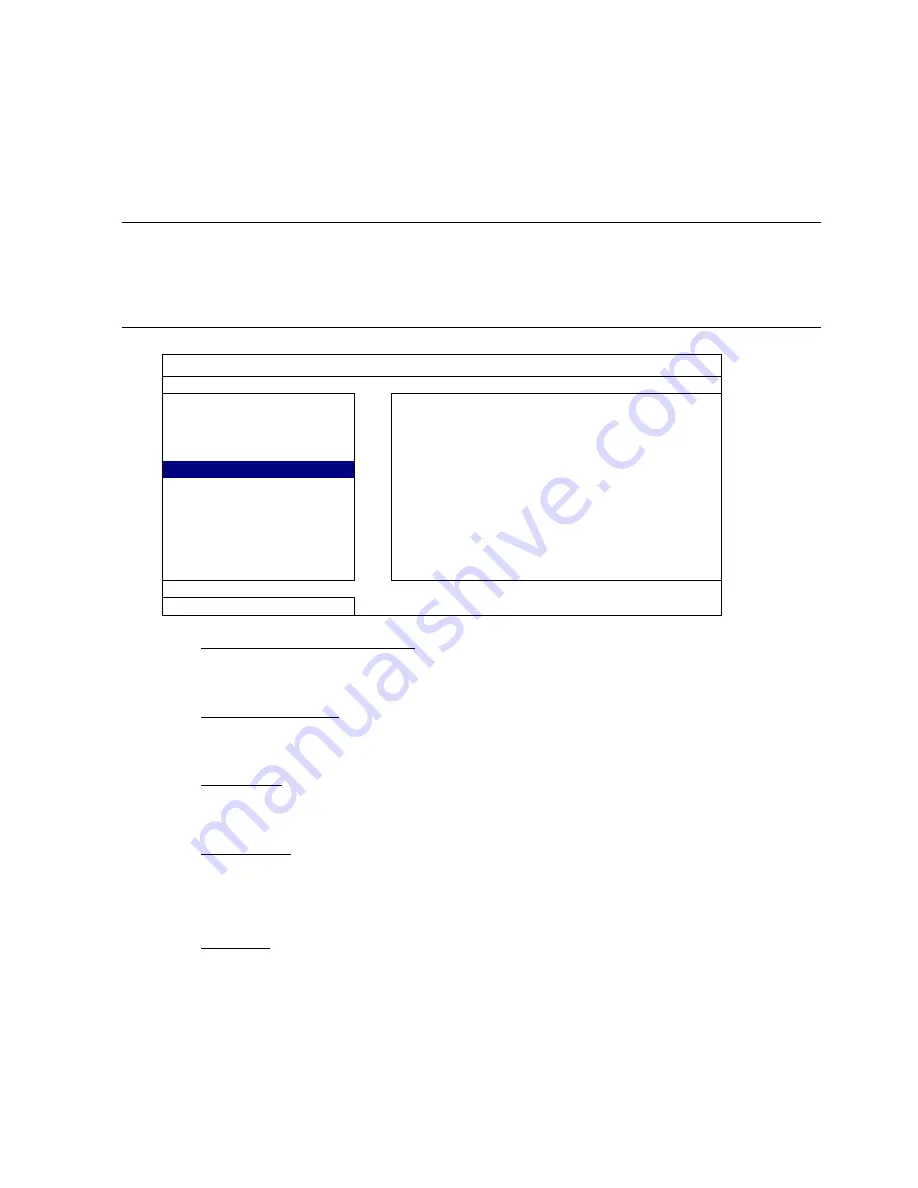
FREQUENTLY-USED FUNCTIONS
29
5.6.5 Event Log Backup
Right-click to display the main menu, and select “SYSTEM” “BACKUP LOG (USB)”
This function is used to backup the event log.
Insert a compatible USB flash drive to the USB port at the front panel.
Note:
Before using the USB flash drive, please use your PC to format the USB
flash drive to FAT32 format first. For the list of compatible USB flash drives,
please refer to “APPENDIX 2 COMPATIBLE USB FLASH DRIVE LIST” at page
60.
SYSTEM
TOOLS
START
DATE
2009/NOV/19
SYSTEM INFO
START TIME
08:30:21
BACKUP DATA (USB)
END
DATE
2009/NOV/19
BACKUP DATA (DVD)
END TIME
17:59:29
BACKUP LOG (USB)
CHANNEL
01
02
03
04
05
06
07
08
09
10
11
12
13
14
15
16
DATA
TYPE
SETUP
BACKUP
SUBMIT
EXIT
1) START DATE / START TIME
Select the start date & time.
2) END DATE / TIME
Select the end date & time.
3) CHANNEL
Click to select the channel(s).
4) DATA
TYPE
Click “SETUP” to select the event type you want: MANUAL / MOTION / ALARM /
SYSTEM / TIMER, or select “SELECT ALL” to choose all event types.
5) BACKUP
Click “SUBMIT” to start backup. You’ll see a log file (.csv) in the flash drive.
Содержание MDR688D
Страница 51: ...REMOTE OPERATION 46 ...






























