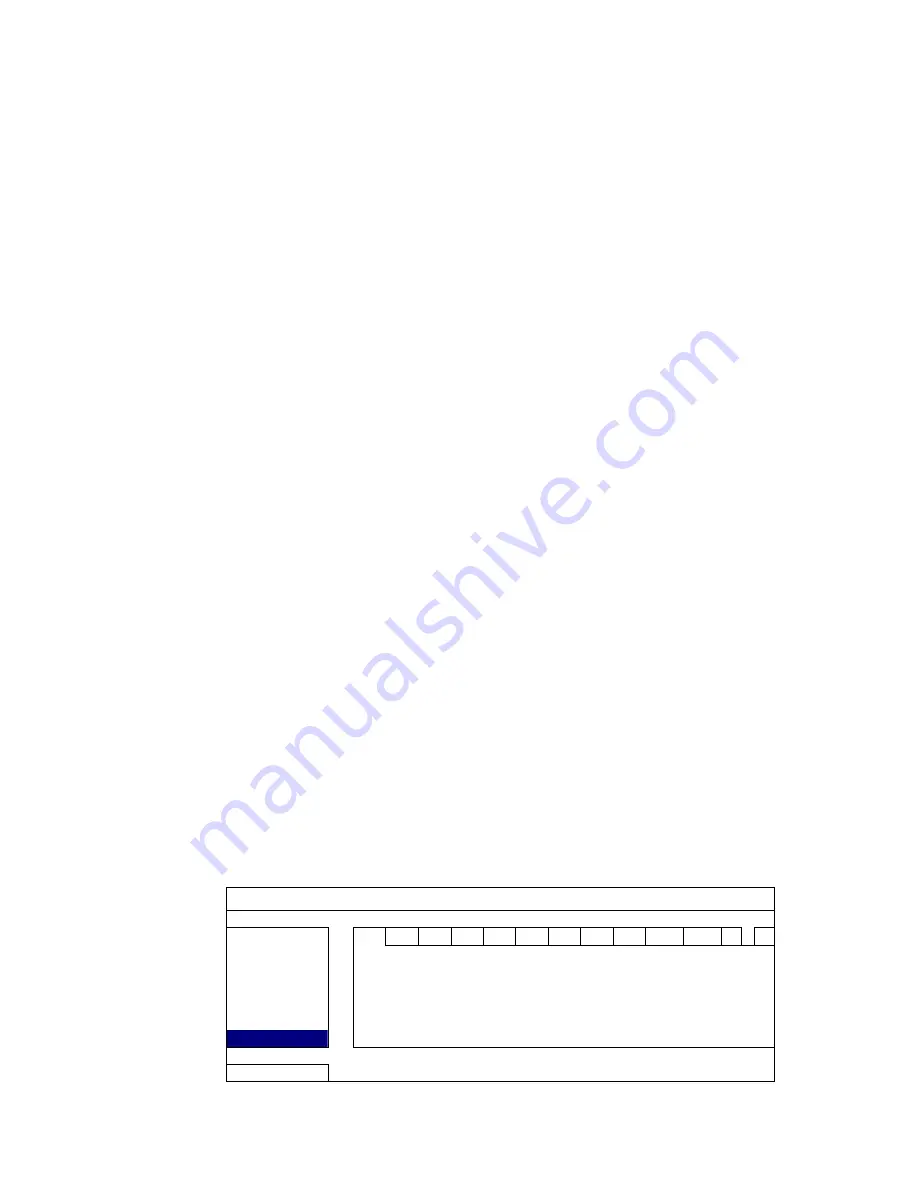
CONNECTION AND SETUP
8
STEP 1: Get a RJ11 cable with the proper length to your connection.
Different RJ11 connector may have different wire layout, so the connection
might be different. If you cannot control the DVR after connection, please
reverse the RJ11 cable connection with the DVR.
STEP 2: Remove one end of the insulating coating of the RJ11 cable.
Remove one end of the insulating coating of the RJ11 cable to find the
RS485-A and the RS485-B wires, and remove the insulating coating to reveal
the naked wires for further connection.
STEP 3: Twist the RS485-A and RS485-B wires of the RJ11 cable and the speed
dome camera together.
Twist the RS485-A (red) and RS485-B (green) wires of the RJ11 cable to the
RS485-A (brown) and RS485-B (orange) wires of the speed dome camera. To
protect the naked wires, use the insulation tape to cover on the twisted wires.
STEP 4: Connect the other end of the RJ11 cable to DVR.
Solder the RS485-A (red) and RS485-B (green) wires of the RJ11 cable to the
corresponding pins on the solder side of the optional D-Sub connector.
For DVR PIN configuration, please refer to “APPENDIX 6 PIN
CONFIGURATION” at page 65. For connection details, please check with your
installer.
STEP 5: Set the speed dome camera at the DVR side.
When the DVR is powered on, go to “ADVANCED CONFIG”
l
“DEVICES” to
set the speed dome camera.
a) Select the device to “PTZ”.
b) Set the ID to the value the same as the one set in the speed dome camera.
The default ID of the camera is 000.
c) Select the protocol to “NORMAL”.
d) Set the baud rate to the value the same as the one set in the speed dome
camera. The default baud rate of the camera is 2400.
ADVANCED CONFIG
CAMERA
CH1
CH2 CH3 CH4 CH5 CH6 CH7 CH8 CH9 CH10 CH11
W
X
DETECTION
DEVICE
PTZ
ALERT
ID
000
NETWORK PROTOCOL
NORMAL
DISPLAY RATE
2400
RECORD
DEVICES
EXIT
Содержание MDR688D
Страница 51: ...REMOTE OPERATION 46 ...




























