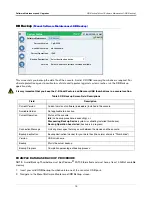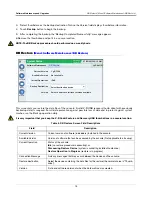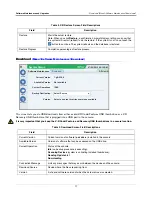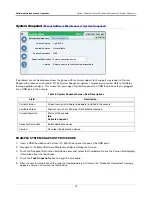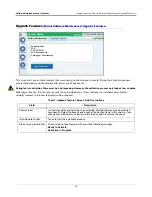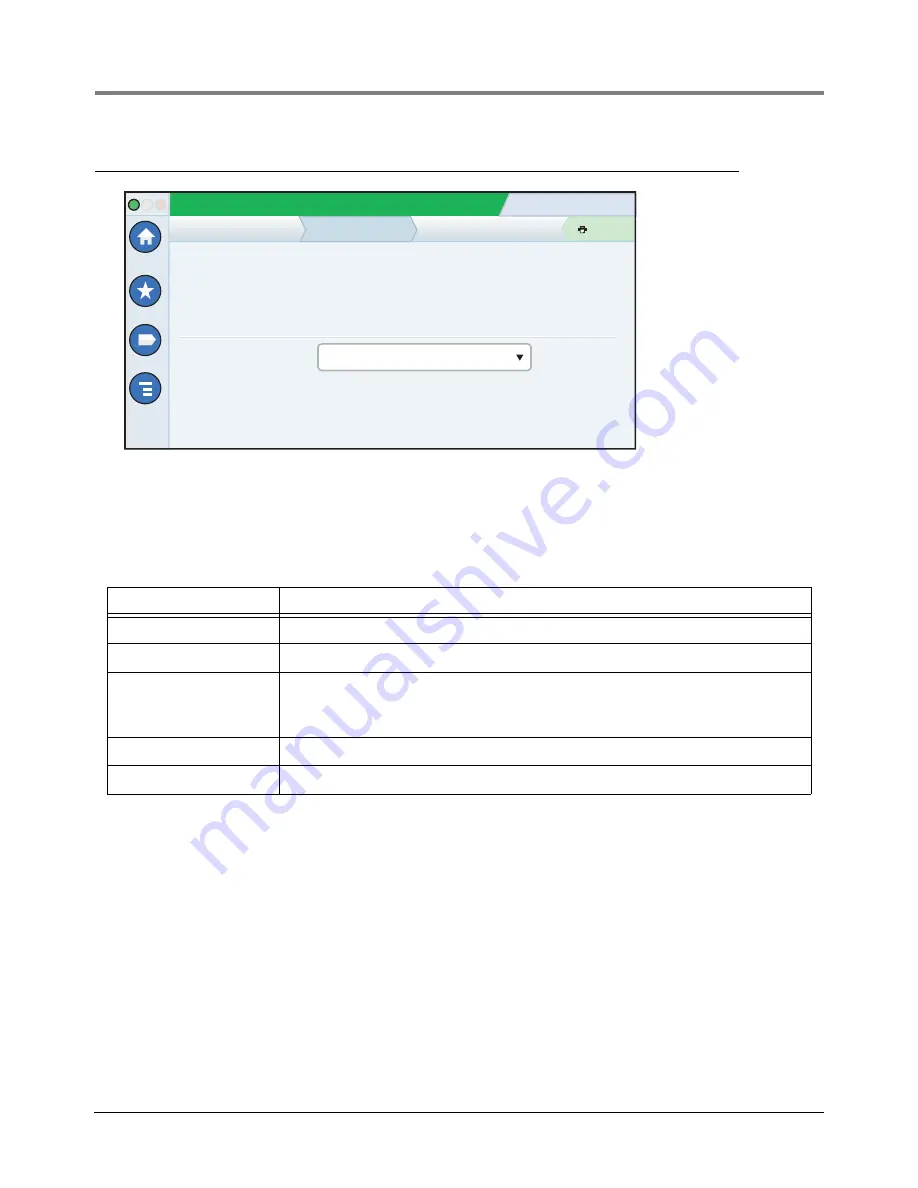
Software Maintenance and Upgrades
System Snapshot (Menu>Software Maintenance>System Snapshot)
19
System Snapshot
(Menu>Software Maintenance>System Snapshot)
If a problem cannot be diagnosed over the phone with technical support, tech support may request a System
Snapshot be taken and returned V-R. The System Snapshot captures comprehensive system data to facilitate a
thorough problem analysis. This screen lets you copy a System Snapshot to a USB thumb drive that is plugged
into a USB port in the console.
EXAMPLE SYSTEM SNAPSHOT PROCEDURE
1.
Insert a USB thumbdrive with at least 10 Mb of free space into one of the USB ports.
2.
Navigate to the Menu>Software Maintenance>System Snapshot screen.
3.
Touch the Snapshot Destination field down arrow and select the thumbdrive. Notice the Version field displays
information about the thumbdrive.
4.
Touch the
Take Snapshot
button to begin the procedure.
5.
After successful completion of the snapshot (approximately 3 minutes), the ‘Snapshot Completed’ message
appears and you can remove the thumbdrive.
Table 6. System Snapshot Screen Field Descriptions
Field
Description
Current Version
Current version of software (
x.xx xxx.x
) installed in the console
Available Version
Previous version of software or Not Available message.
Current Operation
Status of the console:
Idle
Activate Snapshot
Snapshot Destination
Select destination device
Version
Describes the destination device.
System Status
07/20/2013 09:10 AM
0 Warning(s)
0 Alarms(s)
Print (0)
Home
Favorites
Menu
Actions
Software Maintenance
Current Version
Available Version
Current Operations
Snapshot Destination
Version
1.gB 230.4
Not available
Select a source to retrieve versions available
IDLE
System Snapshot
Select destination device