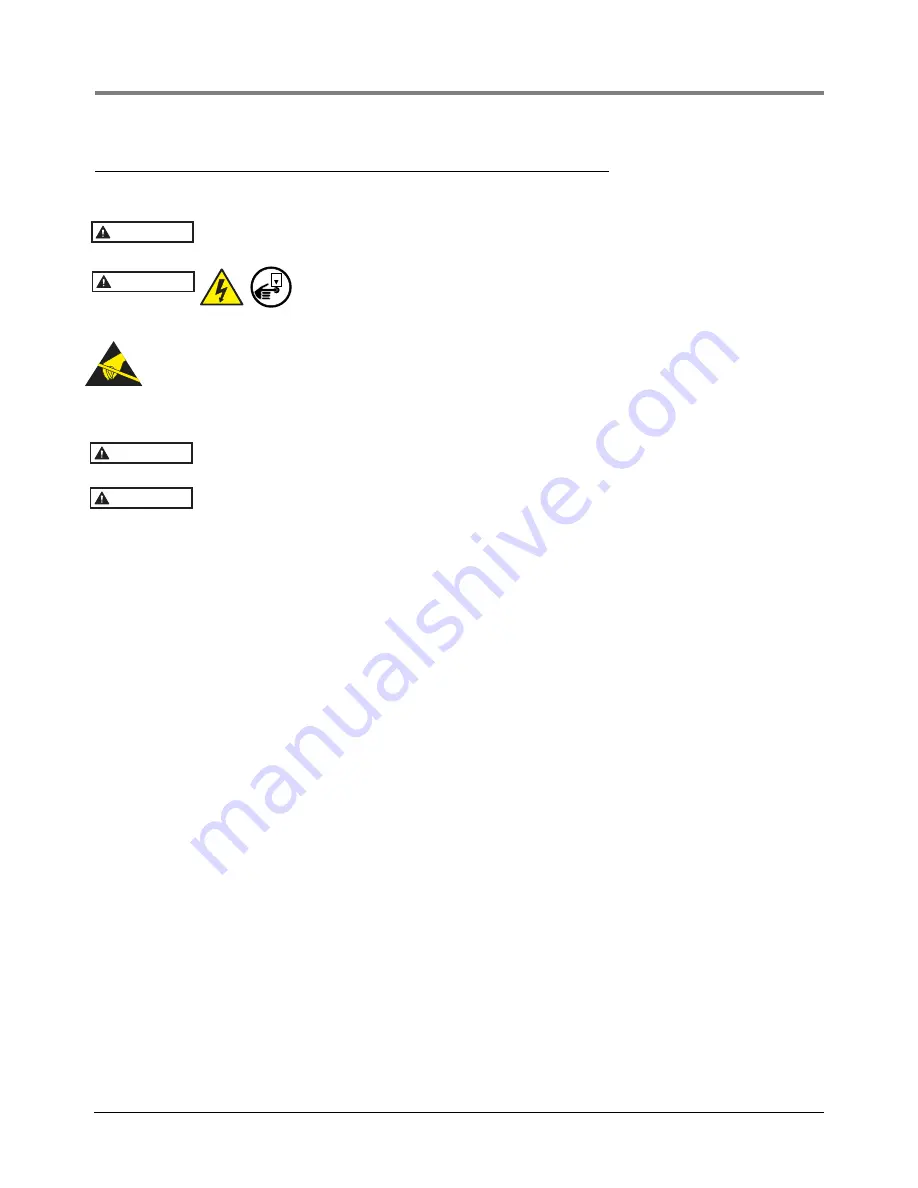
Module Removal/Installation
Installing An I/O, MDIM, LVDIM or 10 Amp Controller Interface Module
10
Installing An I/O, MDIM, LVDIM or 10 Amp Controller Interface Module
Try not to have too much wire in the console. Pull unneeded wire back into the wiring trough and loop it neatly.
Intrinsically-safe wiring cannot enter a I/O, MDIM, LVDIM or 10 Amp Controller mod-
ule’s slot knockout.
Disconnect, tag and lockout power to the TLS-450PLUS console be-
fore starting this procedure.
1. Referencing Figure 4, open the left and right doors of the console.
Ground yourself and
avoid touching module components or edge connectors that plug into
slots.
2. Install the Interface Module into a blank slot. Figure 3 illustrates acceptable non-intrinsically safe module
positions in the Interface Module Bay of the console.
Any slot that does not have an interface module installed must have a blank cover in-
stalled (P/N 332580-001).
The 10 Amp Controller Module can only be installed in slot 4.
3. Remove the plug-in wiring terminal block from the front of the Interface Module, loosen the terminal screws,
insert all appropriate device wiring (observing polarity) and tighten the screws.
4. Write in the device name for each wire connection on the module’s wiring label attached to the inside of the
door. Once all devices are connected, plug the terminal block back into its receptacle on the module.
5. Loop the wire neatly under the lip of the module. This will keep wires from interfering with the door when it
closes.
6. For MDIM and LVDIM modules only, connect applicable interface wiring to these modules as defined in the
POS Application Guide (P/N 577013-401).
7. Record on the circuit directory (on the inside front panel of the console) the type of module installed in the slot.
Once a particular type of module has been installed in a slot, the system will always look for that type of module
in the slot. Identify all inputs to an Interface Module’s connector(s) according to the slot location using the self-
adhesive numbering labels supplied with each module. Once a device has been wired to certain terminals on
the connector and the system has been programmed, the terminal position may not be changed without
reprogramming the system.
8. Close the console’s front doors, reversing the procedure in Step 2 of “Removing An Interface Module” on
9. Power up the console and perform a DB Restore, then setup the newly installed module using the TLS-
450PLUS Online help.
WARNING
WARNING
OFF
CAUTION
CAUTION


































