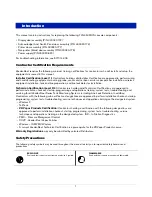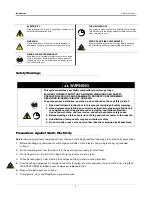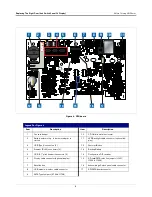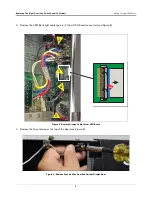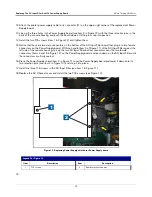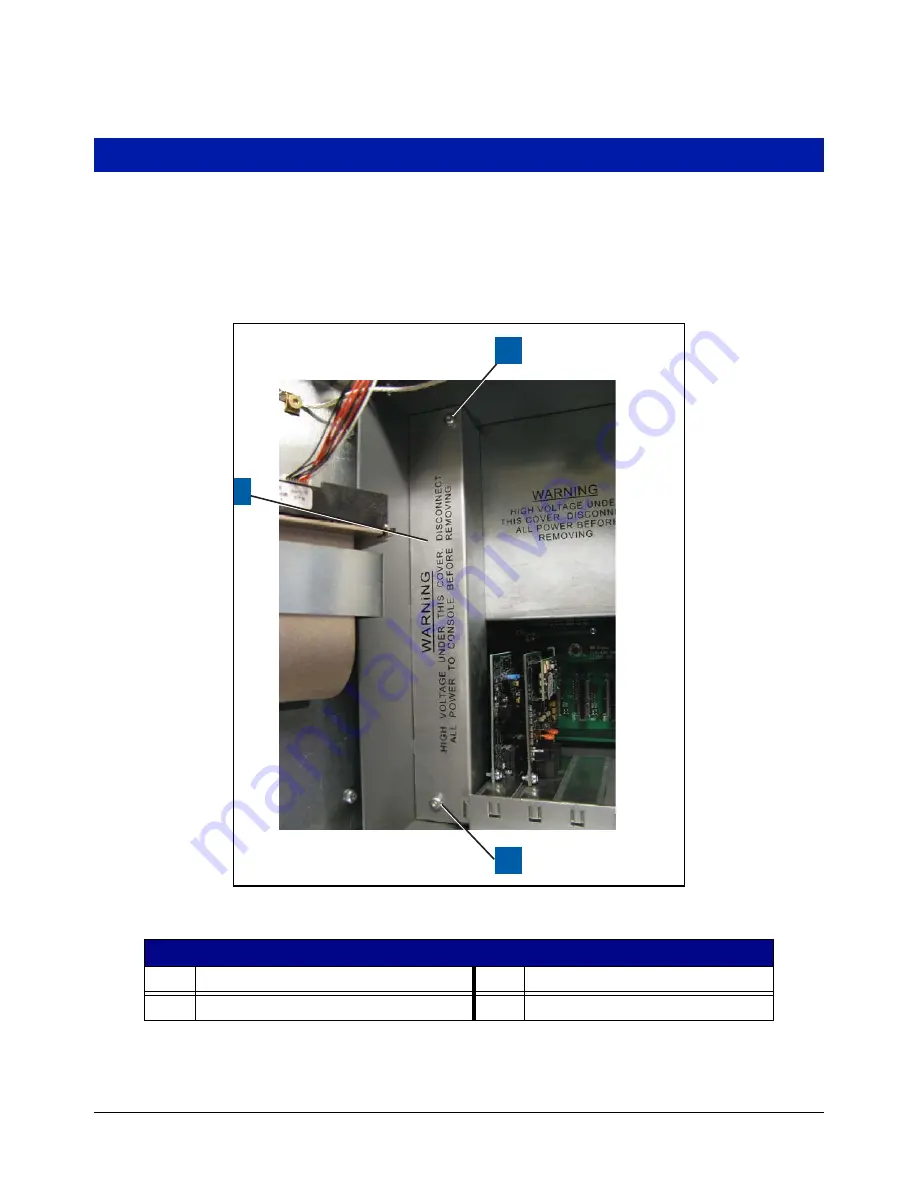
9
Replacing The AC Input Filter And/Or Power Supply Board
1.
Perform all of the Steps in the section entitled “Before Turning Off Power” on page 3.
2.
Open the console left door as described in Step 2 of the section entitled “Replacing Left Door (With Or
Without Printer)” on page 8.
3. Remove the two T15 screws from the AC Channel cover and put the cover and screws aside (see Figure 10).
Figure 10. Remove AC Channel Cover
4. Remove the three T15 screws in the AC Input Filter (item 1 in Figure 11).
Legend For Figure 10
Item
Description
Item
Description
1
AC Channel cover.
2
T15 screws (2).
956-8.eps
1
2
2