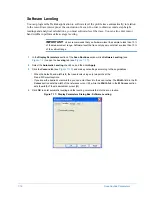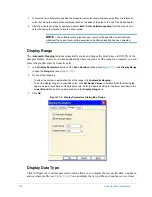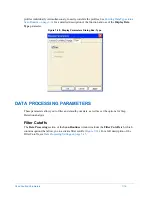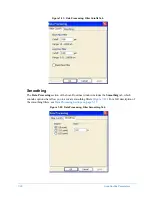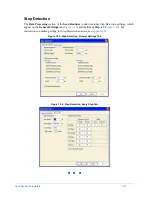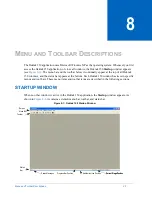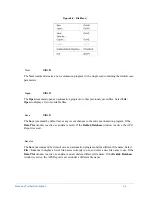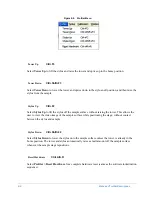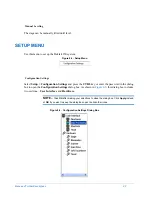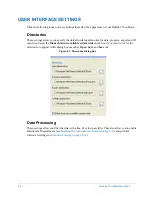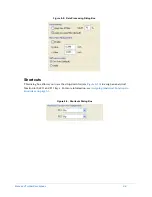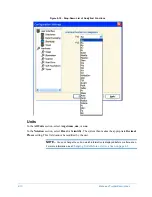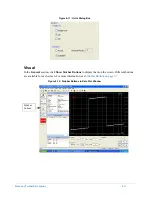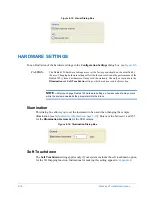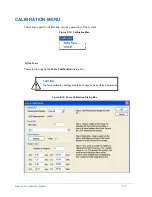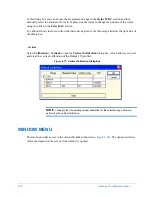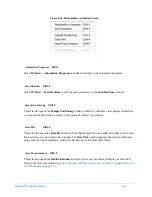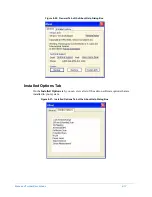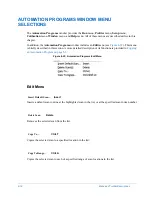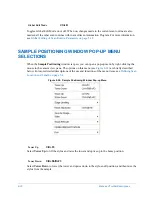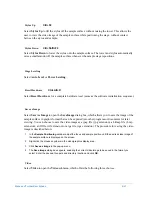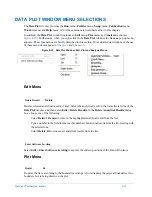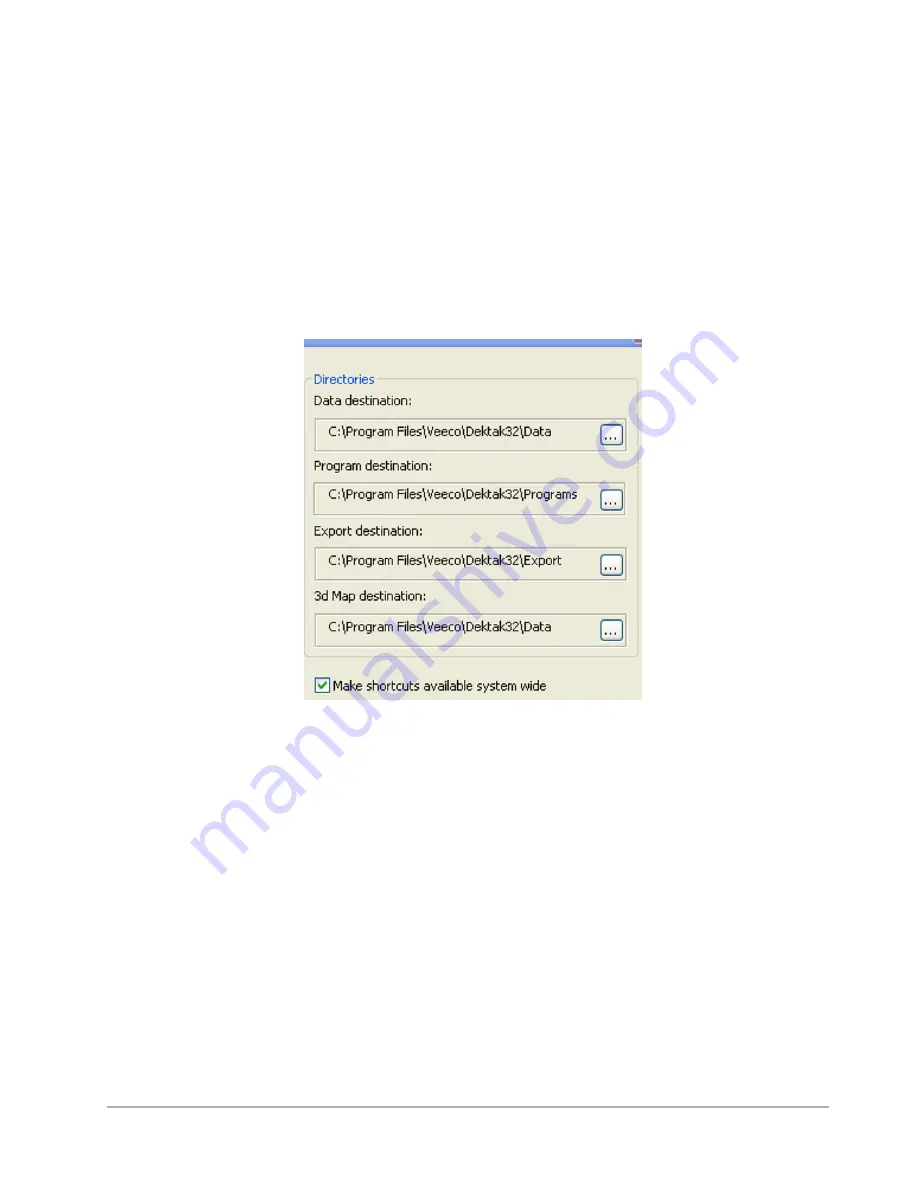
8-8
Menu and Toolbar Descriptions
USER INTERFACE SETTINGS
Click the following icons to access settings that affect the appearance of your Dektak 150 software.
Directories
These settings allow you to specify the default working directories for data, program, export and 3D
map files. Select the
Make shortcuts available system wide
check box if you want icons for the
directories to appear in file dialog boxes such as
Open
,
Save
and
Save As
.
Figure 8-7: Directories Dialog Box
Data Processing
These settings allow you filter the data with a line-fit or low pass filter. They also allow you to enable
MicroForm Measurement (see
Enabling MicroForm Measurement on page 5-35
) and perform
software leveling (see
Software Leveling on page 4-14
).
Содержание Dektak 150
Страница 1: ......
Страница 2: ...P N 980 294 Standard P N 980 298 Cleanroom Revision A DEKTAK 150 SURFACE PROFILER USER S MANUAL ...
Страница 7: ......
Страница 17: ......
Страница 81: ......
Страница 105: ......
Страница 149: ......
Страница 191: ......
Страница 251: ......
Страница 257: ...A 6 Facilities Specifications Figure A 6 Dektak 150 without Enclosure Side View ...
Страница 258: ...Facilities Specifications A 7 Figure A 7 Dektak 150 Dimensions without Enclosure Top View ...
Страница 259: ...A 8 Facilities Specifications Figure A 8 Dektak 150 without Enclosure Center of Mass ...
Страница 273: ......
Страница 283: ......
Страница 320: ...3D Mapping Function E 37 Figure E 26 Database Options Button Figure E 27 Database Options Dialog Box ...
Страница 321: ......
Страница 331: ......
Страница 333: ......
Страница 336: ......
Страница 337: ......
Страница 349: ......