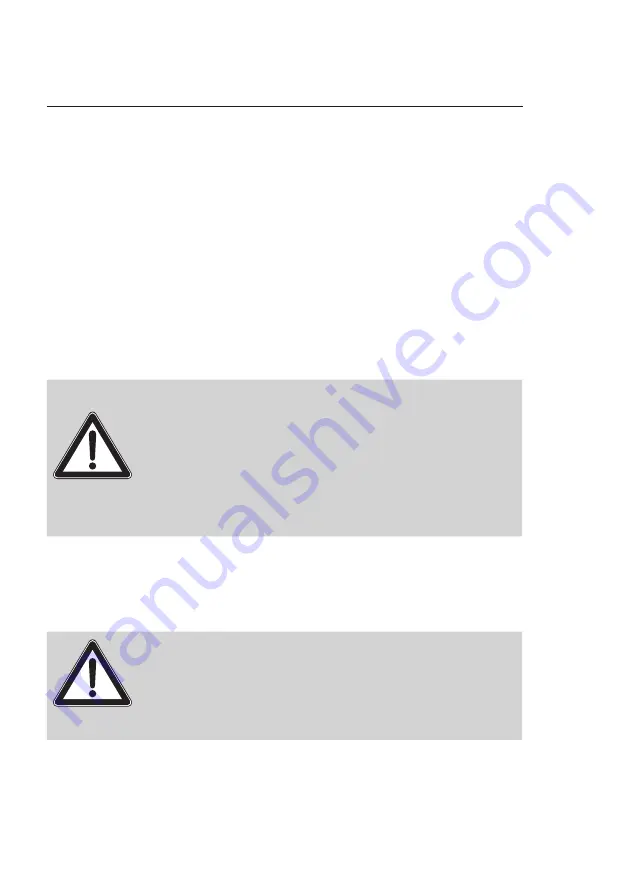
38
V EC T RON POS S T EELTOUCH PC
9. S t ar t ing
Place the Vectron POS SteelTouch PC on a stable and even sur-
face. The set-up area must guarantee that the cash register is
protected from bad influences such as high or low temperatures,
high air humidity or splash. Please refer to the technical data for
all relevant data concerning the set-up area.
The power connection of the Vectron POS SteelTouch PC is at the
bottom. First connect the external power supply AcBel AD7043.
Then connect the external power pack to the power supply net-
work.
Attention!
Please note:
Please use exclusively the provided power supply AcBel
AD7043 for power supply of the Vectron POS Steel-
Touch PC.
Using other power supplies may damage or destroy the
Vectron POS SteelTouch PC.
For theses damages no liability is assumed!
The combined On-/Off pushbutton of Vectron POS SteelTouch PC
is at the rear bottom of the display housing. Use the pushbutton to
start the POS system (cf. Fig. 10).
Attention!
The BIOS settings should not be changed as this can
cause malfunctions. When starting the boot the BIOS is
editable with a key function.
In case of service or further questions please contact
your Vectron dealer. He will be glad to assist you.
Содержание SteelTouch
Страница 1: ...Vectron Systems User manual Vectron POS SteelTouch PC...
Страница 2: ......
Страница 4: ...4 VECTRON POS STEELTOUCH PC...
Страница 8: ...8 VECTRON POS STEELTOUCH PC...
Страница 16: ...16 VECTRON POS STEELTOUCH PC...
Страница 72: ...72 VECTRON POS STEELTOUCH PC Term Definition Update Completes the software by new functions or removes errors...
Страница 74: ......






























