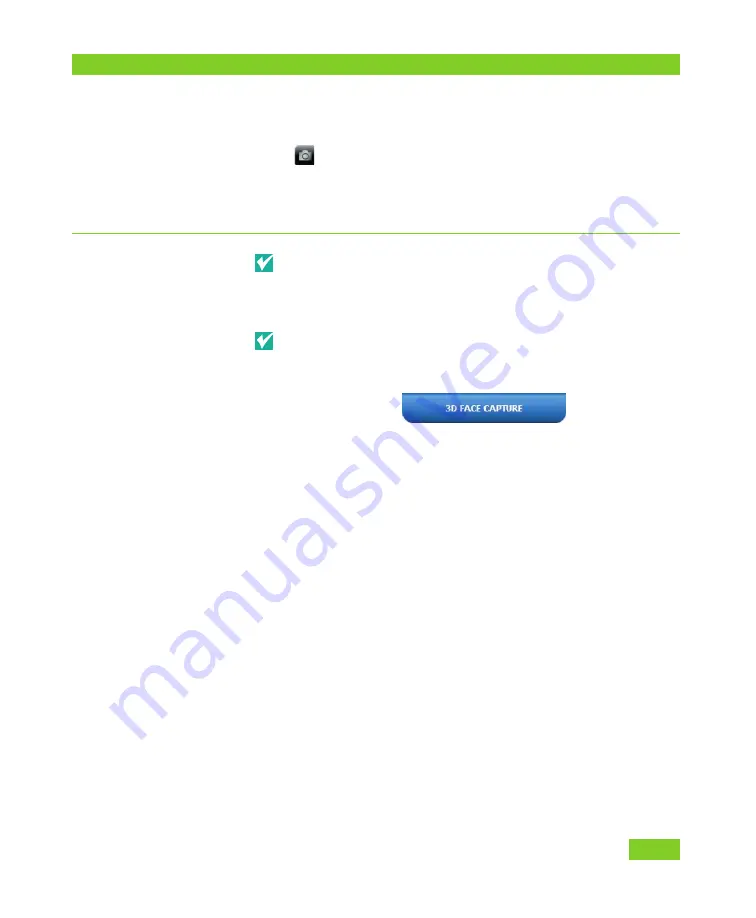
VECTRA H1 Tethered Capture
Q U I C K R E F E R E N C E G U I D E
3
2. Find or Create a Patient Chart
Turn the H1 camera off, then on.
If
new capture
is still unavailable, restart the
VECTRA software and try again.
3. CAPTURE 3D IMAGES FOR STITCHING
Consistent patient positioning
is the most important
aspect of capturing medical images. Follow consistent
methods to ensure consistent patient positioning.
The patient should remain completely still throughout
the 3 image captures.
before positioning the
patient in front of
the VECTRA
• Make sure the
tab is selected.
• Remove all jewelry near the area of interest.
• Remove sweat, oils, or anything shiny from the skin.
• Remove all make-up for facial imaging.
• Make sure the patient’s hair and clothing is secured
away from the face, ears and neck.
for best results
• For facial images, the patient’s eyes should be open,
gaze fixed straight ahead, not looking up or down,
mouth closed, relaxed facial expression.
• For the right and left views of the face, the camera
should be angled upward toward the patient’s head
to optimize chin and neck detail.
• Capture the images in the specified order: right side,
front, left side.











