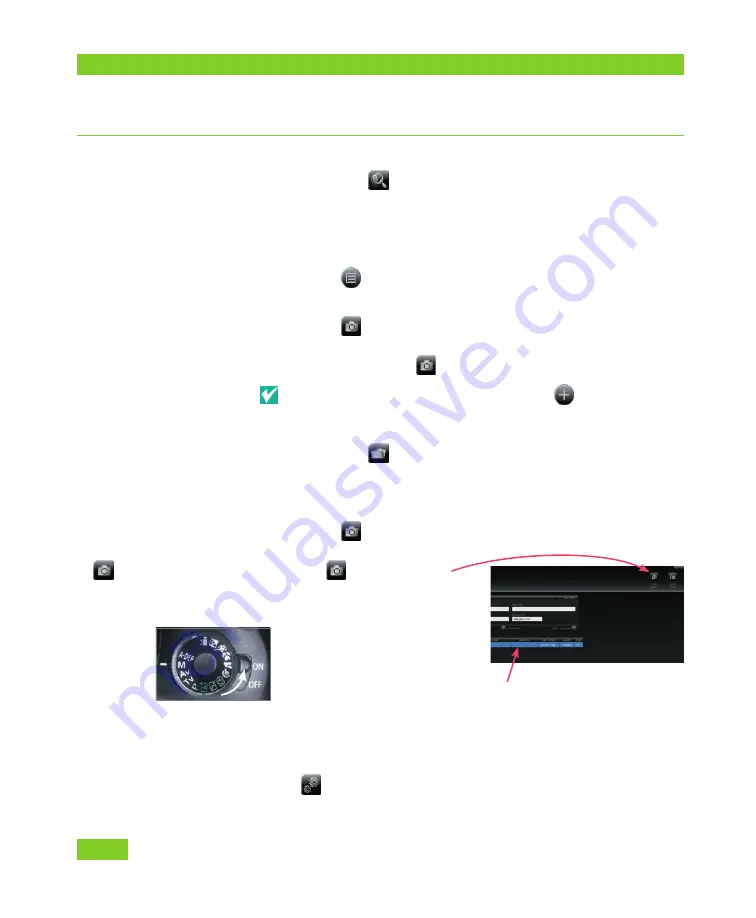
Capturing Images with H1 Tethered to Computer
2
VECTRA H1 Tethered Capture
Q U I C K R E F E R E N C E G U I D E
2. FIND OR CREATE A PATIENT CHART
(
see VECTRA H1 User Guide Chapter 2 for more details
)
1
Click the
look up patient
button in the upper
right corner of the VECTRA home screen.
2
Enter search criteria such as the patient’s name, date
of birth, and/or ID number.
3
Click
show matches
(or press the “Enter” key)
to display matching records.
4
Click
new capture
. (If more than one matching
record is displayed, first click to select the correct
patient, then click
new capture
.)
If the correct chart is not found, click
new patient
to create a new patient chart.
creating a new
VECTRA patient chart
1
Click the
new patient
button in the upper right
corner of the VECTRA home screen.
2
Enter patient information.
3
Click
new capture
.
new capture button
If the
new capture
button is not available
(upper right corner of the
screen), make sure
• the H1 camera is on
• a patient chart has been selected (or opened)
• the USB cable is firmly connected to both the
computer and the H1 camera
• VECTRA H1 is selected as the capture system in
setup
(see previous page).











