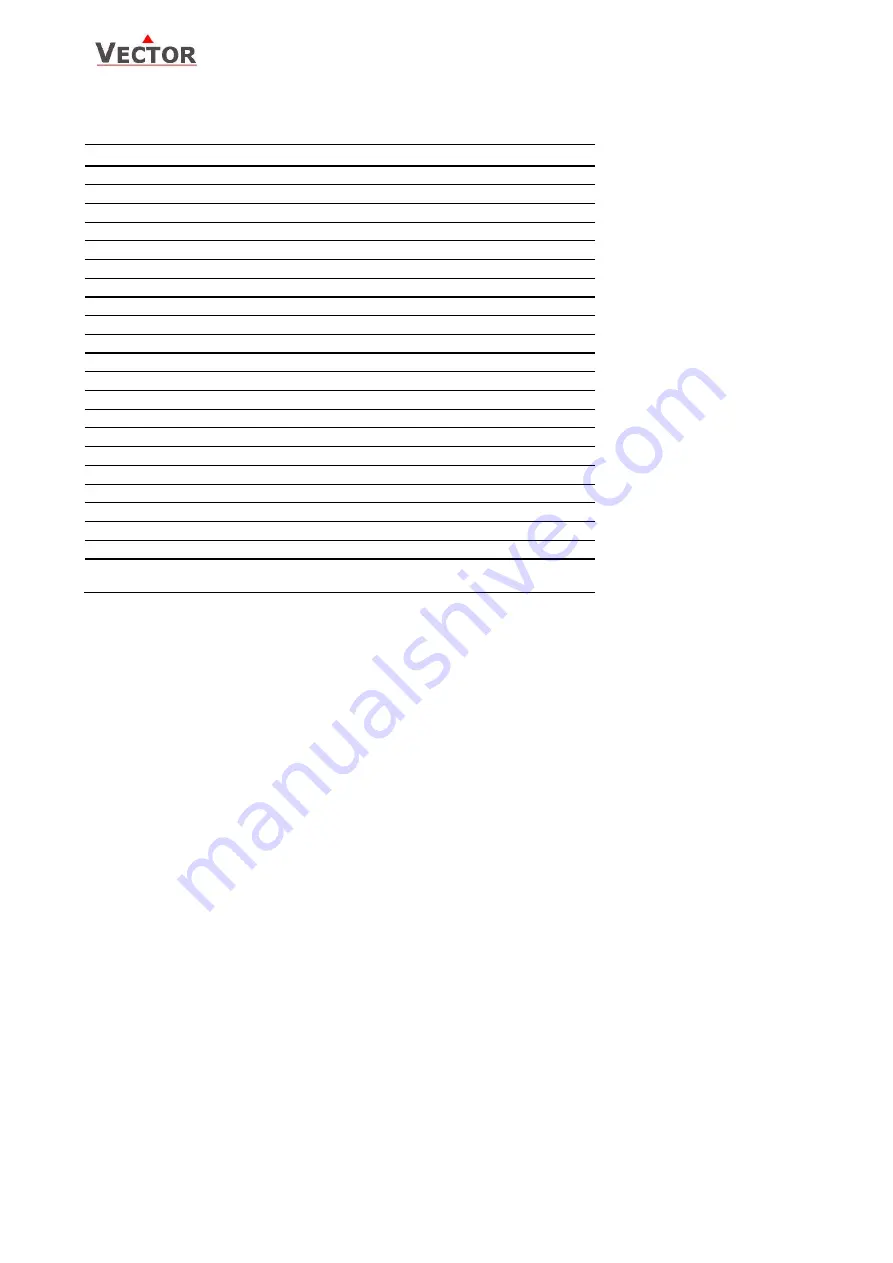
OPA2-2T(H)-VC Operation Terminal
Engineering
Doc: 70-00-0379, V1.2, 20140213
© Vector Controls GmbH, Switzerland
Page 6
Subject to alteration
www.vectorcontrols.com
Setting parameters to configure the controller
Parameters are grouped according to modules:
Module
Description
LP
Control loops
1L = control loop 1
UI
Universal input
01u = universal input 1
AL
Alarm configuration
1AL = alarm 1
Fu
Functions
1Fu = Remote enable
2Fu = Remote Comfort – Standby switchover
3Fu = Heat – Cool change
4Fu = Summer – Winter Compensation
5Fu = Economizer
Ao
Analog output
1Ao = Analog output 1
FAN
Fan output functions
1FA = Fan output 1
Fo
Floating output
1Fo = Floating output 1
Do
Binary output
1Do = Binary output 1
Co
Communication setup (refer to separate communication brochure)
COPY
copy mode to copy full parameter sets between run, default and an
external eeprom with up to 4 saving locations
How to change parameters
1.
Press UP/DOWN buttons simultaneously for three seconds. The display will show firmware version and revision
number. Press the OPTION button to start login.
2.
CODE is shown in small display. Select 241 using the DOWN button. The access numbers are fixed and cannot be
changed.
3.
Press OPTION after selecting the correct code. The user/display parameters are displayed immediately.
4.
Once logged in with 241 control modules are displayed (UI, AL, LP, AO, FAN, DO, CO etc.) – select with UP/DOWN
and open with OPTION. Then select the ID with UP/DOWN keys: 1U, 2U, 3U etc., open with OPTION. As soon as
the module is open its parameters are displayed.
5.
Select the parameters with the UP/DOWN buttons. Change a parameter by pressing the OPTION button. Three
arrows are displayed to indicate that the parameter may be modified. Use UP/DOWN buttons to adjust the value.
6.
After you are done, press OPTION to save the new value and return to the selection level (arrows disappear when
selection is saved). Pressing left hand POWER button without pressing OPTION will discard the value and return
without saving.
7.
Press POWER to leave parameter selection and return to control module selection.
8.
Press the POWER to leave the menu. The unit will return to normal operation, if no button is pressed for more
than 5 minutes.
How to select active alarms on outputs and special functions
1.
Select the parameter as described above
2.
Press OPTION to start selecting alarms. AL 1 is now shown in the large digits.
3.
Press UP to select the alarm 1, press DOWN to deselect the alarm 1. A selected alarm is visible by a dark triangle
on the bottom line of the LCD. The output or function will activate if the corresponding alarm is triggered.
4.
Press OPTION to step to alarm 2. Repeatedly press OPTION key to step through all available alarms and select or
deselect them by pressing UP or DOWN.
5.
Press POWER to leave the alarm selection routine and return to the parameter selection level.







