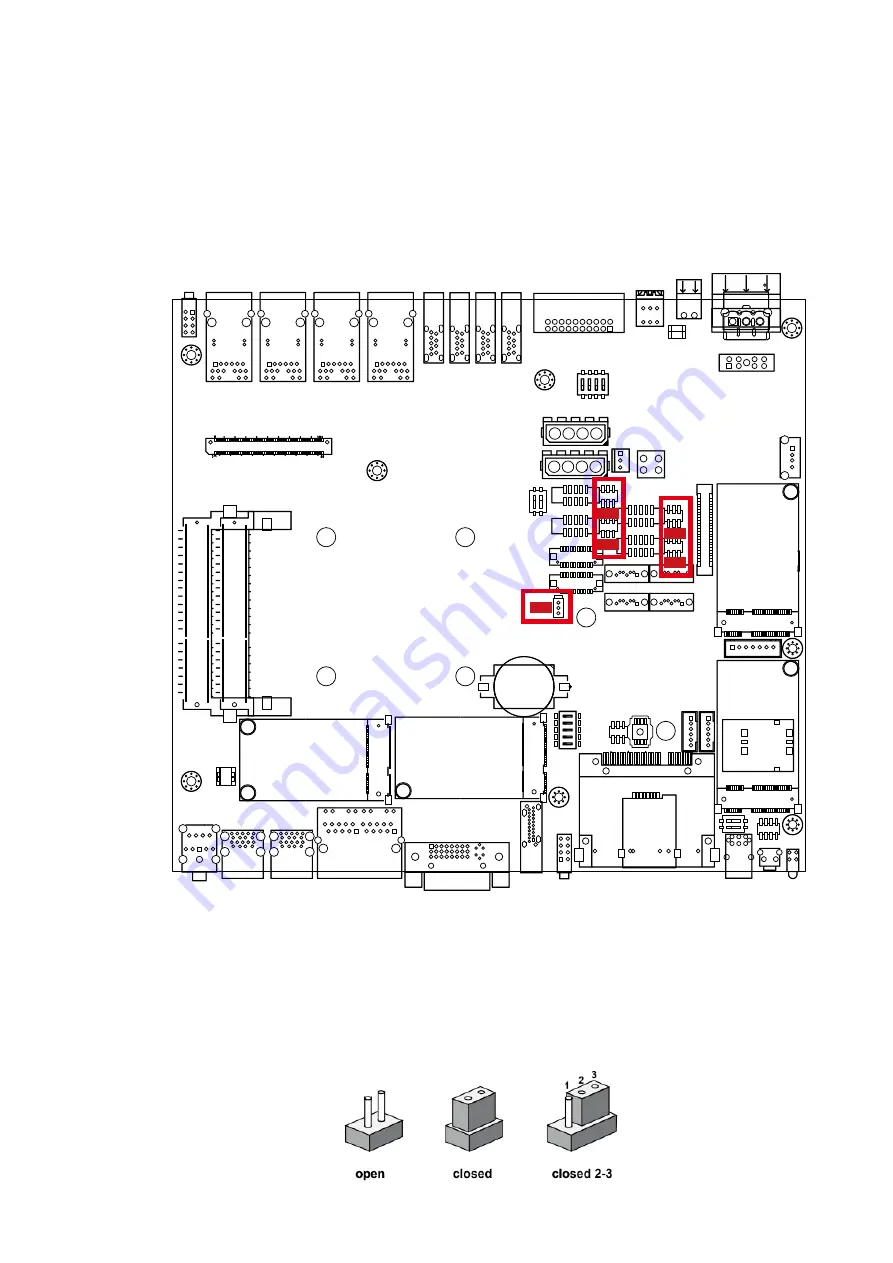
49
GETTING TO KNOW YOUR IVH-7700
2.5 Main Board Jumper Settings
2.5.1 Front View of IVH-7700 Main Board With Jumper Location
JP5
JP4
JP1
JP2
JP3
You may configure your card to match the needs of your application by setting
jumpers. A jumper is a metal bridge used to close an electric circuit. It consists
of two metal pins and a small metal clip (often protected by a plastic cover) that
slides over the pins to connect them. To “close” a jumper, you connect the pins
with the clip. To “open” a jumper, you remove the clip. Sometimes a jumper will
have three pins, labeled 1, 2 and 3. In this case you would connect either pins 1
and 2, or 2 and 3.
The figure below is the top view of the IVH-7700 main board which is the main
board used in the IVH-7700 Series system. It shows the location of the jumpers.
















































