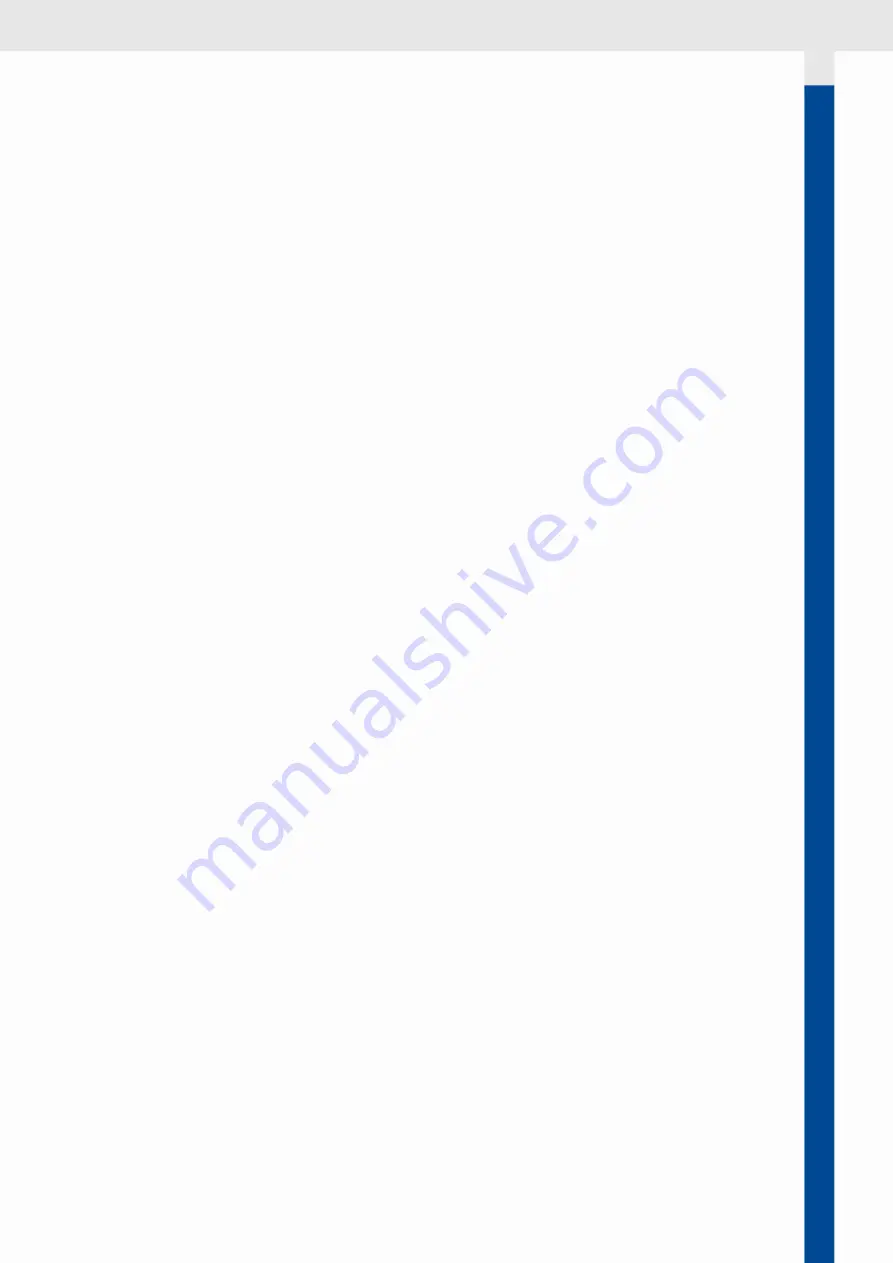
1. Press the
MENU
button and select
SCREEN CONFIG
.
2. Scroll until you see an empty page ("
NO SCREEN
") and select it.
3. Scroll and select the page layout
TRIPLE
: the layout opens with the first box green.
4. Press the
ENTER
button and select the engine whose parameters are to be displayed: the box
layouts appear.
5. Select the layout
SINGLE
: the page layout reappears with the box red.
6. Scroll and select the required data: the box turns green.
7. Place the cursor on another box and select the engine whose parameters are to be displayed and
then the box layout
TRIPLE
: the page layout reappears with the box divided in three sectors.
8. Select the sector to be set: the sector border turns red.
9. Scroll and select the required data: the sector border turns green.
10. Press
MENU
to select the box: the box border turns green.
11. Scroll and select the last box and repeat steps 4-5-6.
12. Hold down the
MENU
button to save settings and return to the data page.
Add a page with a bar graph layout
1. Press the
MENU
button and select
SCREEN CONFIG
.
2. Scroll until you see an empty page ("
NO SCREEN
") and select it.
3. Scroll and select the page layout
GRAPH
.
4. Select the engine whose parameters are to be displayed: the layout opens with the first bar graph
green.
5. Press the
ENTER
button: the bar graph turns red.
6. Scroll and select the selected data: the bar graph turns green.
7. Scroll and place the cursor on the next bar graph and repeat points 5 and 6.
8. Scroll and place the cursor on the last bar graph and repeat points 5 and 6.
9. Hold down the
MENU
button to save settings and return to the data page.
Add a page with an analog gauge layout
An example of how to add a page with a
NAV DASH
three gauge layout is provided below.
1. Press the
MENU
button and select
SCREEN CONFIG
.
2. Scroll until you see an empty page ("
NO SCREEN
") and select it.
3. Scroll and select the page layout
Nav Dash 2
: the layout opens and the center of the first gauge is
green.
4. Press
ENTER
: the gauge center turns red.
5. Scroll and select the selected data: the gauge center turns green.
6. Scroll and place the cursor on the next gauge and repeat points 4 and 5.
7. Scroll and place the cursor on the last gauge and repeat points 4 and 5.
8. Hold down the
MENU
button to save settings and return to the data page.
Delete a page
1. Press the
MENU
button and select
SCREEN CONFIG
.
2. Scroll until you see the page to be deleted and select it.
55
Data page configuration
7” TFT display | Operating instruction v. 1.0 | © 2018 Continental Automotive Switzerland AG
Содержание OCEANLINK -
Страница 2: ......
Страница 3: ...Deutsch 5 English 45 Français 85 Español 125 Italiano 165 ...
Страница 4: ......
Страница 5: ...OceanLink 7 TFT Display Bedienungsanleitung v 1 0 www vdo marine com ...
Страница 6: ......
Страница 45: ...OceanLink 7 TFT display Operating instruction v 1 0 www vdo marine com ...
Страница 46: ......
Страница 65: ...65 Sensor configuration 7 TFT display Operating instruction v 1 0 2018 Continental Automotive Switzerland AG ...
Страница 66: ...66 Sensor configuration 7 TFT display Operating instruction v 1 0 2018 Continental Automotive Switzerland AG ...
Страница 85: ...OceanLink Écran 7 TFT Notice d utilisation v 1 0 www vdo marine com ...
Страница 86: ......
Страница 105: ...105 Configuration des capteurs Écran 7 TFT Notice d utilisation v 1 0 2018 Continental Automotive Switzerland AG ...
Страница 106: ...106 Configuration des capteurs Écran 7 TFT Notice d utilisation v 1 0 2018 Continental Automotive Switzerland AG ...
Страница 125: ...OceanLink Display 7 TFT Instrucciones para el uso v 1 0 www vdo marine com ...
Страница 126: ......
Страница 145: ...145 Configuración sensores Display 7 TFT Instrucciones para el uso v 1 0 2018 Continental Automotive Switzerland AG ...
Страница 146: ...146 Configuración sensores Display 7 TFT Instrucciones para el uso v 1 0 2018 Continental Automotive Switzerland AG ...
Страница 165: ...OceanLink Display 7 TFT Istruzioni per l uso v 1 0 www vdo marine com ...
Страница 166: ......
Страница 185: ...185 Configurazione sensori Display 7 TFT Istruzioni per l uso v 1 0 2018 Continental Automotive Switzerland AG ...
Страница 186: ...186 Configurazione sensori Display 7 TFT Istruzioni per l uso v 1 0 2018 Continental Automotive Switzerland AG ...






























