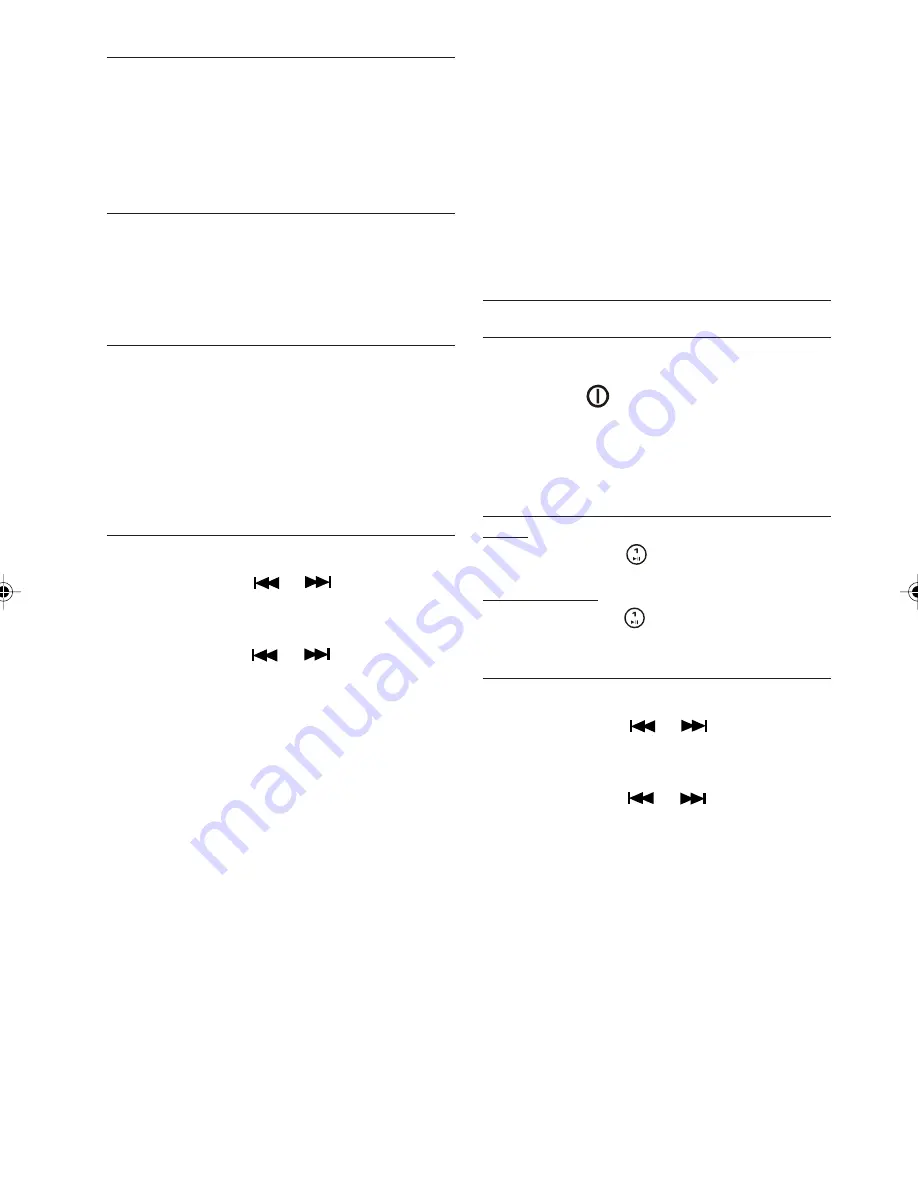
18
Playing a CD-R or CD-RW
Depending on the type of CD-R/CD-RW CD,
surface condition of the disc, as well as the
performance and condition of the CD writer,
certain CD-R/CD-RW CD may not operate nor-
mally on this unit.
Playing a “copy protected” non-
conforming audio CD
Due to use of copy protection schemes of
some audio CDs, which are non-conformance
to international audio CDs standards (Red
Book), these type of copy protected disc(s)
may not play on this set.
Listening to CD/MP3/WMA/OGG
If the first track is a data track, the disc will be
treated as MP3/WMA/OGG disc. (If no MP3/
WMA/OGG file was found throughout the disc,
then it will treat as audio disc). If first track is
an audio track, the disc will be treated as audio
disc.
If TA are set to ON, announcements will inter-
rupt CD playback.
Track/File Selection
Track Advance
1.
Short press the
or
button to skip to
the next track or file, forward or backward.
Fast Forward
1.
Long press the
or
button to skip to
fast forward or backward the track or file,
once it reaches the next track or file the fast
forward function is terminated.
Repeating a Track or File
To continually repeat the current track.
1.
Long press the RPT (REPEAT) button to re-
peat the track/file currently playing.
Random Feature
1.
Long press the RDM (RANDOM) button to play
the tracks or files in random order.
Intro Feature
1.
Long press the INT button to scan the track
or files. Each track or file will be played for 10
seconds.
To stop scanning, press the button again and
the current track or file will be played.
Skipping Track or Files
1.
Long press the –10 button to skip backward
10 tracks or files.
2.
Long press the +10 button to skip forward 10
tracks or files.
Select a Track or File
1.
Long press the SCH A/PS button.
2.
Use the VOL knob (radio) or buttons (remote
control) to select the desired track or file.
3.
Long press the ENTER button to play the se-
lected track or file.
SD/MMC/USB OPERATION
General
You can use the smart card or multimedia card
or an USB device to play music files.
1.
Press the
button to switch the set on.
2.
Insert the USB device into the USB port or the
SD/MMC card into the SD card slot.
When an USB device or SD/MMC card is in-
serted it will be played automatically.
Pausing
Radio:
1.
Short press the
to pause or resume play-
ing.
Remote Control:
2. Long press the
(Pause) button on the re-
mote control to pause or resume playing.
File Selection
File Advance
1.
Short press the
or
button to skip to
the next file, forward or backward.
Fast Forward / Review
1.
Long press the
or
button to skip to
fast forward or backward the file, once it
reaches the next file the fast forward func-
tion is terminated.
Repeating a File
To continually repeat the current track.
1.
Long press the RPT (REPEAT) button to re-
peat the file currently playing.
Random Feature
1.
Long press the RDM (RANDOM) button to play
the files in random order.


















