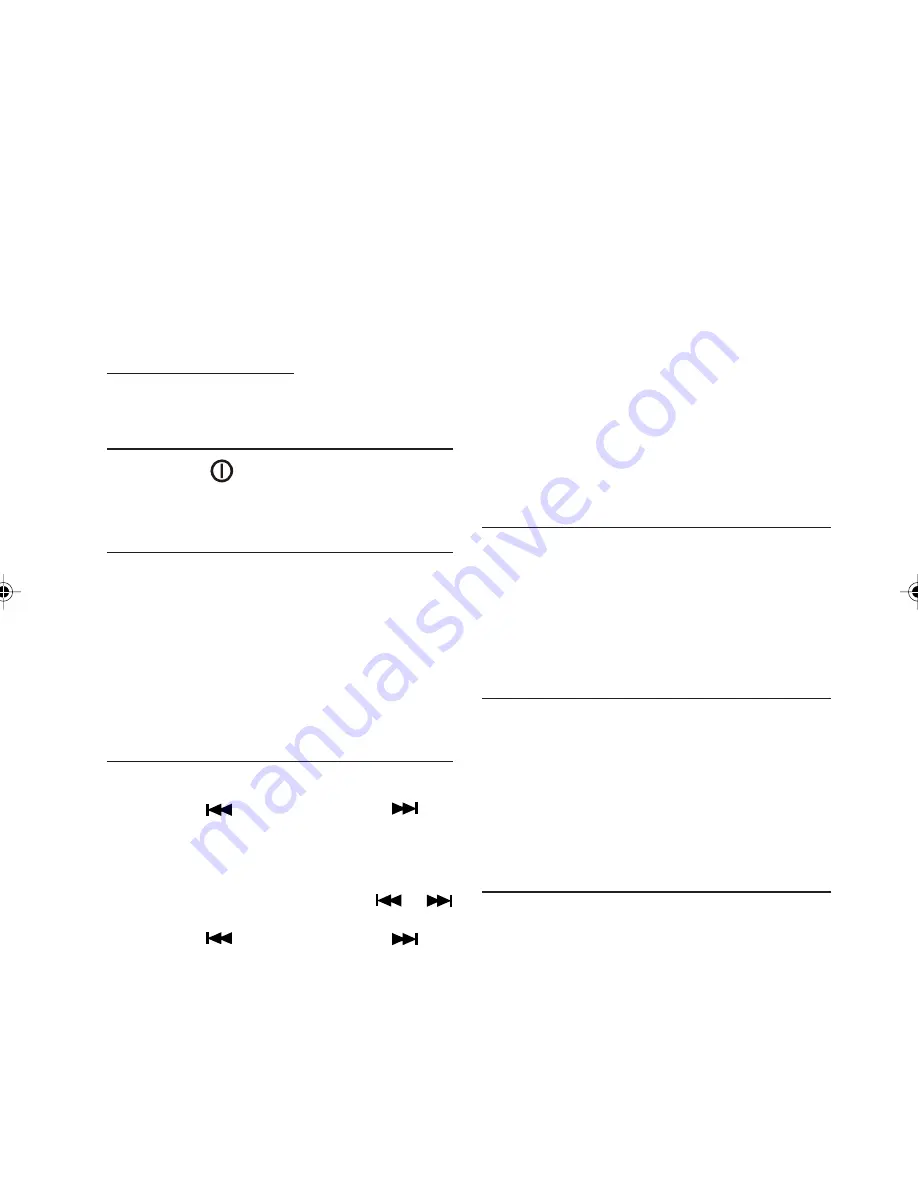
16
Equalizer
Press the EQ button on the remote control to
select one of the programmed equalizer set-
tings.
z
None (NONE)
z
Classic (CLAS)
z
Rock (ROCK)
z
Pop (POP)
z
Flat (FLAT)
Mute
Press the Mute button to mute the sound. If a
CD is playing, it will be paused. Press the Mute
button again to restore the sound and the CD
will continue playing.
Loudness
Radio and Remote Control
Long press the Loud button to enhance the
high and low frequency sound quality.
RADIO OPERATION
1.
Press the
button to switch the set on.
If the set is not in RADIO mode:
2.
Press the MODE button to select RADIO.
Select a waveband
Your radio is designed for reception of the FM
and AM wavebands.
z
FM 1
z
FM 2
z
FM 3
z
AM 1
z
AM 2
Press the BAND/ENTER button to select the
desired radio band.
Select a station
Seek tuning
Press button
(frequency down) or
(frequency up) to seek for a station. The tuner
will scan down or up to the next strong station.
Manual Tuning
Long press either one of the buttons
or
to select manual tuning.
Press button
(frequency down) or
(frequency up) until the desired radio station is
selected. If there is no further action for 10
sec., the radio will switch back to auto tuning
mode.
Auto Store
Long press the SCH/ A /PS button, the radio will
search for the six strongest stations and store
them automatically under the preset memory
buttons 1 through 6.
Scan (Remote Control only)
This function allows you to scan the stations or
the presets of the current band.
Short Press the SCAN button and the radio will
start scanning.
When it receives a radio signal, the screen will
flash 10 times and show the reception fre-
quency. The radio will continue scanning using
this pattern.
When the desired station is reached, press the
SCAN button again to stop scanning.
Preset Scan
Short Press the SCH/ A /PS button, the radio
pauses for 5 sec. at each preset station. When
the desired station is reached, press the button
again to select this station.
FM Stereo Operation (Remote
Control only)
If the stereo signal becomes to weak (bad re-
ception of the radio station):
1.
Press the ST/LOC button on the remote con-
trol until MONO appears in the display of the
radio.
2.
Press this button again and STEREO appears
in the radio display.
Memorising Radio Stations
1.
Press the Band Button to select the desired
band, FM1, FM2, FM3, AM1 or AM2.
2.
Tune in the desired radio station.
3.
Long press any of the 6 Preset buttons to
store the radio station. The number will be
displayed next to the radio frequency. For
each band you can store up to six radio sta-
tions.
RADIO DATA SYSTEM (RDS)
This feature is only available with the FM band!
Many FM stations broadcast RDS information.
All RDS related features e.g. TA, NEWS etc...
will be deactivated when option ‘RDS’ is set to
‘OFF’.
This set uses the RDS information to offer you
many advantages including:





































