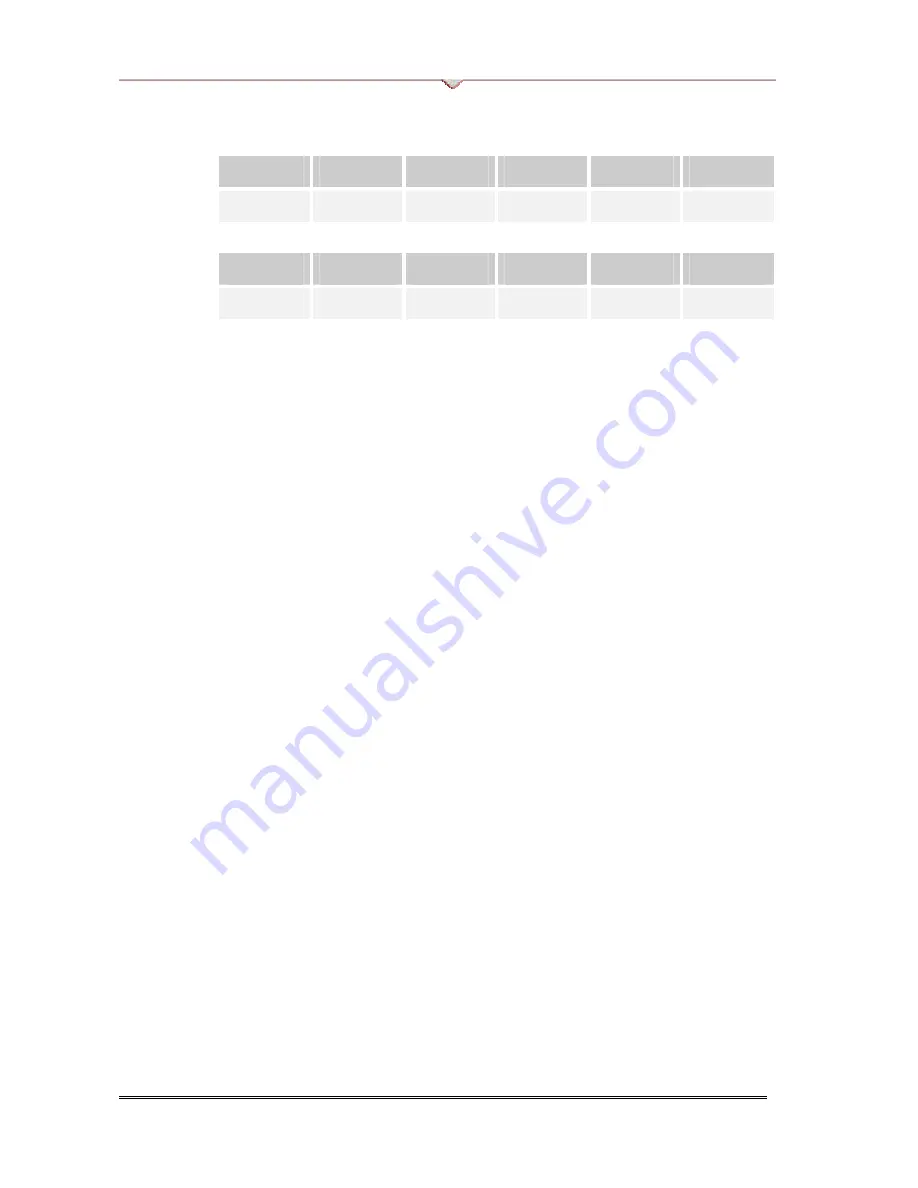
VDigi Electronics
1.4 Some Monitors will only accept the Composite Sync, try SW1=ON, SW2=OFF.
For XBOX using composite sync:
1
2
3
4
5
6
ON
OFF
OFF
OFF
ON
OFF
For GAMECUBE / PS2 using composite sync:
1
2
3
4
5
6
ON
OFF
ON
OFF
OFF
OFF
1.5 Adjust the brightness to maximum using the brightness adjustment. (Turn the
potentiometer Anti-clocker-wise).
1.6 If you turned on the 480i setup mode (switch 6 is on), you need to turn it off after
setup your dashboard, otherwise, you can’t get a normal picture for the
progressive game display.
Q2: The XBOX, GAMECUBE / PS2 picture look too bright or too dark.
2.1 Make sure you have the correct dipswitch setting. Refer to Q1 suggestions.
2.2 For XBOX users, try change the switch 3 from OFF to ON.
2.3 Some Monitors will work better in Mode 2, change the switch 4 from Off to On.
2.4 Try the brightness adjustment, turn clockwise to get darker image; anti-clockwise
for brighter image.
Q3: The picture is not stable.
3.1 Try to use the RGBs instead of RGBHV.
3.2 Set the DIP switch, use mode 2, change the switch 4 from OFF to ON.
3.3 Make sure the switch 6 is OFF. (Setup Mode OFF)
Q4: The 720p game on XBOX does not work.
4.1 Make sure you had enable the 720p in the dashboard.
4.2 Some games may required to enable the widescreen in dashboard to get 720p
work.
VDigi VD-Z3 Component -> VGA Transcoder
Page
17


































