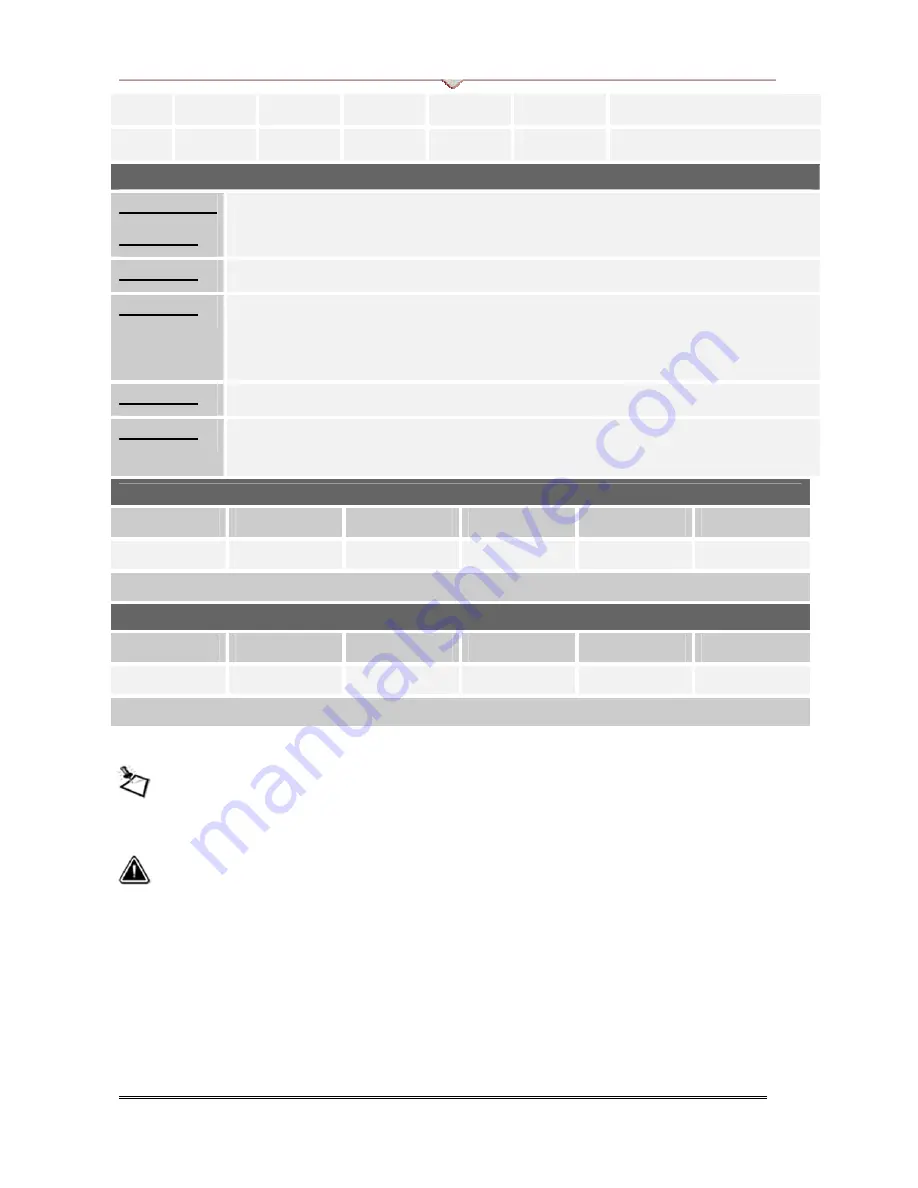
VDigi Electronics
OFF
RGBHV RGBs
Normal
Mode 1
GC / PS2
480i Setup Mode OFF
ON
RGBs
RGBHV Bright
Mode 2
XBOX
480i Setup Mode ON
2.1.3 Details of DIP switch setting:
Switch 1 &
Switch 2:
To use RGBHV, turn switch 1 OFF and switch 2 ON; for RGBs, turn switch 1
On and switch 2 OFF. By default, RGBHV is used.
Switch 3:
Turn it on, you can get a bright screen than normal, especially for GC / PS2.
Switch 4:
If you find there are any abnormal display, for example, under 720p or 1080i,
the screen is too dark, or distortion of the pictures, you may choose the mode
2 (switch 4 ON) in order to fix the problem.
Switch 5:
Choose between XBOX mode and GAMECUBE / PS2 mode.
Switch 6:
*480i Setup mode allows you to set your dashboard from your monitor directly
instead of to set your console from TV.
2.1.4 Common setting for XBOX (RGBHV, Mode 1, Setup Mode OFF)
1
2
3
4
5
6
OFF
ON
OFF
OFF
ON
OFF
Only switch 2 and switch 5 turn On, on the others turn OFF.
2.1.5 Common setting for GAMECUBE / PS2 (RGBHV, Mode 1, Setup Mode OFF)
1
2
3
4
5
6
OFF
ON
ON
OFF
OFF
OFF
Only switch 2 and switch 3 turn On, on the others turn OFF.
**480i Setup mode only workable under RGBHV sync mode, you can use it or not depends on your monitor,
not all monitor support this
simplified
480i setup mode, this simplified 480i setup mode can display a
incomplete screen, so that you can set the XBOX dashboard on your monitor directly. (XBOX dashboard is
in 480i). It is not guaranteed that you can use this feature.
After you entered the dashboard and set the video mode to HDTV format (480p, 720p, or 1080i), you need
to turn off the 480i setup mode (switch 6 OFF), otherwise, you can’t display the High Definition Game
screen normally.
Component input source and VGA input source switching function.
•
A small slide switch located next to the DIP switch on your right hand side of
your VD-Z3, Factory default setting is on the Component input source position,
if you want to switch to your VGA input source, just simply push the switch to
VDigi VD-Z3 Component -> VGA Transcoder
Page
12




































