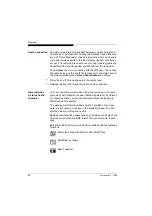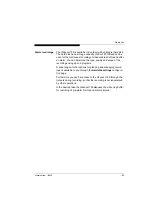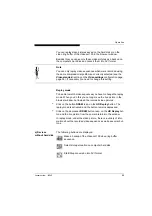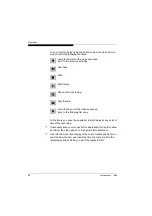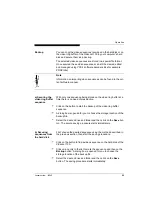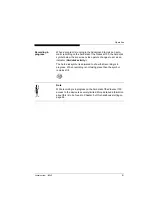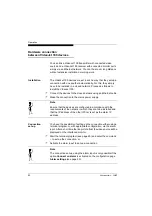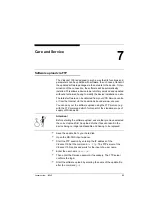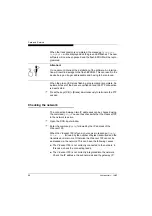Operation
82
VideoJet 100
BMP files
Whenever an individual picture is saved a BMP file is stored in the
selected directory. The filename shows the date and time of the
recording. So always ensure that your computer’s date and time
functions are set correctly!
Example
: 12-4-2001-11-45-30.bmp
The picture was taken on 12th April at 11.45 and 30 seconds.
Displaying
snapshots
You can show individual pictures from the current live video
sequence in a new window. You can then save these snapshots as
JPEG files on your computer’s hard disk.
"
In the internet address field enter the IP address of the
VideoJet 100 followed by the command
/snap.jpg
(e.g.
http://192.168.0.12/snap.jpg
).
"
Press the computer’s [Enter] key. A single picture will appear in a
new window.
"
Move the mouse cursor to the picture. Press the right mouse button
and select the command
Save picture in …
.
"
Save the snapshot in the desired format under a new name.
Picture resolution
You can display a snapshot in different resolutions. For this add the
command
snap.jpg
to each of the parameters:
snap.jpg?JpegSize=XS
128 × 96 pixels
snap.jpg?JpegSize=S
176 × 144 pixels
snap.jpg?JpegSize=M
352 × 288 pixels
snap.jpg?JpegSize=L
704 × 288 pixels
snap.jpg?JpegSize=XL
704 × 576 pixels
When no additional parameters are defined the picture is shown as
352 × 288 pixels.
Содержание VideoJet 100
Страница 1: ...VideoJet 100 VideoJet 100 VideoJet 100 VideoJet 100 Manual...
Страница 5: ...Contents 5 VideoJet 100 Application examples 105 Specifications 107 Chapter 9 Index 109...
Страница 6: ...Contents 6 VideoJet 100...
Страница 10: ...Preface 10 VideoJet 100...
Страница 28: ...Installation 28 VideoJet 100...
Страница 94: ...Operation 94 VideoJet 100...
Страница 98: ...Care and Service 98 VideoJet 100...
Страница 115: ...Index 115 VideoJet 100 Video reproduction 39 Video sensor 45 Video sources 20 Video transmission rate 40...
Страница 116: ...Index 116 VideoJet 100...
Страница 117: ...117 VideoJet 100...