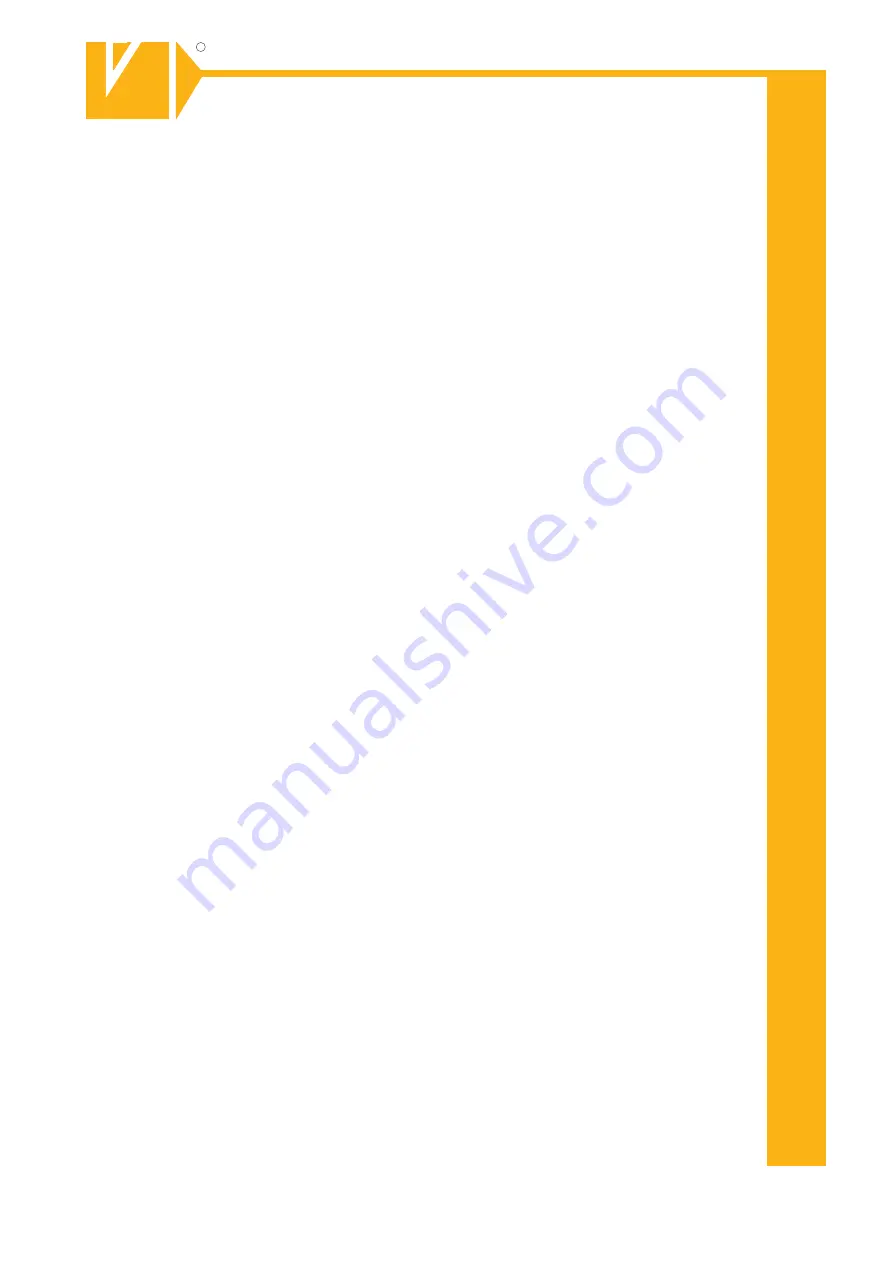
MO_14511-K
Installations- und Betriebsanleitung
GERMANY
R
C
Änderungen in Technik, Design und Ausstattung vorbehalten
VC-videocomponent
s.... aligned for professional videosystems
Dear Customer!
By selecting this VC product you have chosen a professional
device, which guarantees highest possible quality and
reliability.
Please read the following instructions carefully before
comissioning the product in order to be able to take full
advantage of all quality features regarding this product line.
GERMANY
R
C
Mounting and Operating Manual
Network Video Recorder
©
All contents of this document may change without prior notice
MO_16835/19.01.2015
Art.no. 16835
Art.no. 16836
Art.no. 16837
Art.no. 16838
Art.no. 16839
Art.no. 16840
Содержание 16835
Страница 2: ......
Страница 26: ...USER MANUAL 21 Picture 4 37 ...
















