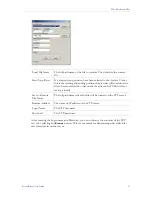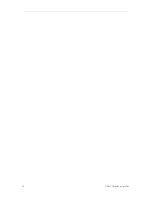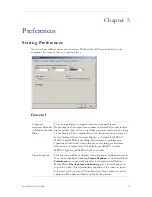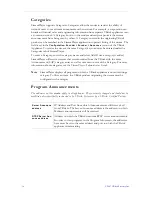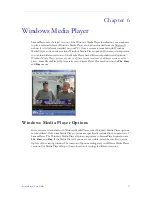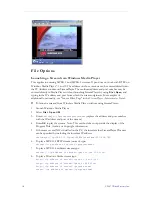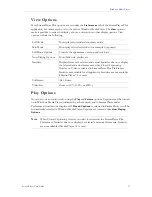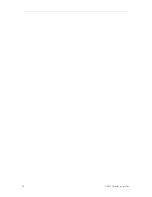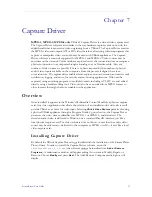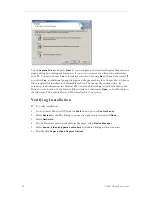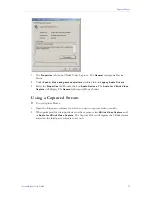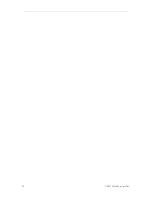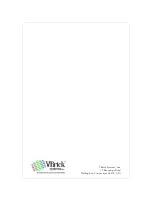Windows Media Player
StreamPlayer User Guide
19
View Options
Most StreamPlayer Plus options are set under the
Preferences
tab of the StreamPlayer Plus
application but others can be set in the menus Windows Media Player. The
View
options
make it possible to resize the display, choose a skin, and set other display options. View
options include the following.
Play Options
Note that you can control video using the
Play
and
Volume
options. Captions must be turned
on in Windows Media Player (indicated by a check mark) and in StreamPlayer under
Preferences in order to be displayed. If
Closed Captions
is selected in StreamPlayer, it will be
automatically selected in Windows Media Player. Captions are located under
Now Playing
Options
.
Full Mode
Shows player in standard consumer mode.
Skin Mode
Shows player in selected skin (for example Corporate).
Full Mode Options
Controls the appearance of menu and task bars.
Now Playing Options
Show/hide title, playlist, etc.
Statistics
Displays frame rate selected and actual. Statistics does not display
the selected and actual frame rate when Closed Captioning
Overlay on Video is selected in StreamPlayer Plus Preferences.
Statistics are available for all appliances. Statistics are not available
if Media Player 7.1 is used.
Full Screen
Alt + Enter.
Video Size
Zoom to 50%, 100%, or 200%).
Note
When Closed Captioning Overlay on video is selected in the StreamPlayer Plus
Preferences, Statistics does not display the selected and actual frame rate. Statistics
are not available if Media Player 7.1 is used.
Содержание StreamPlayer v4.4
Страница 1: ...StreamPlayer v4 4 User Guide January 25 2007 4410 0003 0005 VBrick StreamPlayer ...
Страница 18: ...12 2007 VBrick Systems Inc ...
Страница 26: ...20 2007 VBrick Systems Inc ...
Страница 30: ...24 2007 VBrick Systems Inc ...
Страница 31: ......
Страница 32: ...VBrick Systems Inc 12 Beaumont Road Wallingford Connecticut 06492 USA ...