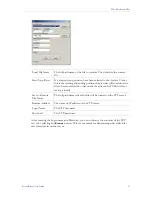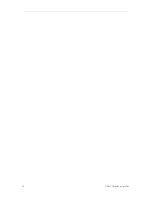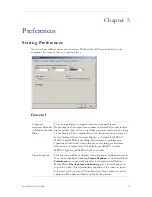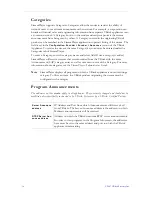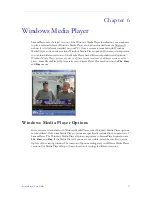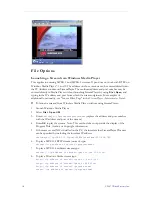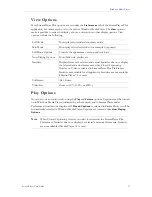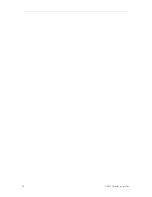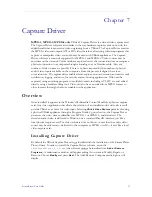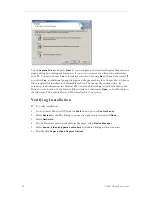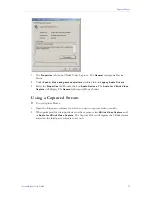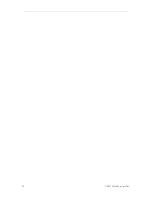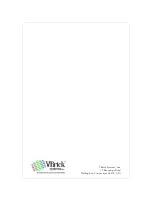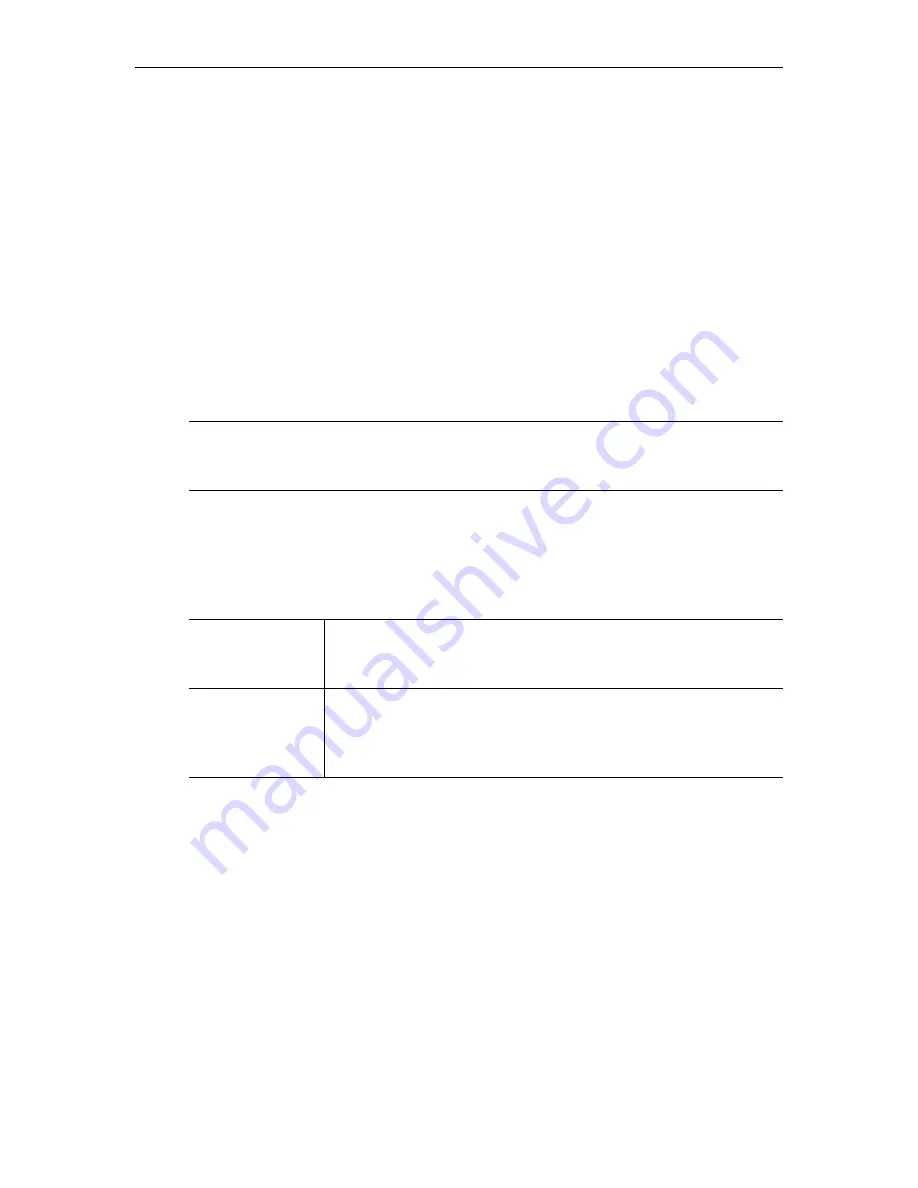
16
© 2007 VBrick Systems, Inc.
Categories
StreamPlayer supports Categories. Categories allow the sender to restrict the ability of
network users to see a stream announcement the network. For example, a corporation can
broadcast financial, sales and engineering information from separate VBrick appliances onto
a common network. A Category known to the sender and recipient protects the stream
announcement from being seen by others. A Category entered in the originating VBrick
product can be matched in the StreamPlayer application to permit listing of the stream. The
field is set in the
Configuration: Encoder > Encoder > Announce
section of the VBrick
Appliance. To receive the stream, the same Category keyword must be entered under the
Categories tab of StreamPlayer.
To enter a Category, enter the category name and select Add. Once a category is added,
StreamPlayer will receive streams that are transmitted from the VBrick with the same
Announcement (SAP) category entry as well as streams not sent with a Category.
For more
information about categories, see the
StreamPlayer Administrator Guide
.
Program Announcements
The addresses on this window apply to all appliances. They are rarely changed and should not be
modified unless specifically instructed to by VBrick Systems or by a VBrick Certified Partner.
Note
StreamPlayer displays all programs in which a VBrick appliance is not advertising a
category. To filter a stream, the VBrick product originating the stream must be
configured with a category.
Server Announce
address
IP Address and Port from which Announcements will be received
from VBricks. The Server Announce address is the address on which
Multicast announcements will be received.
RTSP Server Ann
ounce address
Address on which the VBrick’s transmit RTSP server announcements.
In order to view programs in the Program Info screen, the addresses
here must be set to the same address and port to which the VBrick
appliance is transmitting.
Содержание StreamPlayer v4.4
Страница 1: ...StreamPlayer v4 4 User Guide January 25 2007 4410 0003 0005 VBrick StreamPlayer ...
Страница 18: ...12 2007 VBrick Systems Inc ...
Страница 26: ...20 2007 VBrick Systems Inc ...
Страница 30: ...24 2007 VBrick Systems Inc ...
Страница 31: ......
Страница 32: ...VBrick Systems Inc 12 Beaumont Road Wallingford Connecticut 06492 USA ...