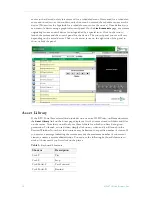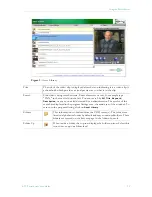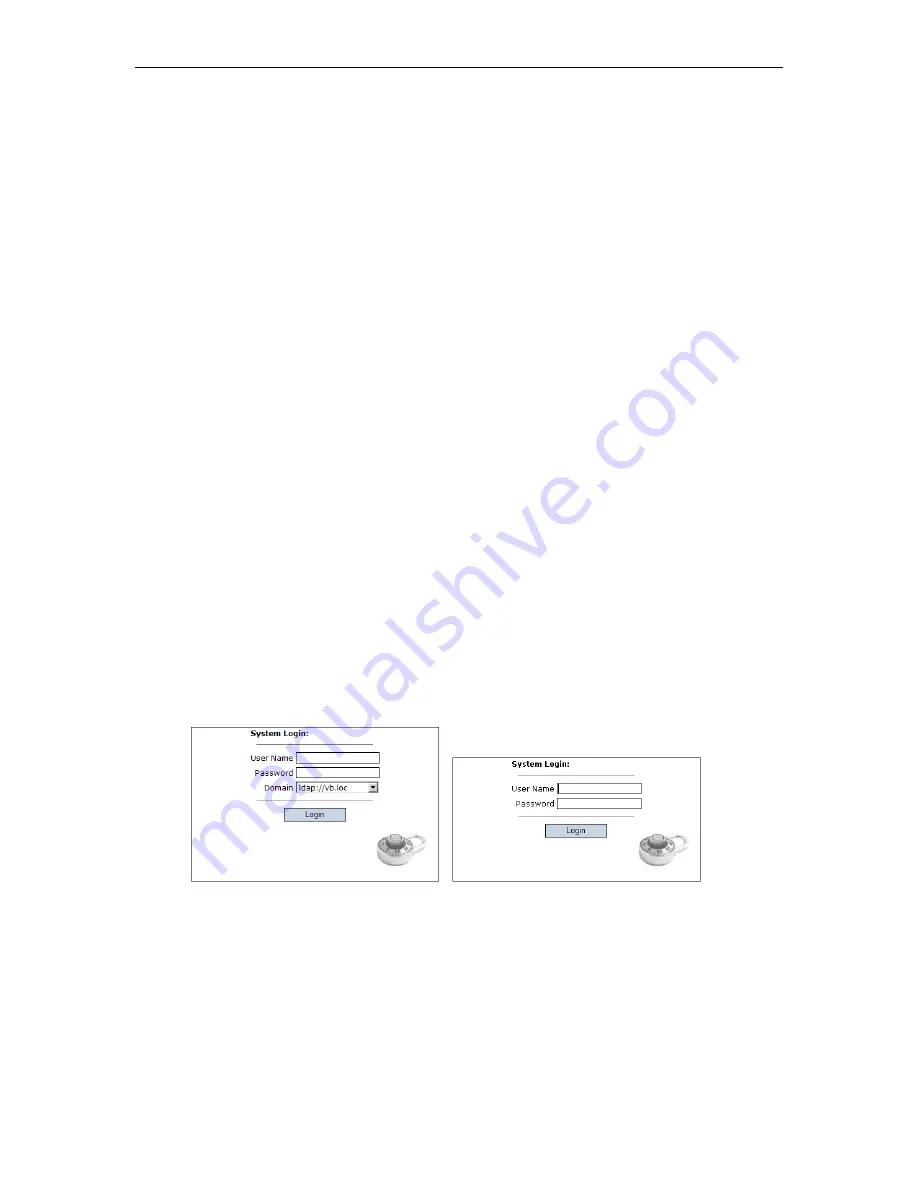
Introduction
ETV Portal Server User Guide
3
answer
Yes
to security requests when prompted to download components. The ETV Portal
Server may require the installation of up to five components. If you check the box
Always
trust content from VBrick Systems Incorporated
, any required components will be
automatically downloaded the next time they are needed. After a download, you don’t have to
restart your computer—just close the browser.
Firefox users will also be prompted to install additional components the first time you launch
a stream—if you are configured to receive these download components. Links for the
appropriate stream types (MPEG-1/2/4 and/or WM) will be displayed in the area where the
embedded player is normally displayed. These additional plugins
must
be installed. You will
also be required to install an additional plugin when you use
Add Video
for the first time (if
you have permission).
For Macintosh PC users
, the Portal Server may need to download components to your
computer the first time you access the server. If so, the Home page (see Figure 1) displays a
link prompting you to download components that are appropriate for your computer. If you
agree, these components are automatically installed and no additional download is necessary
for subsequent access.
For Linux PC users
, the Portal Server may need to download components to your computer
the first time you access the server. This can only be performed by a system administrator.
See "Installing Linux Components" in the
Portal Server Release Notes
.
Portal Server Home Page
Login Window
The ETV Portal Server Home page is automatically displayed when you logon with a valid
Username
and
Password
. All ETV Portal Server functionality and commands are available
from this page but you may not have access to all features and functions depending on your
user privileges. For example, you may not be able to access certain live broadcasts or VOD
servers.
Note that after three unsuccessful logon attempts, you will need to close the window and start
again.
T
To launch the ETV Portal Server Home Page:
1. Open a browser that is appropriate for your operating system Supported browsers for
Windows, Macintosh, and Linux are shown in Table 2.
2. Enter the ETV Portal Server
hostname
or
IP address
(e.g.
http:// mcsservername
) in
the address bar.
3. Log in with a valid
User Name
and
Password
to launch the Portal Server (Figure 1). If
your site uses multiple authentication servers, you may need to select a
Domain
name as
well. Contact your system administrator for more information.
Содержание Portal Server ETV v4.2
Страница 1: ...ETV v4 2 Portal Server User Guide December 14 2007 4410 0097 0008 VBrick EtherneTV Portal Server ...
Страница 12: ...6 2007 VBrick Systems Inc ...
Страница 36: ...30 2007 VBrick Systems Inc ...
Страница 62: ...56 2007 VBrick Systems Inc ...
Страница 63: ......
Страница 64: ...VBrick Systems Inc 12 Beaumont Road Wallingford Connecticut 06492 USA ...