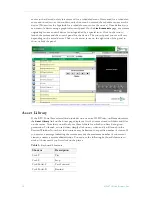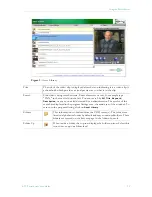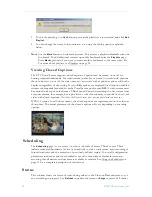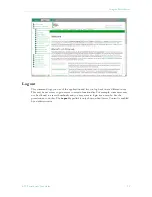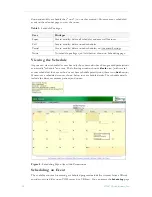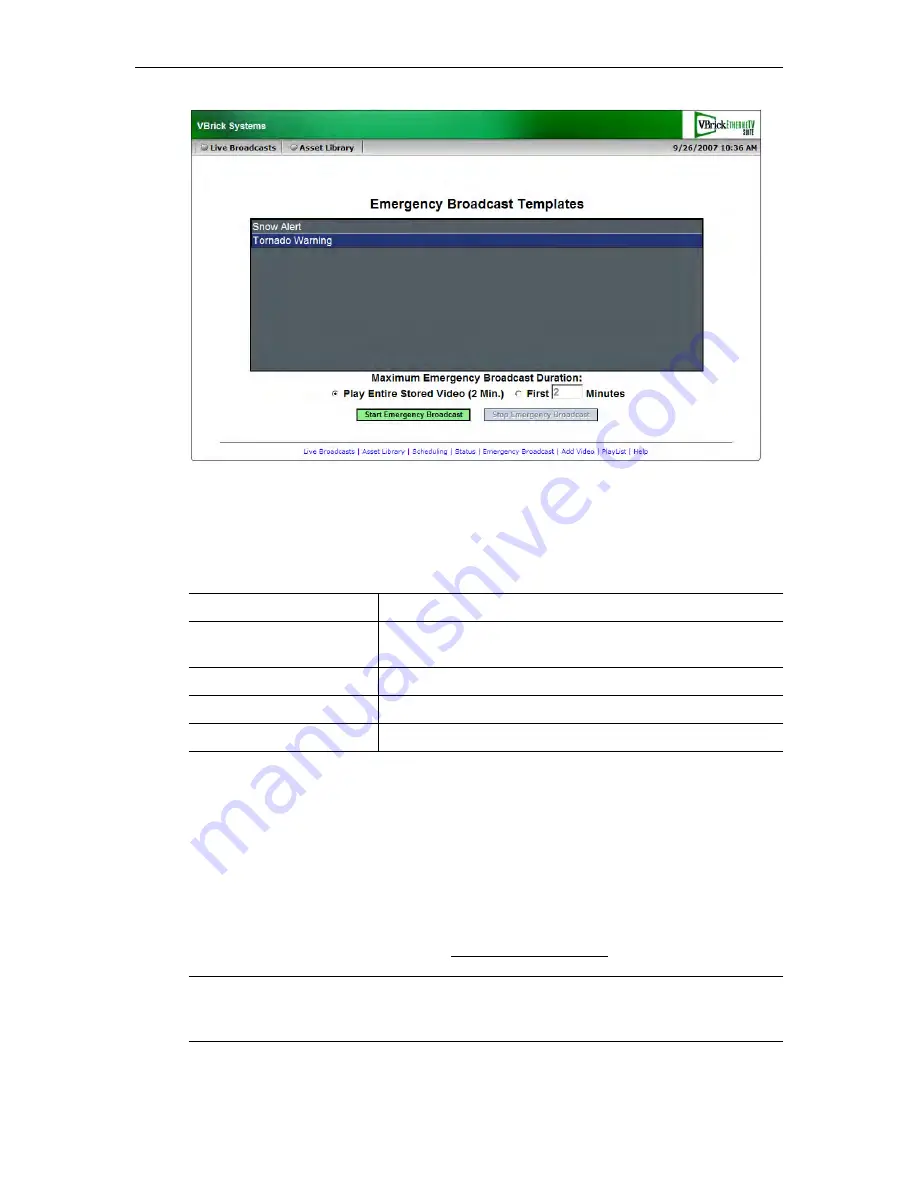
22
© 2007 VBrick Systems, Inc.
2. Click a previously-defined template name.
3. Set the broadcast
Duration
in minutes (or click
No Limit (Stop Manually)
.
4. Click
Start Emergency Broadcast
and confirm. (A message will indicate the broadcast is
in progress. Any streams currently in progress will be preempted and replaced by the
emergency broadcast.) If necessary, click
Stop Emergency Broadcast
when done.
Add Video
If given publishing permissions, you have the ability to
Add Video
to any VOD servers for
which you have access. The folders to which you can add video are configured by your system
administrator. The folder list that you can add video
to
may also be different from the folders
that you can view content
from
. If you have MPEG-1, MPEG-2, MPEG-4 or WM video
content saved on your PC, you can publish this content to the VOD server using the
Add
Video
page. Content acquired by recording with VBrick StreamPlayer Plus or a VBrick
VBStar will always ingest and play at a consistent high quality; content acquired from third-
party vendors or elsewhere may not. See Supported Stream Types below for more details.
Template Name
Pre-defined template created by an administrator.
Maximum Duration
Maximum duration in minutes after which the broadcast will
automatically stop.
No Limit (Stop Manually)
Broadcast will run indefinitely until manually stopped.
Start Emergency Broadcast Launch emergency broadcast.
Stop Emergency Broadcast Stop emergency broadcast.
Note
MPEG-4 files with closed captions cannot be added to the EtherneTV-NXG Video-
on-Demand server until the closed caption track is removed. See "Removing MPEG-4
Closed Captions" in the
ETV Portal Server Admin Guide
for details.
Содержание Portal Server ETV v4.2
Страница 1: ...ETV v4 2 Portal Server User Guide December 14 2007 4410 0097 0008 VBrick EtherneTV Portal Server ...
Страница 12: ...6 2007 VBrick Systems Inc ...
Страница 36: ...30 2007 VBrick Systems Inc ...
Страница 62: ...56 2007 VBrick Systems Inc ...
Страница 63: ......
Страница 64: ...VBrick Systems Inc 12 Beaumont Road Wallingford Connecticut 06492 USA ...