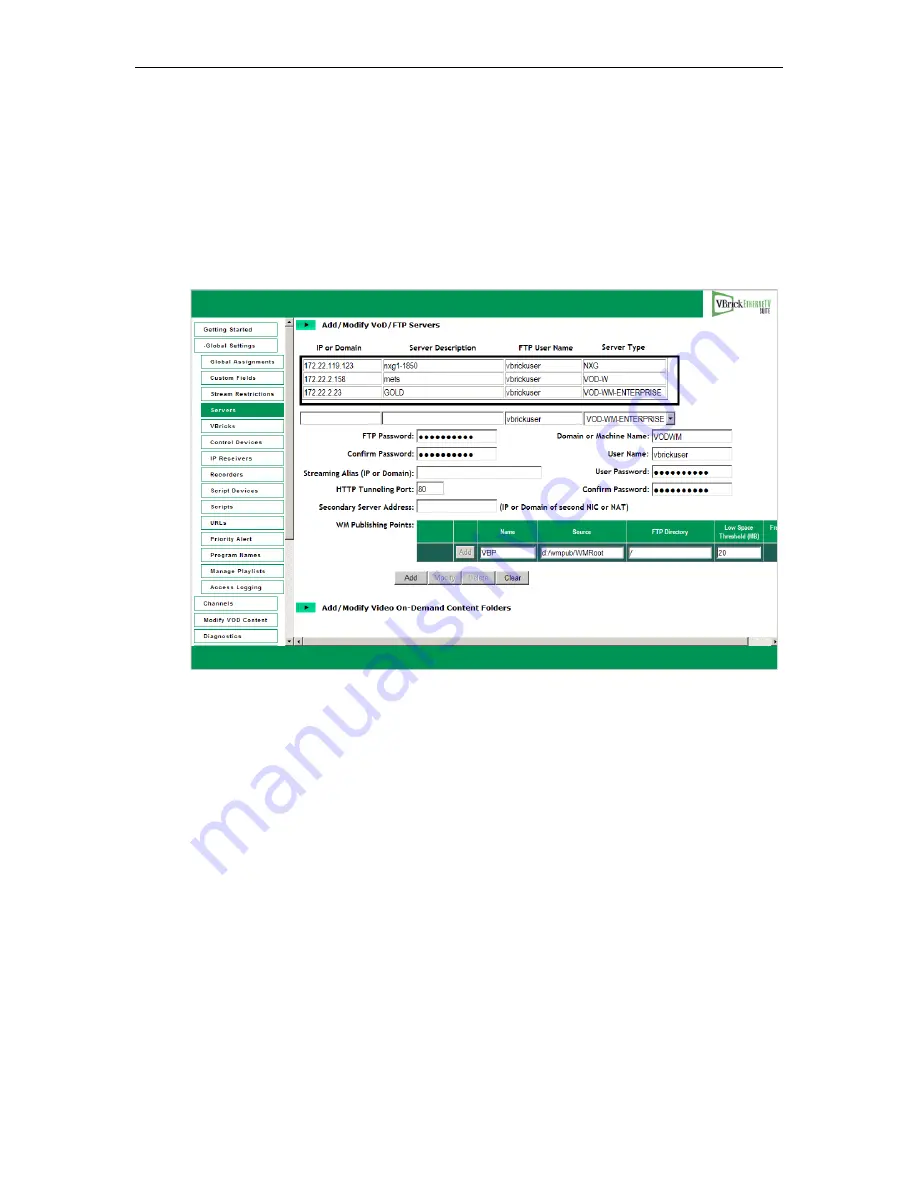
Getting Started
VBrick VOD-WM Server Admin Guide
9
Step 5. Configure the ETV Portal Server
The VOD-WM server must be configured in VBrick's ETV Portal Server before it is
recognized as part of the ETV system.
T
To configure the VOD-WM server in ETV Portal Server:
1. Launch ETV Portal Server and login as an administrator.
2. Go to
Global Settings > Servers
and select
VOD-WM-STANDARD
or
VOD-WM-
ENTERPRISE
from the dropdown list.
3. Enter the
IP or Domain
,
Server Description
(optional),
FTP User Name
(default =
vbrickuser
) and
FTP Password
(default =
vbrickuser
).
4. Accept the default
Publishing Point
parameters and click
Add
when done.
This completes the Portal Server configuration. However in order to verify the installation as
explained below, you must manually sync up the VOD-WM server with the ETV Portal
Server as follows:
T
To manually sync the VOD-WM server with the ETV Portal Server:
1. Launch the ETV Portal Server admin tool and go to
Global Settings > Global
Assignments > Assign VOD Polling Interval
.
2. Click
Sync Now
. Do not change anything else and exit when done.
Step 6. Verify the Installation
Use the following sequence of steps to verify the VOD-WM server is installed properly and
can communicate with the ETV Portal Server. If you can use the ETV Portal Server to
launch a video stored on the VOD-WM Server, you have tested connectivity and verified the
installation. For more information about ETV Portal Server, see the
ETV Portal Server
Admin Guide
.
Содержание Ethernet TV VOD-WM v4.2.1
Страница 6: ...vi Preface Printer Friendly VOD WM Server Release Notes VOD WM Server Admin Guide ...
Страница 26: ...20 2007 VBrick Systems Inc ...
Страница 37: ......
Страница 38: ...VBrick Systems Inc 12 Beaumont Road Wallingford Connecticut 06492 USA ...
















































