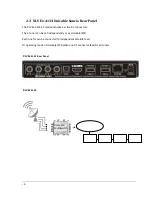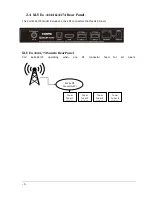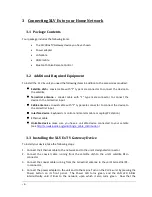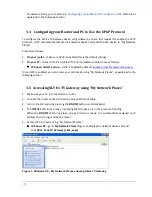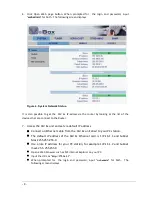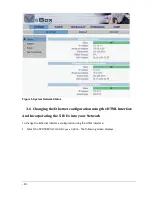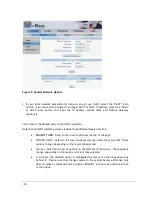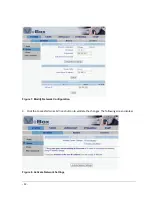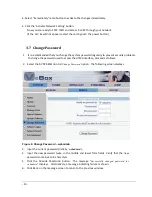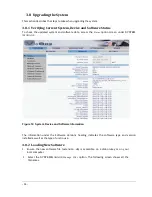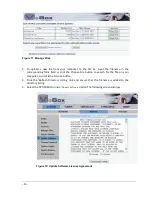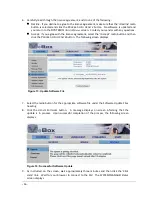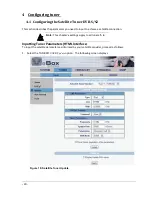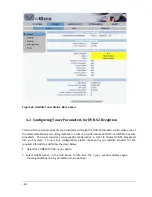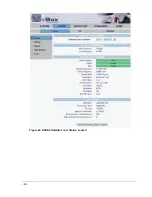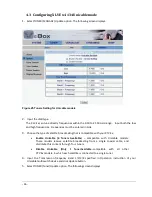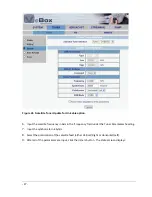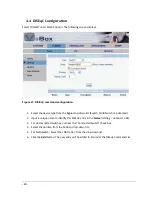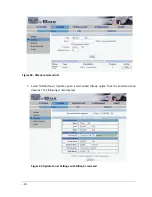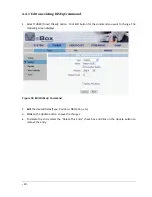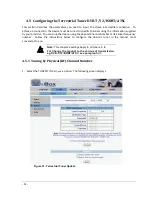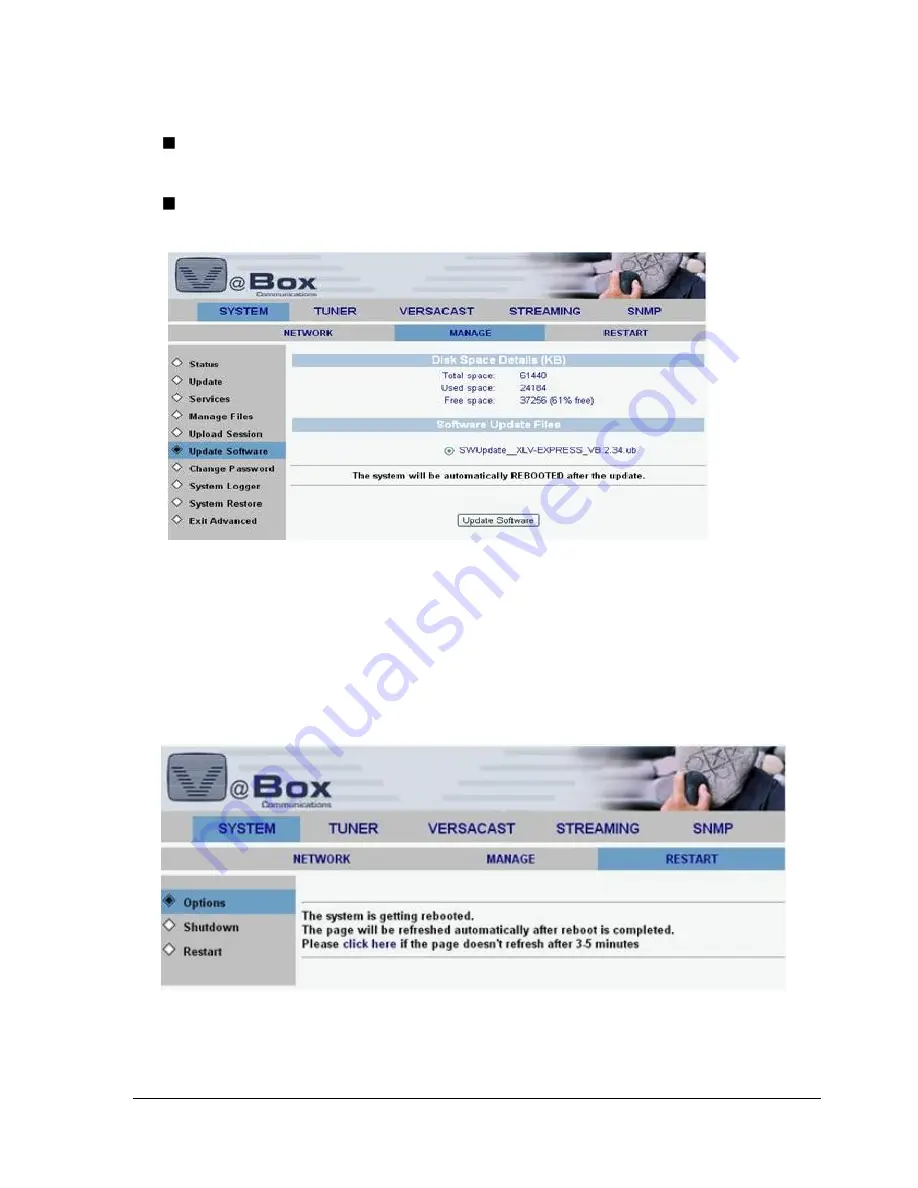
-
16 -
6.
Carefully read through the license agreement, and do one of the following:
Decline: If you decline to agree to the license agreement, make sure that the ‘I Decline’ radio
button is selected and click the
P
ROCEED WITH
U
PDATE
button. No software is updated and
you return to the
SYSTEM
/
MANAGE
/
Status
screen. Contact your vendor with any questions.
Accept: If you agree with the license agreement, select the ‘I Accept’ radio button and then
click the
P
ROCEED WITH
U
PDATE
button. The following screen displays:
Figure 13: Update Software File
7.
Select the radio button for the appropriate software file under the Software Update Files
heading.
8.
Click the U
PDATE
S
OFTWARE
button. A message displays on screen informing that the
update is in process. Upon successful completion of the process, the following screen
displays:
Figure 14: Successful Software Update
9.
As instructed on the screen, wait approximately three minutes and then click the ‘Click
Here’ link. Wait for your browser to connect to the XLV. The SYSTEM/MANAGE/
Status
screen displays