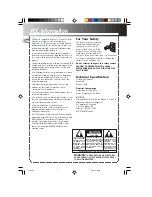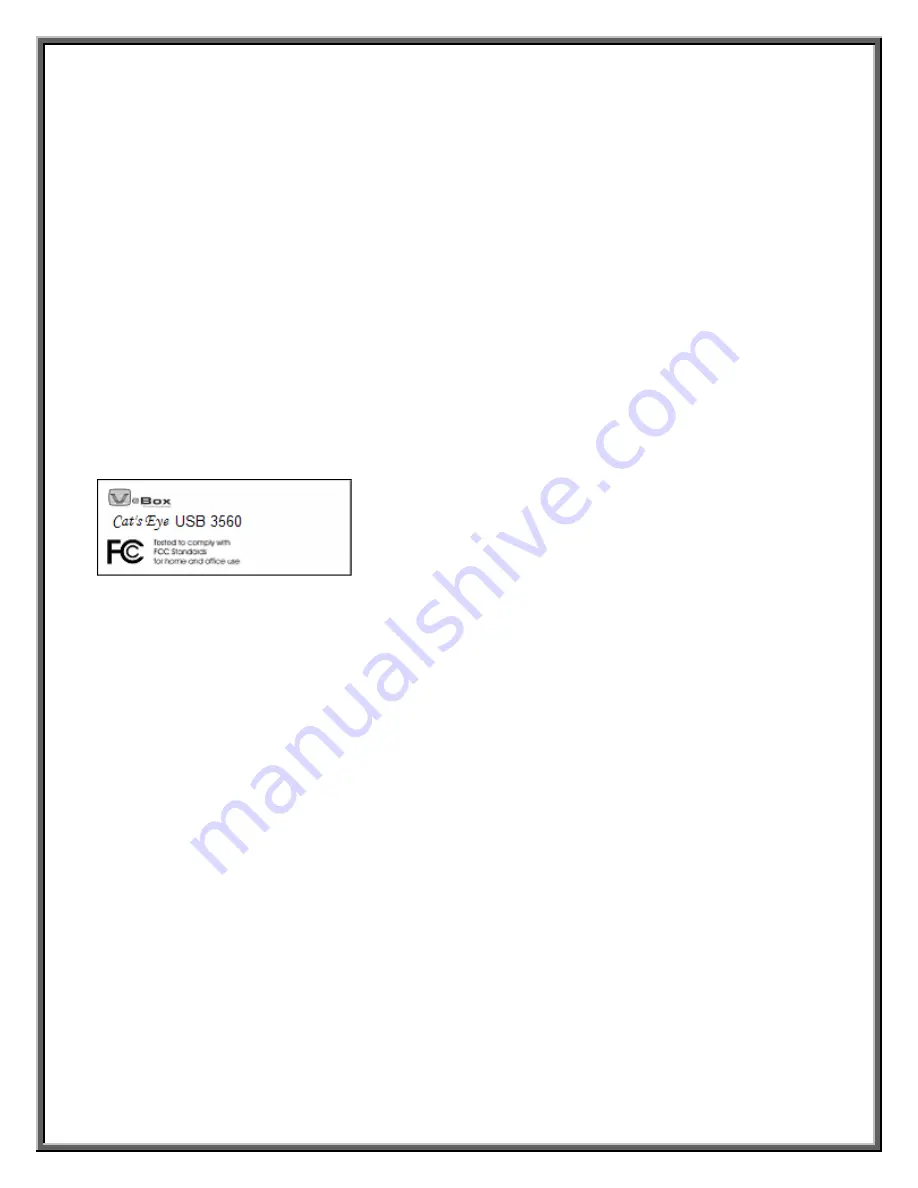
Copyright © 2005, VBox Communications Ltd. All rights reserved. No part of this publication may be reproduced, stored in a retrieval system, or
transmitted in any form or by any means, electronic, mechanical, photocopying, recording or otherwise, without the prior written consent of VBox
Communications Ltd.
VBox and the VBox logo are trademarks of VBox Communications Ltd., which may be registered in some jurisdictions. Microsoft, Windows, the Windows
logo, Windows XP, Windows Media, and DirectX are registered trademarks of Microsoft Corporation in the U.S. and other countries and are used under
license. All other trademarks are property of their respective owners.
The material in this document is for information only and is subject to change without notice. While reasonable efforts have been made in the preparation
of this document to assure its accuracy, VBox Communications Ltd. assumes no liability resulting from errors or omissions in this document, or from the
use of the information contained herein. VBox Communications Ltd. reserves the right to make changes in the product design without reservation and
without notification to its users.
Federal Communications Commission Radio Frequency Interference Statement
WARNING: Changes or modifications to this unit not expressly approved by the party responsible for compliance could void the user’s authority to operate
the equipment.
This equipment has been tested and found to comply with the limits for a Class B digital device, pursuant to Part 15 of the FCC rules. These limits are
designed to provide reasonable protection against harmful interference in a residential installation. This equipment generates, uses, and can radiate radio
frequency energy, and if not installed and used in accordance with the instruction manual, may cause harmful interference to radio communications.
However, there is no guarantee that interference will not occur in a particular installation. If this equipment does cause interference to radio or television
equipment reception, which can be determined by turning the equipment off and on, the user is encouraged to try to correct the interference by one or more
of the following measures:
•
Reorient or relocate the receiving antenna.
•
Increase the separation between equipment and receiver.
•
Connect the equipment to an outlet on a circuit different from that to which the receiver is connected.
•
Consult the dealer or an experienced radio/television technician for help.
•
Use a shielded and properly grounded I/O cable and power cable to ensure compliance of this unit to the specified limits of the rules.
This device complies with part 15 of the FCC rules. Operation is subject to the following two conditions: (1) this device may not cause harmful interference
and (2) this device must accept any interference received, including interference that may cause undesired operation.
Canadian Compliance Statement
This Class B digital apparatus meets all requirements of the Canadian ICES-003.
Cet appareil numérique de la classe B est conforme à la norme NMB-003 du Canada.
Содержание Cat's Eye USB 3560
Страница 27: ...23 ...