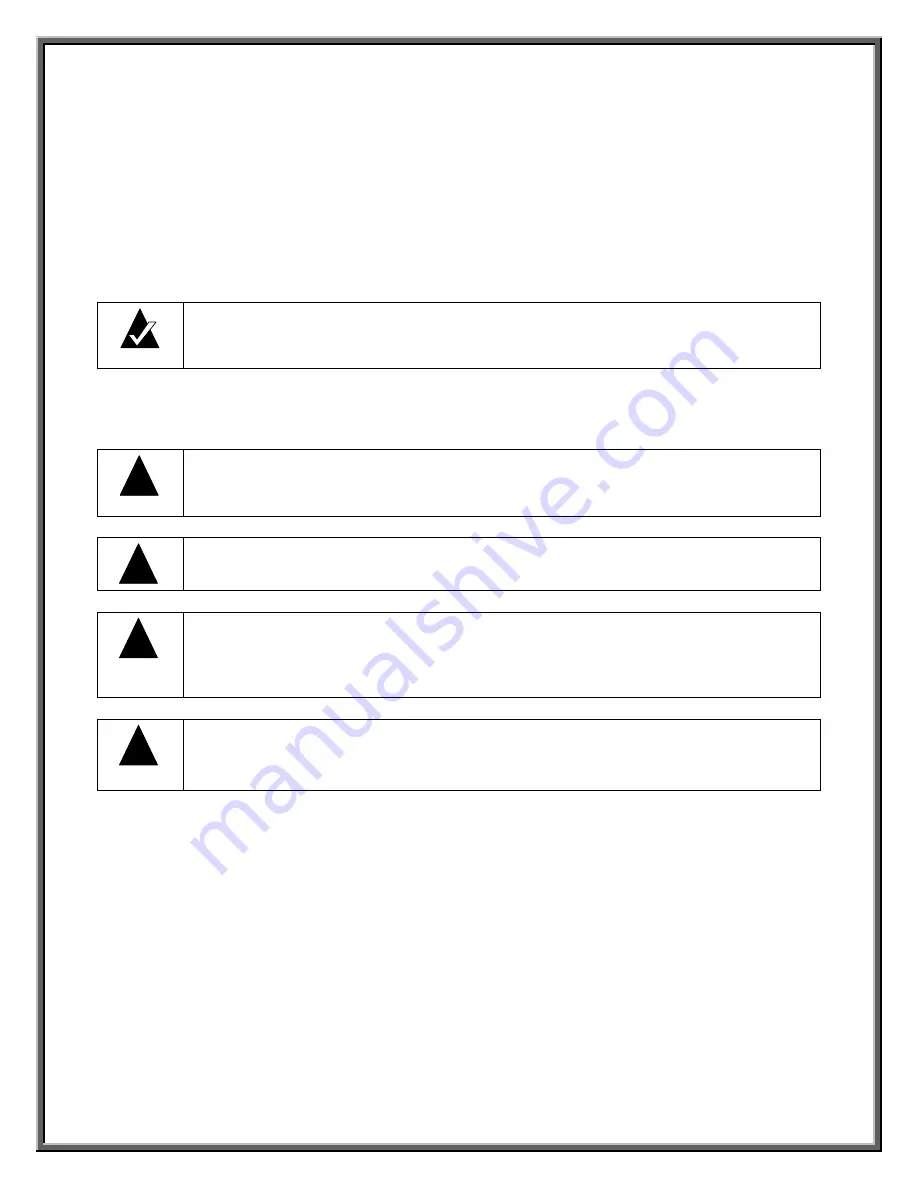
7
3.
Connecting the Hardware
Follow the instructions below to connect the
Cat’s Eye
USB 3560 HDTV Tuner unit to your
computer. For your safety, we recommend that you read them carefully and thoroughly
before connecting the unit. If you do not feel comfortable with the process detailed below,
we recommend you consult a qualified computer technician.
Note
:
VBox Communications, Ltd. assumes no liability for any damage caused
directly or indirectly due to improper installation or use of the unit or any of its
components.
Please pay special attention to the following recommended precautions:
!
Caution
:
Make sure to discharge any static charge that may have accumulated in
your body before undertaking a hardware-related operation. You can do so by
touching any metal-grounded surface.
!
Caution
:
To avoid the risk of electric shock and fire, make sure that your computer is
always grounded when connected to a power source.
!
Caution
:
To protect yourself and your computer against voltage surges and built-up
static charges originating in the antenna or the cable system, make sure that both are
properly grounded at all times. Also, make sure that the antenna is installed in an
open space, far from power lines or other light and power circuits.
!
Caution:
Handle the
Cat’s Eye
USB 3560 HDTV
Tuner and the PC carefully in
order to avoid injury. Avoid damaging wires or using damaged wires to prevent a
short circuit.
1. Verify that the computer’s designated USB 2.0 port is enabled. To do so, right-click the
My Computer
icon and select
Properties
>
Hardware
>
Device Manager
. The
Device Manager window displays a list of operational devices installed on your
computer. Access the
“Universal Serial Bus Controller”
item heading to check the
operational USB ports.
If the Universal Serial Bus controllers (USB) are not listed, reboot your computer, enter
the CMOS setup (BIOS), and enable the USB port(s). Refer to your computer’s
documentation for instructions.
2. Connect the antenna feed (coaxial cable) to the unit’s RF-In connector and to the
antenna.
3. Connect the flat end of the USB-2 cable to the designated USB 2.0 port on the PC.
Содержание Cat's Eye USB 3560
Страница 27: ...23 ...












































