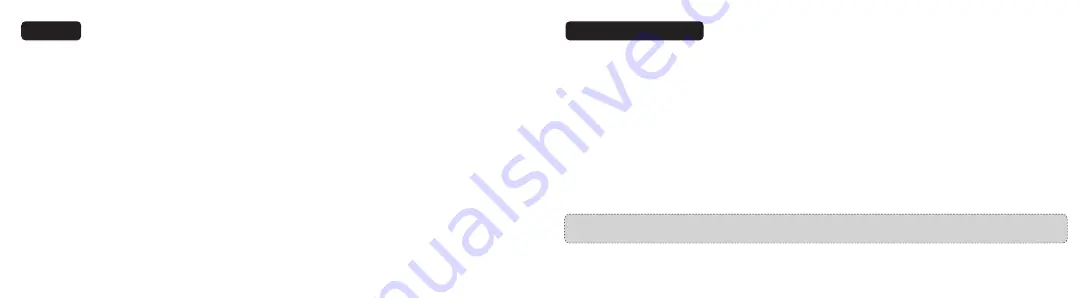
11/12
Parking Mode
When your car is not running, i.e. the engine is turned off, the Dash Cam will automatically power off in 10seconds and enter
Parking Mode. When a shock or crash is detected, the G-Sensor will activate the Dash Cam and start recording a 15-second
video. The Dash Cam will then re-enter the Parking Mode.
Features
Emergency Recordings
A 20-second video will be captured when the G-Sensor is activated in case of sharp turns or a sudden stop. When the capacity
of these videos reaches 30% of the Micro SD card space, the oldest ones will be overwritten by the new ones.
Firmware / APP Update
APP Update
Once there is a new App version released, your mobile system and the App will send an update notif ication. Follow the prompts
to update it.
Firmware Update
Firmware update can be achieved through OTA or memory card.
OTA Upgrading
:
Once there is a new f irmware version published, the App will notify you that it is time to upgrade. Or you can open
APP - my VAVA - Update, click to detect the latest version, then follow the prompt to upgrade. Please backup your f iles in time
and format the memory card before and after upgrading.
Memory Card Upgrading
:
Copy the f irmware upgrading f ile into the memory card, insert the card into Dash Cam, and power on the Dash Cam.
It will upgrade automatically when the Dash Cam starts again. Please contact us at [email protected] for the f irmware
upgrading f ile and more detailed instruction .
Notes: Don’t power off the Dash Cam during the upgrade. The Dash Cam will restart automatically after the f irmware is
successfully updated. Please contact us immediately if the update fails.
Содержание VA-VD004
Страница 10: ...www vava com...




























