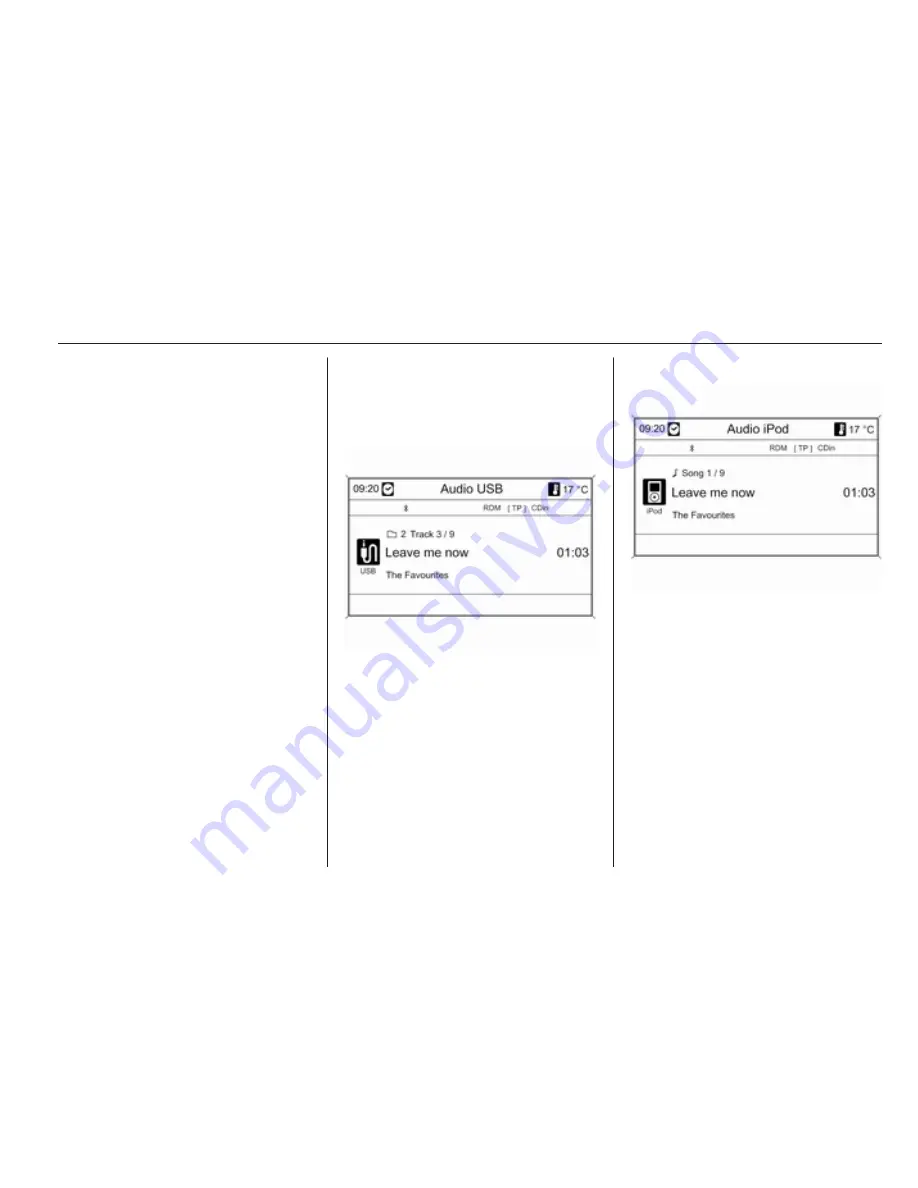
Infotainment system
47
Devices connected to the USB port
are operated via the controls and
menus of the Infotainment system.
Note
The socket must always be kept
clean and dry.
Important information
The following devices can be
connected to the USB port:
■ iPod
■ Zune
■ PlaysForSure device (PFD)
■ USB drive
Note
Not all iPod, Zune, PFD or USB drive
models are supported by the
Infotainment system.
Playing saved audio files
CD 500 / DVD 800
MP3 player / USB drives
Press the CD/AUX button once or
several times to activate the audio
USB mode.
Replay of the audio data stored on the
USB device is started.
The operation of data sources
connected via USB is the same as for
an audio MP3/WMA CD/DVD
3
40.
iPod
Press the CD/AUX button once or
several times to activate the audio
iPod mode.
Replay of the audio data stored on the
iPod is started.
The operation of the iPod connected
via USB is mainly the same as for an
audio MP3/WMA CD/DVD
3
40.
Below only the aspects of operation
that are different/additional are
described.
Содержание Meriva
Страница 4: ...Infotainment system 3...
Страница 6: ...Infotainment system 5...
Страница 8: ...Infotainment system 7...
Страница 10: ...Infotainment system 9...
Страница 72: ...Infotainment system 71 Symbols overview...
Страница 74: ...Infotainment system 73...






























