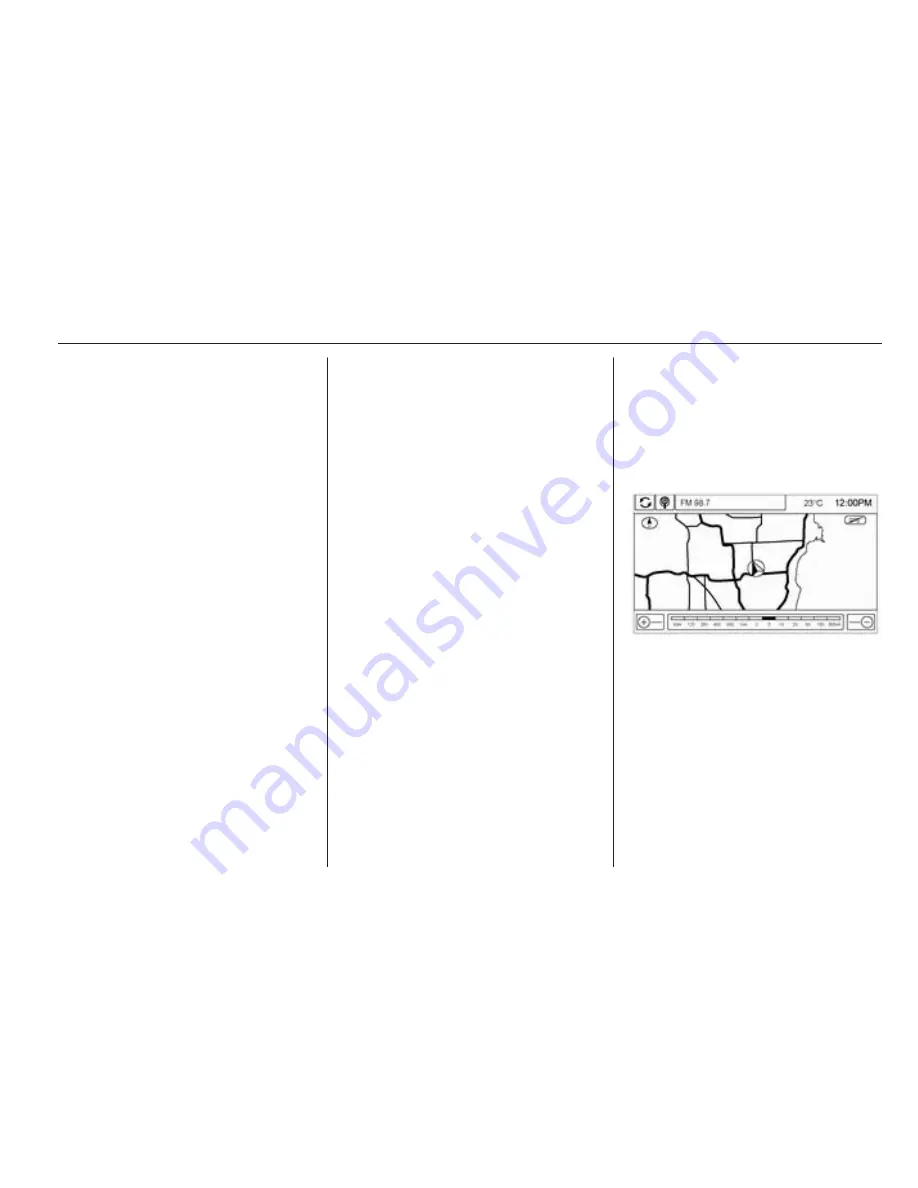
Navigation
37
vehicle information tab on the lower
centre of the display. The location can
be saved to the Address Book by
pressing Save in the split screen.
Destination information
Press to display a split map screen
showing the next waypoint/
destination. The location can be
saved to the Address Book by
pressing Save in the split screen.
Alpha-numeric keyboard
Letters of the alphabet, symbols,
punctuation and numbers (when
available) are displayed on the
navigation screen as an alpha or
numeric keyboard. The alpha
keyboard displays when data needs
to be entered.
QWERTY or ABCDEF: Press to
toggle between QWERTY or
ABCDEF keyboard character layouts
Symbols: To select symbols.
Space: To enter a space between
characters or the words of a name.
Delete: To delete an incorrect
character that has been selected.
Maps
This section includes basic
information about the map database.
The data is stored in the internal flash
memory that is used in the navigation
system.
Detailed areas
Road network attributes are
contained in the map database for
detailed areas. Attributes include
information, e.g. street names, street
addresses, and turn restrictions. A
detailed area includes all major
motorways, service roads, and
residential roads. The detailed areas
include points of interest (POIs), e.g.
restaurants, airports, banks,
hospitals, police stations, gas
stations, tourist attractions, and
historical monuments. The map
database may not include data for
newly constructed areas or map
database corrections. The navigation
system provides full route guidance in
the detailed map areas.
Map adjustments
The system lets you adjust the scale
of view on the map. Also, as you drive,
the map scrolls automatically based
on the direction of travel.
Map scales
There are two methods to change the
map scale:
1. Turn the TUNE/MENU knob
clockwise or counterclockwise to
zoom out or in.
2. Press the Map scale + or - button
which is located on the bottom
corners of the map screen to
change the zoom level.






























