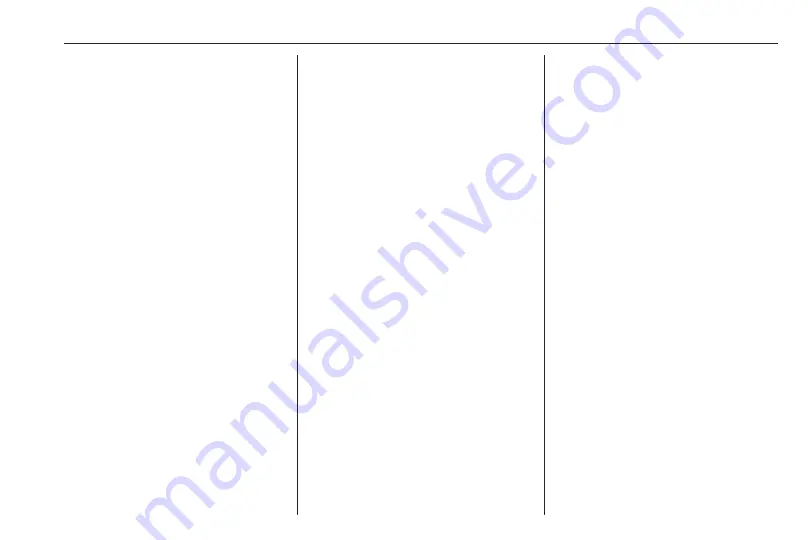
External devices
39
Alternatively, move the slider on the
time bar.
Video menu
To display the video menu, select
MENU in the interaction selector bar.
Using smartphone
applications
The phone projection applications
Apple CarPlay™ and Android™ Auto
display selected apps from your
smartphone on the Infotainment
screen and allow their operation
directly via the Infotainment controls.
Check with the device's manufacturer
if this function is compatible with your
smartphone and if this application is
available in the country you are in.
Preparing the smartphone
Android phone: Download the
Android Auto app to your smartphone
from the Google Play™ Store.
iPhone
®
: Make sure Siri
®
is activated
on your smartphone.
Activating phone projection in the
settings menu
Press
;
and then select SETTINGS
on the home screen.
Scroll through the list and select
Apple CarPlay or Android Auto to
display a submenu.
Make sure the respective application
is activated.
To display a list of all devices
registered for this function, select
Manage Devices.
Connecting the mobile phone
Connect the smartphone to the USB
port
Starting phone projection
To start the phone projection function,
press
;
and then select
PROJECTION.
Notice
If the application is recognised by
the Infotainment system, the
application icon may change to
Apple CarPlay or Android Auto.
To start the function, you can
alternatively press and hold
;
for a
few seconds.
The phone projection screen
displayed depends on your
smartphone and software version.
Returning to the Infotainment
screen
Press
;
.
Using apps
Via the SHOP application, external
apps can be downloaded to the
Infotainment system.
User registration
When first starting the SHOP
application, a user registration is
required.
Press
;
and then select SHOP.
Follow the instructions on the screen:
1. Start the registration process.
2. Enter your first and last name.
Содержание Insignia Navi 900 IntelliLink
Страница 1: ......
Страница 2: ......
Страница 3: ...Navi 900 IntelliLink 5 R 4 0 IntelliLink 85 Contents ...
Страница 4: ......
Страница 8: ...8 Introduction Control elements overview Centre display with controls ...
Страница 13: ...Introduction 13 For a detailed description see Owner s Manual ...
Страница 79: ...Frequently asked questions 79 ...
Страница 84: ...84 ...
Страница 88: ...88 Introduction Control elements overview Control panel ...
Страница 113: ...External devices 113 Returning to the Infotainment screen Press ...






























