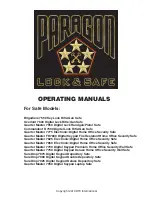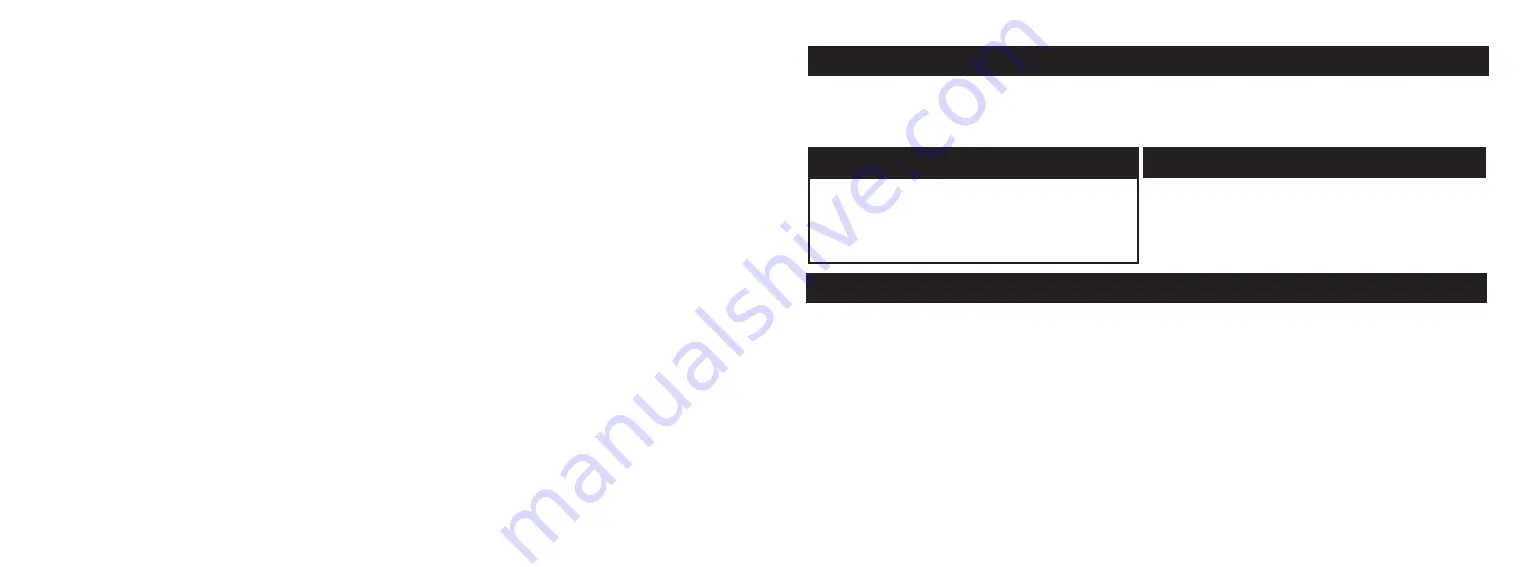
Thank You
At Vaultek
®
we stand behind our product and you our customer. On behalf of the entire team
thank you for your purchase. We believe personal defense should be handled seriously and
we’re excited for you to experience the ultimate performance in smart-security.
Box Contents
LifePod
®
2.0
Manual/Quick Start Guide
Steel Security Cable
Quick Start Guide
Battery Installation (05)
Master Code Programming (06)
Biometric Scanner Programming (07)
Product Registration (08)
Step 1
Step 2
Step 3
Table of Contents
01 / 02
02 / 04
05 / 08
09
10
11 / 14
12
13
14
14
Get to Know Your LifePod
®
Basic Operations
Quick Start Guide
Warnings
Master Code Programming
Biometric Scanner Programming
- Admin Prints 1 and 2
- Enrolling Prints 3-20
- Deleting Fingerprints
Using the Micro-USB Port
Interior Tray
Backup Keys (2)
Backup Key Access
Compression Latches
Anti-Picking
LED Indicators
Hot Keys to Control Sound and Light
Securing your LifePod
®
Removable Interior Tray
FAQ
Troubleshooting
Customer Support
/ Warranty
14
15
16
17 / 18
19
20
20
21
22
23
Step 4