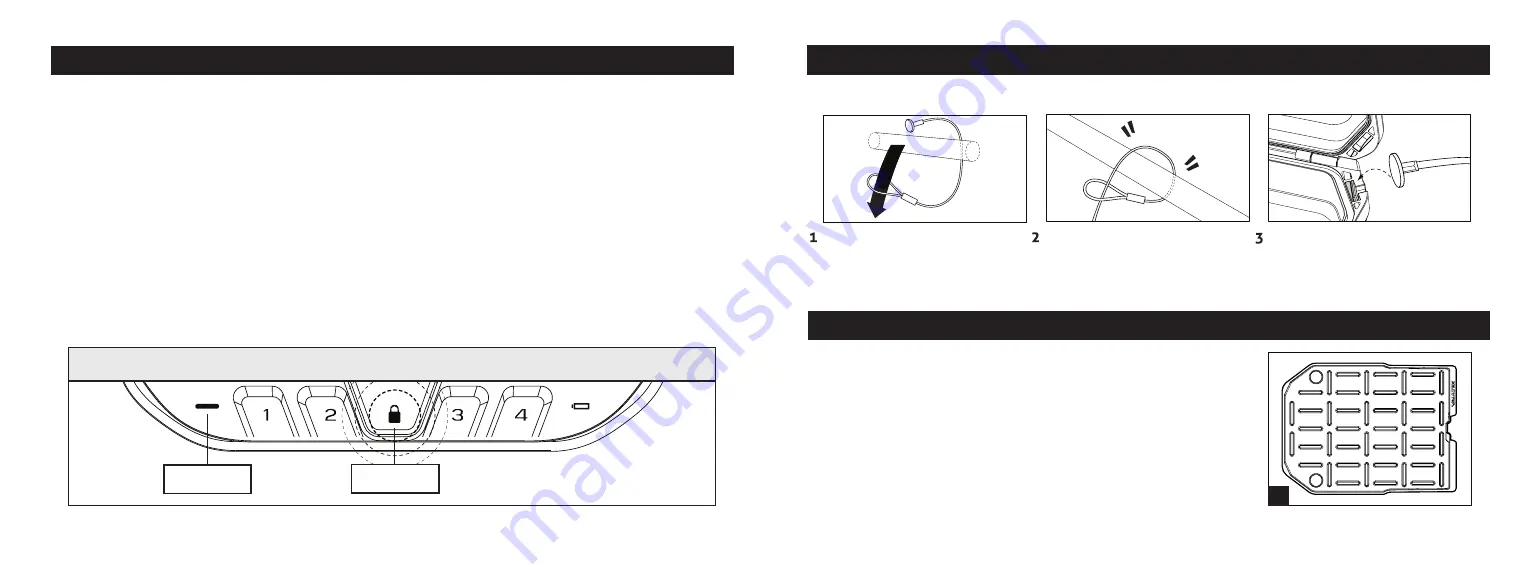
Hot Keys to Control Sound and Light
Toggle Interior LED Light ON/OFF:
The Interior LED light will come on when the lid is open and
stays on for about 20 seconds by default. You have the option to disable the light, or extend the
light to stay on longer. To toggle the interior LED light options you need to wake up LifePod
®
by tapping the center Lock Pad then press and hold keys ‘1’and ‘4’ together. The status LED will
indicate the selected light setting per below:
Tip!
If toggled ON the LED may significantly reduce the battery life.
Status LED Solid RED:
Interior Light is Off
Status LED Solid GREEN:
Interior Light stays on for 20 seconds.
Status LED Flashing Green:
Interior Light stays on for 60 seconds.
Toggle Sound ON/OFF:
By default, the sound is ON. To toggle the sound ON/OFF you need to
wake up LifePod
®
by tapping the center Lock Pad then press and hold keys ‘2’ and ‘3’ together
.
The status LED will flash RED indicating OFF or GREEN indicating ON.
Securing your LifePod
®
Included is a steel security cable to secure the LifePod
®
to a fixed object.
First wrap the looped end of
the security cable an object
of your choice, such as a seat
bracket under your car seat.
Pull the adapter piece through
the loop, and cinch tight.
Place the adapter piece in its
slot in the LifePod
®
, and close
the lid.
Removable Interior Tray
LifePod
®
2.0 is equipped with a removable interior tray. This can
be used to divide the storage space and organize as needed,
or can be removed if preferred when deeper storage space is
needed.
The tray features a series of slots that can be used to secure and
organize smaller items, such as EDC gear (Fig S).
Velcro straps (2x Velcro straps included) are attachment methods
that you can use to secure belongings to the tray.
S
19 Vaultek
®
20 Vaultek
®
Status LED
Non-biometric Lifepod
®
2.0
Lock Pad















