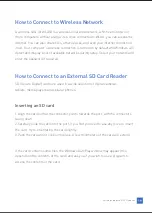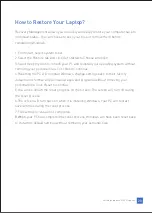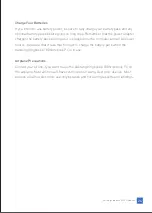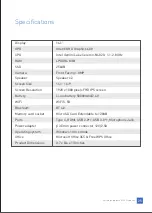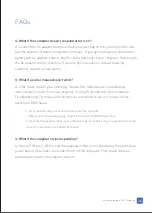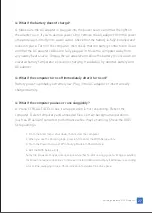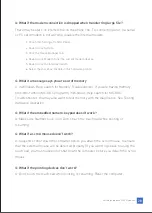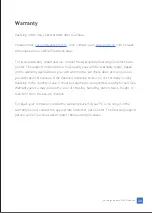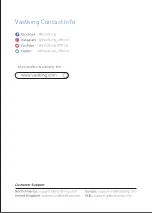Q:
What if the battery doesn’t charge?
A: Make sure the AC adapter is plugged into the power source and that the light on
the adapter is on. If you're using a power strip, remove the AC adapter from the power
strip and plug it directly into a wall outlet. Check that the battery is fully installed and
locked in place. Turn off the computer, then check that the battery contacts are clean
and that the AC adapter cables are fully plugged in. Move the computer away from
any nearby heat source. Unplug the AC adapter and allow the battery to cool down. An
elevated battery temperature prevents charging. If available, try another battery and
AC adapter.
Q:
What if the computer turns off immediately after it turns on?
Battery power is probably extremely low. Plug in the AC adapter or insert a newly
charged battery.
Q:
What if the computer pauses or runs sluggishly?
A: Press CTRL+ALT+DEL to see if an application is not responding. Reboot the
computer. Delete temporary and unneeded files. Certain background operations
(such as VirusScan) can affect performance while they’re running. Check the BIOS
Setup settings.
1. From the Start menu, shut down, then restart the computer.
2. When you see the Vastking logo, press ESC to enter the BIOS Setup utility.
3. From the Power menu, set CPU Cooling Modes to Performance.
4. Exit the BIOS Setup utility.
Some file browsers may be unresponsive while they’re processing a graphic image or waiting
for broken network connections to time out. Install additional memory if Windows is spending
a lot of time swapping to disk. Check amount of available free disk space.
Vastking Kingbook K100 Notebook
27
Содержание Kingbook K100
Страница 1: ...Notebook PC User Manual...
Страница 33: ...Vastking Contact Info...