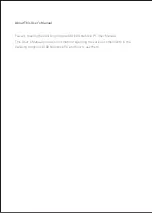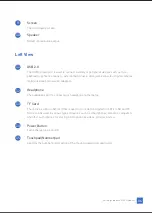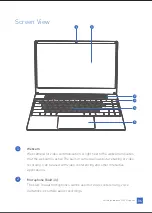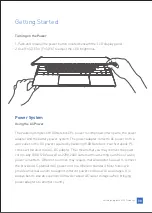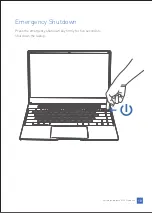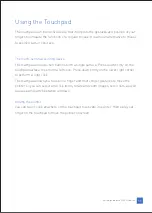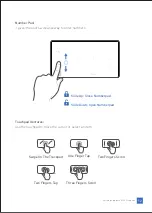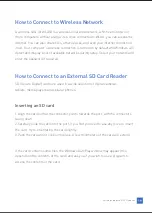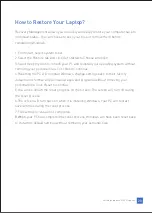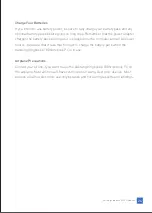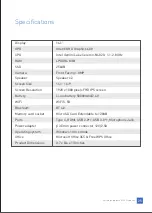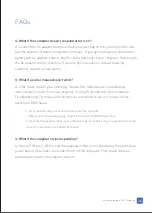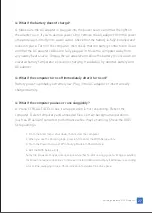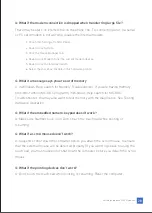Tapping:
Tapping on the touchpad allows you to select items onscreen and open files. The
Vastking K100 Notebook has multiple touchpad functions to support its touchpad.
Touchpad Gestures:
Tapping on the touchpad allows you to select items onscreen and open files. The
Vastking K100 Notebook has multiple touchpad functions to support its touchpad.
Slide Up:
Move your fingers between the top and bottom of your touchpad to scroll up and
down, or move your fingers across the touchpad to scroll sideways. Be careful to
space your fingers a bit apart. If your fingers are too close together, they just look like
one big finger to your touchpad.
Slide Down:
Move your fingers between the top and bottom of your touchpad to scroll up and
down, or move your fingers across the touchpad to scroll sideways. Be careful to
space your fingers a bit apart. If your fingers are too close together, they just look like
one big finger to your touchpad.
Swipe On the Trackpad:
Use one finger to swipe upward toward the right side.
One Finger Tap:
The one finger tap feature lets you move an object on the desktop using just one
finger: tap twice and do not lift the finger from the touchpad, then slide to drag the
object.
Two Fingers Scroll:
Tapping and dragging with one finger will work as normal, but if you drag two fingers
across any part of the touchpad, it will scroll instead. Move your fingers between the
top and bottom of your touchpad to scroll up and down, or move your fingers across
the touchpad to scroll sideways.
Vastking Kingbook K100 Notebook
13
Содержание Kingbook K100
Страница 1: ...Notebook PC User Manual...
Страница 33: ...Vastking Contact Info...