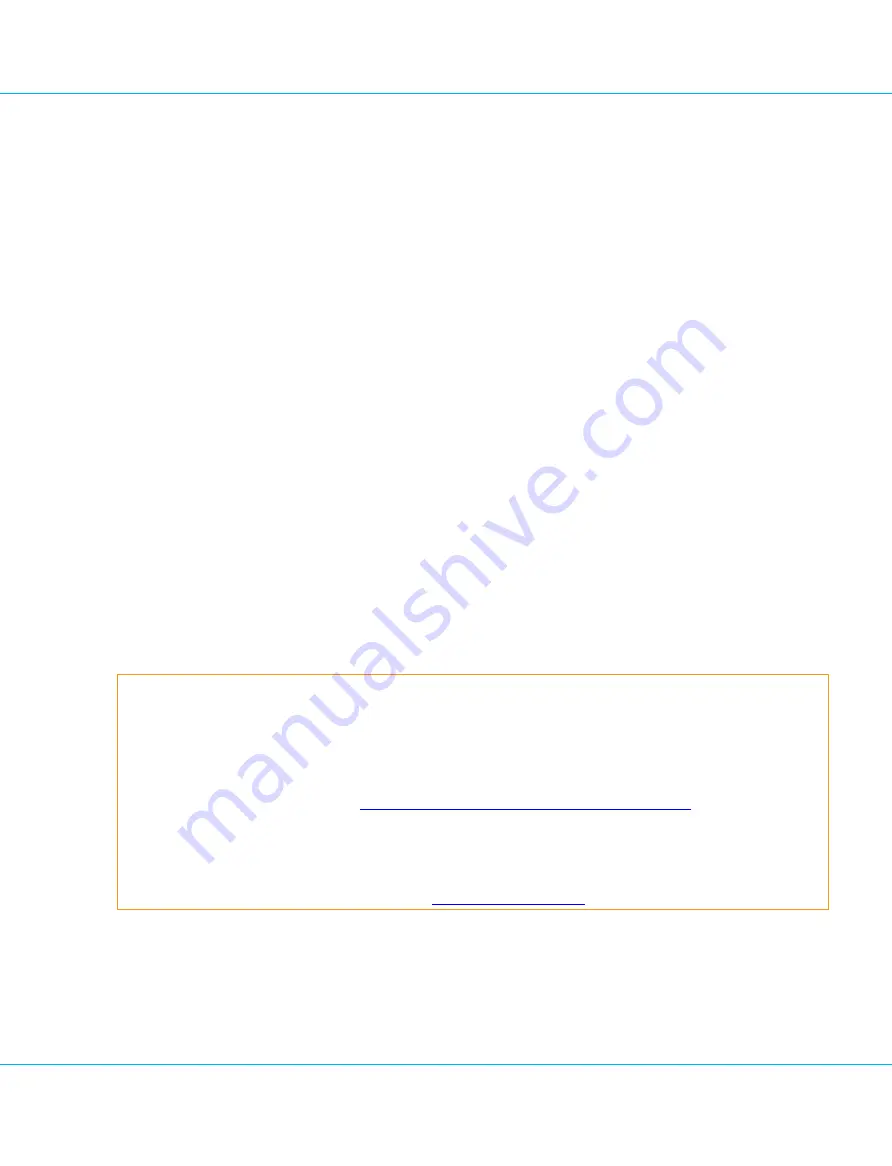
Image 31: Authentication Settings - Add Rescue User
User name and password are entered in the dialogue that is displayed. The password must conform to the pass-
word strength rules as defined in the password strength section of the
IDENTIKEY Appliance Product Guide
. One or
several users can be created in this way. If no users are defined, the default setting is the un-authenticated rescue
user ID.
6.4. Navigation and Functionality
Type in the letter referenced in front of a menu option in the Rescue Tool to select the option.
Pressing
Esc
returns to the previous menu screen; pressing
Esc
in the main screen exits the Rescue Tool.
The following functions are supported through the menu:
n
Reset to factory default
n
Reset the sysadmin user
n
Reset the access settings to the Configuration Tool
n
Change and view network settings
n
Reboot or shut down IDENTIKEY Appliance
n
Ping an IP address
6.4.1. Resetting IDENTIKEY Appliance
6.4.1.1. Resetting to Factory Default
Warning
The following Configurations and data are reset if you select the Reset to Factory Default option:
n
Data, including auditing and logging information, are all erased
n
The configuration is reset to factory default settings.
n
The IP address is reset to the factory default, so that IDENTIKEY Appliance will need to be re-connected
to your network (see Chapter
4. Connecting IDENTIKEY Appliance to your Network
for more inform-
ation), and the first-time Configuration Wizard will need to be repeated.
It is not necessary to return IDENTIKEY Appliance to factory default if a backup is to be restored to the appliance.
In this case, the appliance is automatically returned to Factory Default before the backup is restored. For more
information about restoring backups, see Section
.
The Rescue Tool is the only means of resetting IDENTIKEY Appliance to factory default settings, and involves the fol-
lowing steps:
6. Rescue Tool
IDENTIKEY Appliance 3.11.12 - Installation and Maintenance Guide
47






























