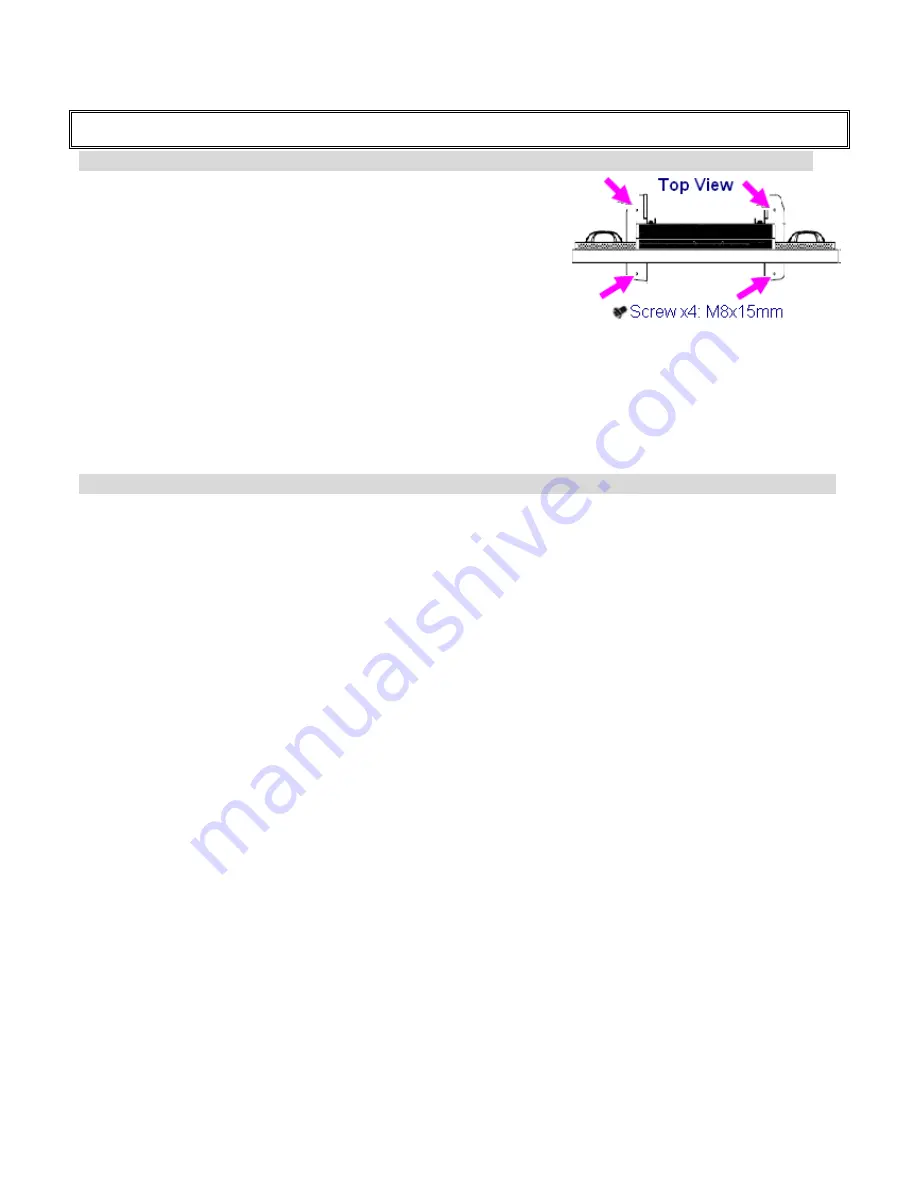
When the surface of the monitor becomes dirty, please wipe the surface lightly with a soft clean cloth.
If the surface requires additional cleaning, lightly moisten the cloth with rubbing alcohol.
Do not to let alcohol enter the monitor as it may cause electrical shock or damage.
Warning For Use
Use
Do not use this “
VT550
Series model
” on the ground.
If ground usage is
necessary, there are 4 screw holes on the stand,
please use the M8x15 screws to fix the monitor to the ground. The
monitor may overheat during operation. Please be careful.
Transport the monitor upright with proper packaging. Avoid placing
the monitor face up or down. Be careful not to bump to the monitor.
Do not send a static (non moving) image this monitor, or it may
cause image ‘burn-in’ or image retention.
“Burn in” and/or image retention is not covered under warranty.
Make sure to change the image on the monitor periodically. It is recommended to turn off the monitor for at least
6 hours after 18 hours of usage in a day to avoid image retention.
Warning
:
This is a class A product. In a domestic environment, this product may cause radio interference in which case the
user may be required to make adequate measures.
Exemptions
This product isn’t warranted for any damage caused by natural disaster (such as earthquake, thunder, etc), fire,
acts by third parties, accidents, owner’s intentional misuse and fault, or uses in other improper conditions.
This product isn’t warranted for incidental damages (such as profit loss or interruption in business, modification
or erasure of record data, etc.) caused by use or inability to use of this product.
This product isn’t warranted for any damage caused by inappropriate operation, or from not following the user
manual.
This product isn’t warranted for any damage caused by misuse or malfunction through simultaneous use of this
product and the connected equipment or software.
This product isn’t warranted for any damage caused by neglect of the instructions described about installation.
This product isn’t warranted for any damage caused by improper installation.
This product isn’t warranted for any damage caused by disassembly, modification or repair by non-authorized
service center or people.
VT550 Series
7
www.vartechsystems.com
Содержание vt550 series
Страница 1: ...LCD Monitor Models VT550 Series VT550 Series 1 www vartechsystems com ...
Страница 11: ...Dimensions VT550 Series 11 www vartechsystems com ...
Страница 26: ...Basic Settings Advanced Settings System Status VT550 Series 26 www vartechsystems com ...
Страница 43: ...Appendix III Wall Mount Safety Notes Wall mounting safety Notes VT550 Series 43 www vartechsystems com ...
Страница 44: ...VT550 Series 44 www vartechsystems com ...








































