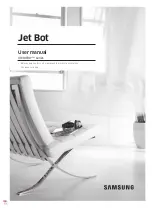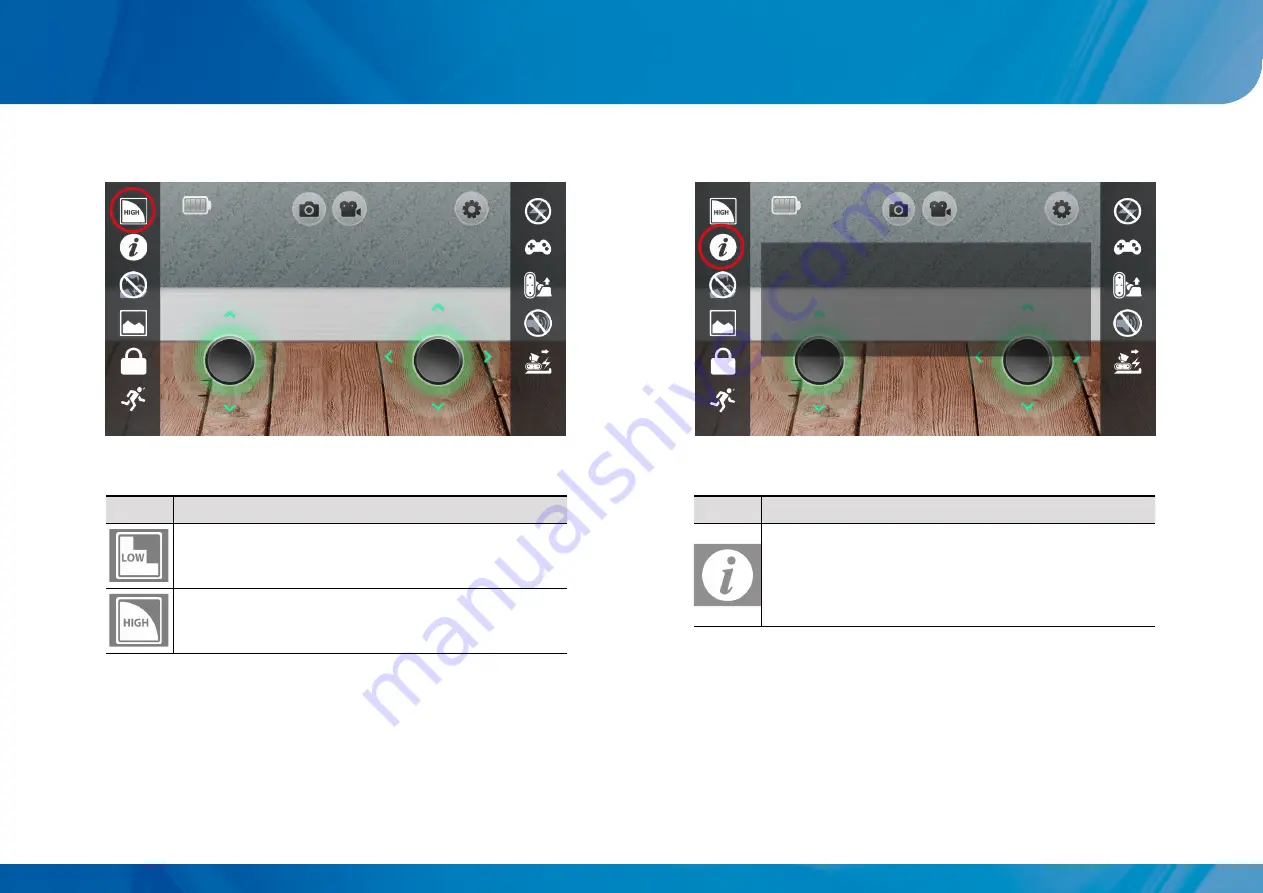
Wi-Fi CONTROLLED ROBOT THROUGHT INTERNET
LINK
AppBot
Icon
Explanation
(5) Screen quality setting
01
It is an icon that can set the screen quality to transmit to
smartphone.
Low screen quality, but transmission speed is relatively
fast
High screen quality, but transmission speed is relatively
slow
* Once press this screen quality setting icon, the screen quality is changed gradually.
Icon
Explanation
(6) App information
01
It is an icon to verify information about the app.
-
The following information can be verified.
• App version information
• Network connection information
• Connection state information
App information icon
20
App Version : v1.23
Connection Info : Internet RobotVer 1.20
Connection Method : 0x8147
Connection Status 1 : N_16.2 L_18.8 D_29.1
Connection Status 2 : D0 B4260