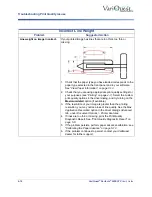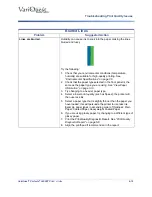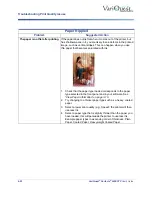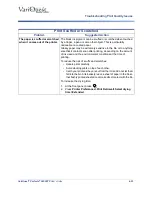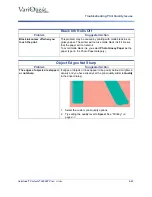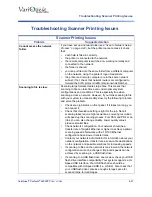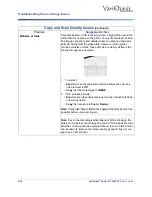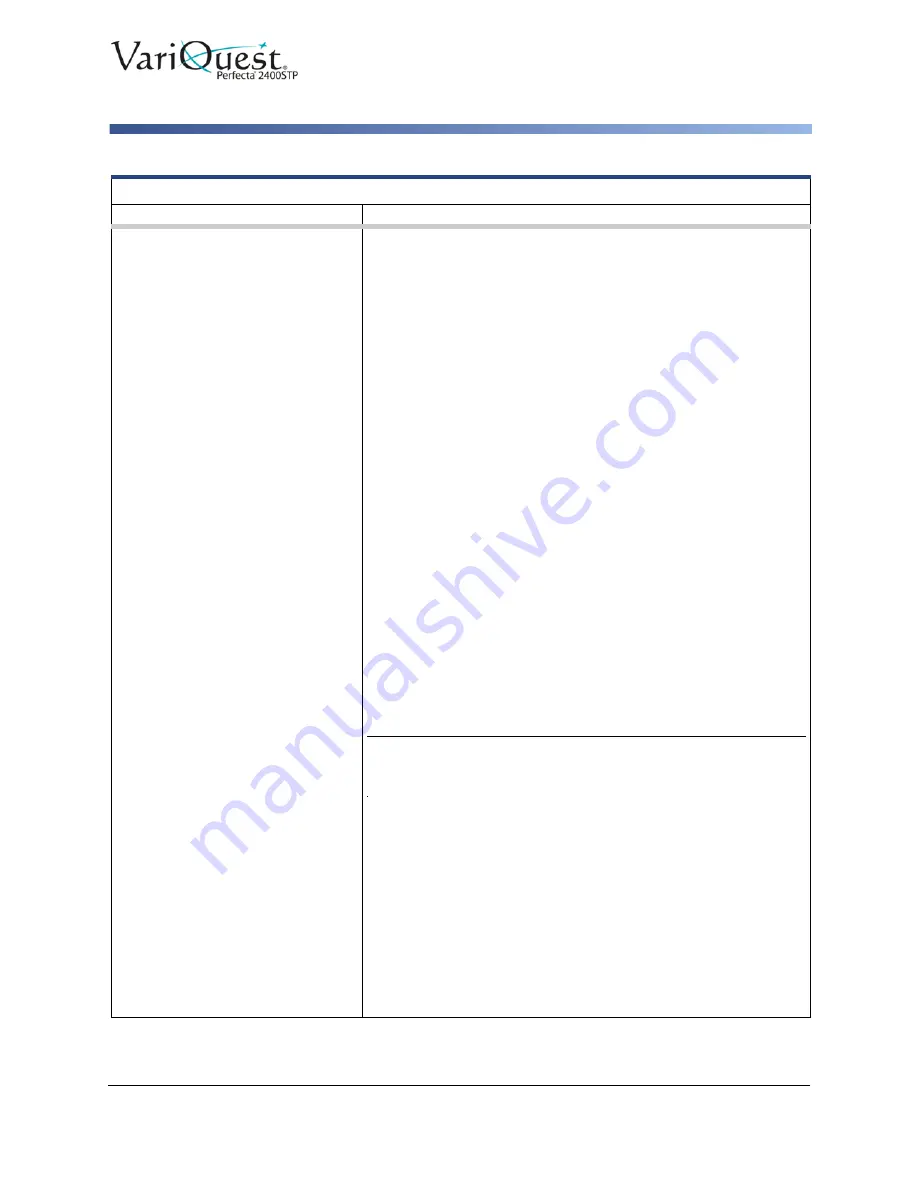
VariQuest
®
Perfecta
®
2400STP
User’s Guide
6-29
Troubleshooting Print Quality Issues
Image is Clipped
Problem
Suggested Action
The image is clipped when
printed.
Clipping normally indicates a discrepancy between the actual
printable area on the loaded paper and the printable area as
understood by your software.
• Check the actual printable area for the paper size you have
loaded (
printable area = paper size – margins
).
• Check the printable area of your software (may be called "printing
area" or "imageable area"). For example, some software
applications assume standard printable areas that are larger than
those used in this printer.
• If you defined a custom page size with very narrow margins, the
printer may impose its own minimal margins, clipping your image
slightly. You may want to consider using a larger paper size.
• If your image contains its own margins, you may be able to print
it successfully by using the
Clip Contents by Margins
option
(see
“Choose Margins Options” on page 4-8
• If you are trying to print a very long image on a roll, check that your
software is capable of printing an image of that size.
• You may have tried to rotate the page from portrait to landscape
on a paper size that is not wide enough.
• If necessary, reduce the size of the image or document in your
software application, so it fits between the margins.
There is another possible explanation for a clipped image. Some
applications, such as Adobe Photoshop, Adobe Illustrator and
CorelDRAW, use an internal 16-bit coordinate system which
means that they cannot handle an image of more than 32,768
pixels.
Note:
An image 32,768 pixels long would print at a length of 54.61
inches if you select
Best
or
Quality
in the driver. If you select
Fast,
Normal or Speed
, that same image will print 109.23 inches.
If you try printing an image larger than this from these applications,
the bottom of the image may be clipped. To print the whole image,
try these suggestions:
• The driver dialog includes an option called
Max. application
resolution
, which enables you to print successfully in this
situation. You do not normally need to change the default setting
(Auto). However, you can find the option in the
Advanced
tab,
under
Document Options > Printer Features
.
• Save the file in another format, such as TIFF or EPS, and open it
with another application.
• Use a RIP to print the file.