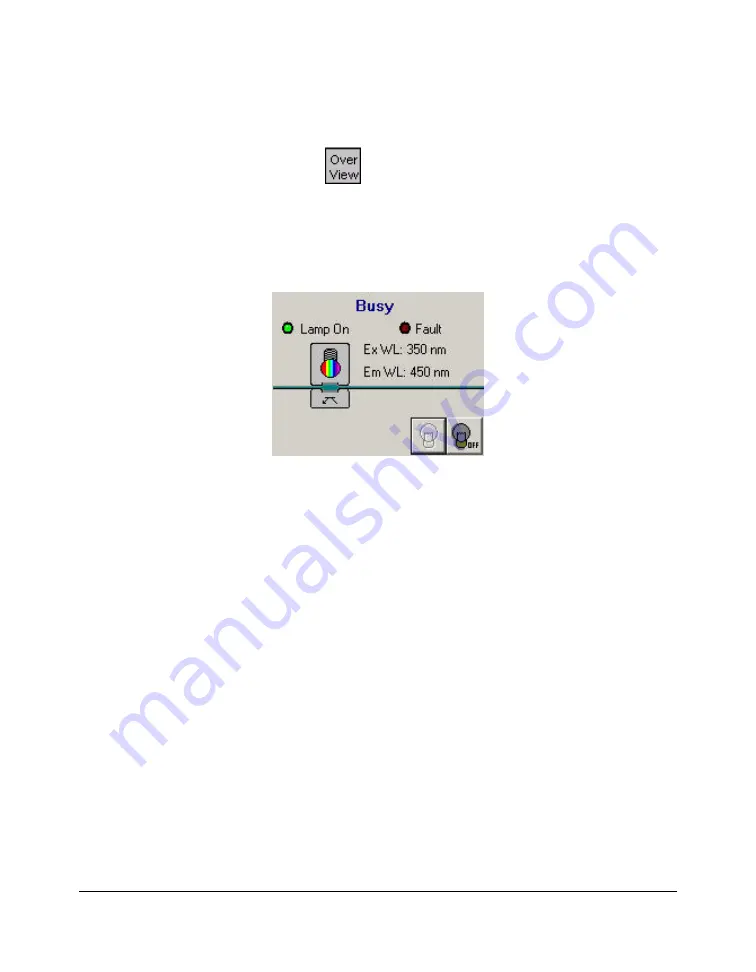
ProStar 363 Control Manual
- 21 -
03-914947-26:.2
Overview Window
Click on the
button: the
Status
Overview
window is
displayed and contains three tabs:
•
General
: displays the synopsis of the instrument, where
some current values can be read (signal, emission or
excitation wavelengths, etc.).
•
Not ready:
contains the not ready information sent by the
instrument.
•
Events:
contains the events that have occurred on the
instrument.

































