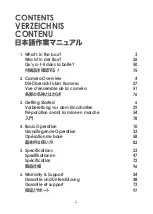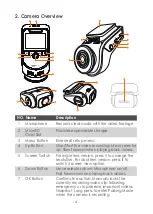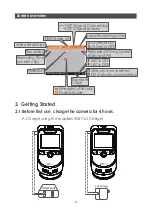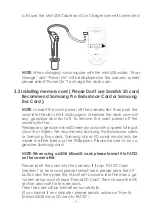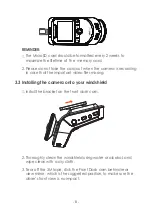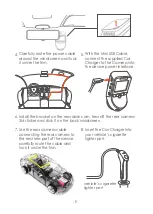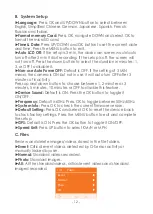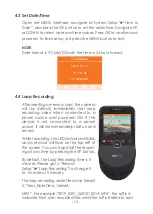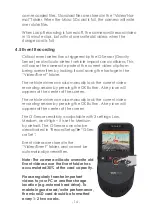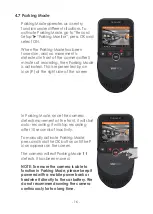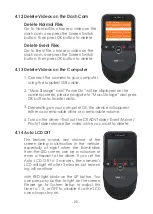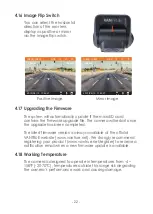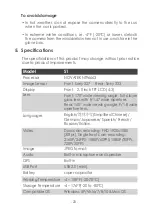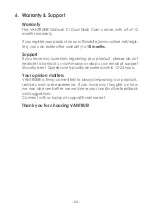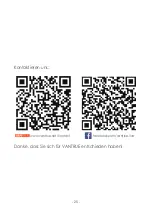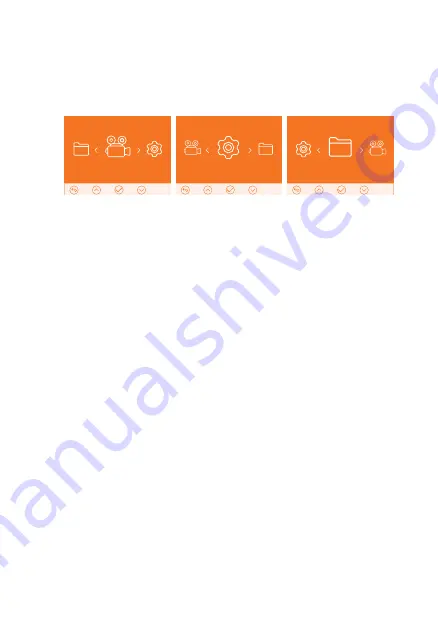
- 11 -
4.2
Menu Settings
A. Record Setup
Record Setup
System Setup
Files
After powering ON the camera, press the MENU button to enter
the setup process.
(If the camera is recording video, press the UP button to stop
recording before pressing the MENU button.)
Press the DOWN button and highlight the Record Setup option.
Press the OK button to enter the settings, and use the UP/DOWN
buttons to navigate the different options.
►Resolution:
By default (DUAL CAM RECORDING mode), both
cameras record at 1920x1080 (30fps). In SINGLE FRONT CAM
RECORDING mode:
2160P/24FPS; 1080P/60FPS; 1080P/30FPS; 720P/30FPS. In single front
cam recording mode, you can press the screen switch to change
the resolution.
►Loop Recording:
This is set to 3 minutes per video clip. Press Down
button to select among 1 min, 3 mins, 5 mins and OFF.
►G-Sensor Set:
Default setting is Medium. Press Down button to
select among High, Medium, Low and OFF.
►
Audio Recording:
Default is ON. Press OK and DOWN button to
toggle it OFF/ON.
►
Exposure:
Default is 0. Press Down button to select among
+2,+5/3, +4/3,+1.0,+2/3,+1/3,+0.0,-1/3,-2/3,-1.0,-4/3/-5/3,-2.0.
►
HDR:
Default is OFF. Press OK and DOWN button to toggle it
OFF/ON.
►
Number Plate:
Default setting is OFF, Press Down and OK button
to set your car number.
►
Stamp:
Default is ON. Press OK to toggle it OFF/ON. Stamp shows
the date/time, logo, car number, GPS information.
►
Time Lapse:
Default is OFF. Press OK and DOWN button to toggle
it OFF/ON.
►
Parking Monitor:
Default is OFF. Press DOWN followed by OK to
toggle it OFF/ON.
Содержание S1
Страница 1: ...User Manual OnDash S1 Dual Dash Cam 骑马钉 单页尺寸 103 145MM 封面 157G双铜纸过哑胶 内页 100G双胶纸 ...
Страница 2: ... 1 www vantrue net contact facebook com vantrue live f Always a surprise in Vantrue Hey find us here ...
Страница 51: ... 49 www vantrue net contact facebook com vantrue live f Toujours une surprise à Vantrue Hé retrouvez nous ici ...
Страница 76: ... 74 www vantrue net contact facebook com vantrue live f 製品をご購入頂き 誠にありがとうございます お問い合わせ ...