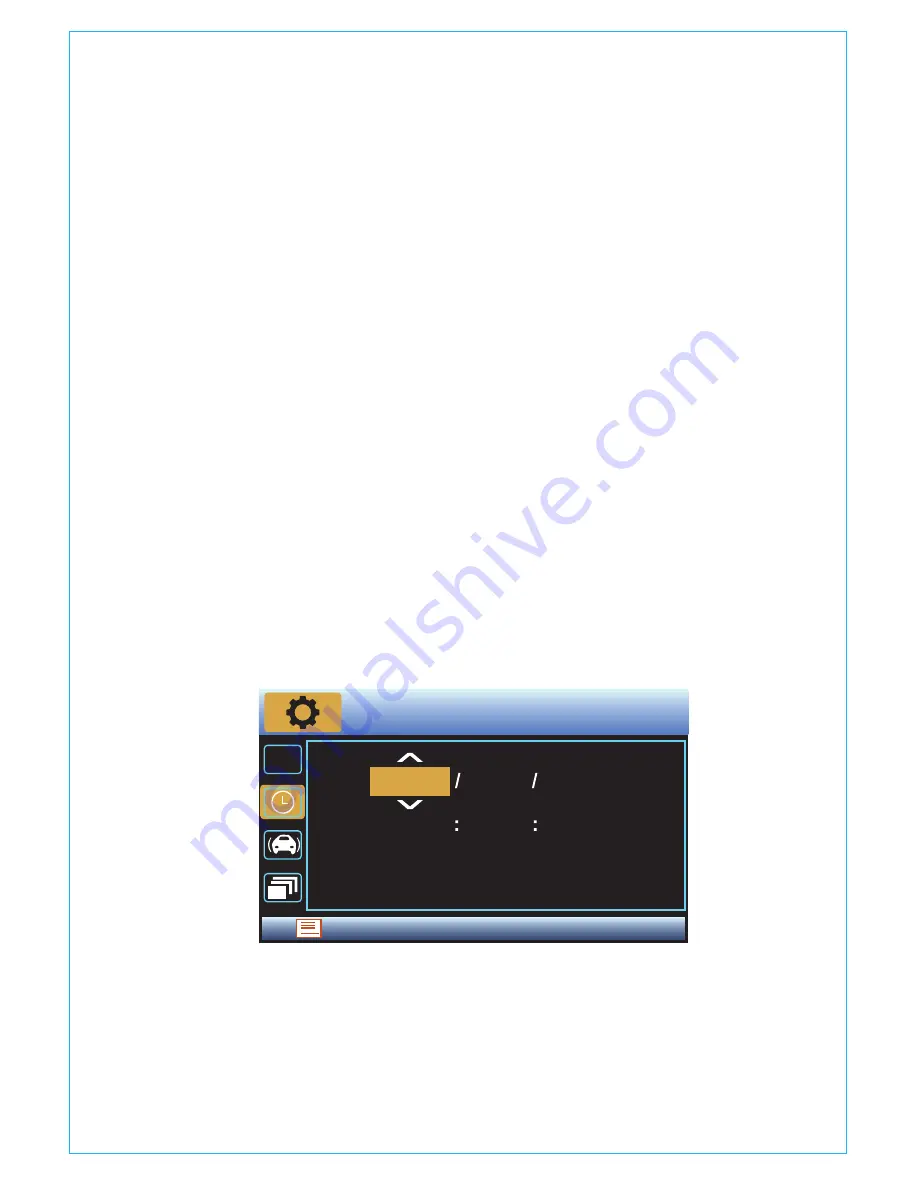
4.3 Set Date/Time
Open the MENU interface, navigate to“SYSTEM SETUP”►
“Time & Date”, and press the OK button to set the date/
time. Navigate UP or DOWN to select date and time values.
Press OK to confirm and proceed. To finish setup, just press
the MENU button to exit.
Note:
Date format is DD/MM/YY with the time in 24 hour
format.
- 12 -
After inserting a memory card, the camera will (by default)
immediately start loop recording video when connected to a
power source and powered ON. If the device is not connected
4.4 Loop Recording
-
Speed Unit:
Default is MPH. Press OK to select either KM/H or MP/H.
Press the MENU button to exit and complete the setup.
Review and delete images/videos stored in the file folders.
-
EVENT:
Critical event videos detected by G-Sensor activity or
manually locked by user.
-
NORMAL:
Standard videos recorded. In Wave Guard Parking
Monitoring, videos are saved in this file folder.
D. FILES
-
PHOTO:
Standard images.
-
All:
All the standard videos, critical event videos and standard
imaged recorded.
AB
2018
05
13 25 21
YY / MM / DD
15
Содержание OnDash T2
Страница 1: ...OnDash T2 Dash Cam ...
Страница 2: ...www vantrue net contact facebook com vantrue live f Always a surprise in Vantrue Hey find us here 1 ...
Страница 52: ...車のシガーライターポート 1080P FULL HD 51 2 シガープラグのUSBケーブルでマウントのUSBポート と接続してくださ い 3 車のシガーライターに付属のシガープラグを挿入してください ...
Страница 67: ...www vantrue net contact facebook com vantrue live f 製品をご購入頂き 誠にありがとうございます お問い合わせ 66 ...




























