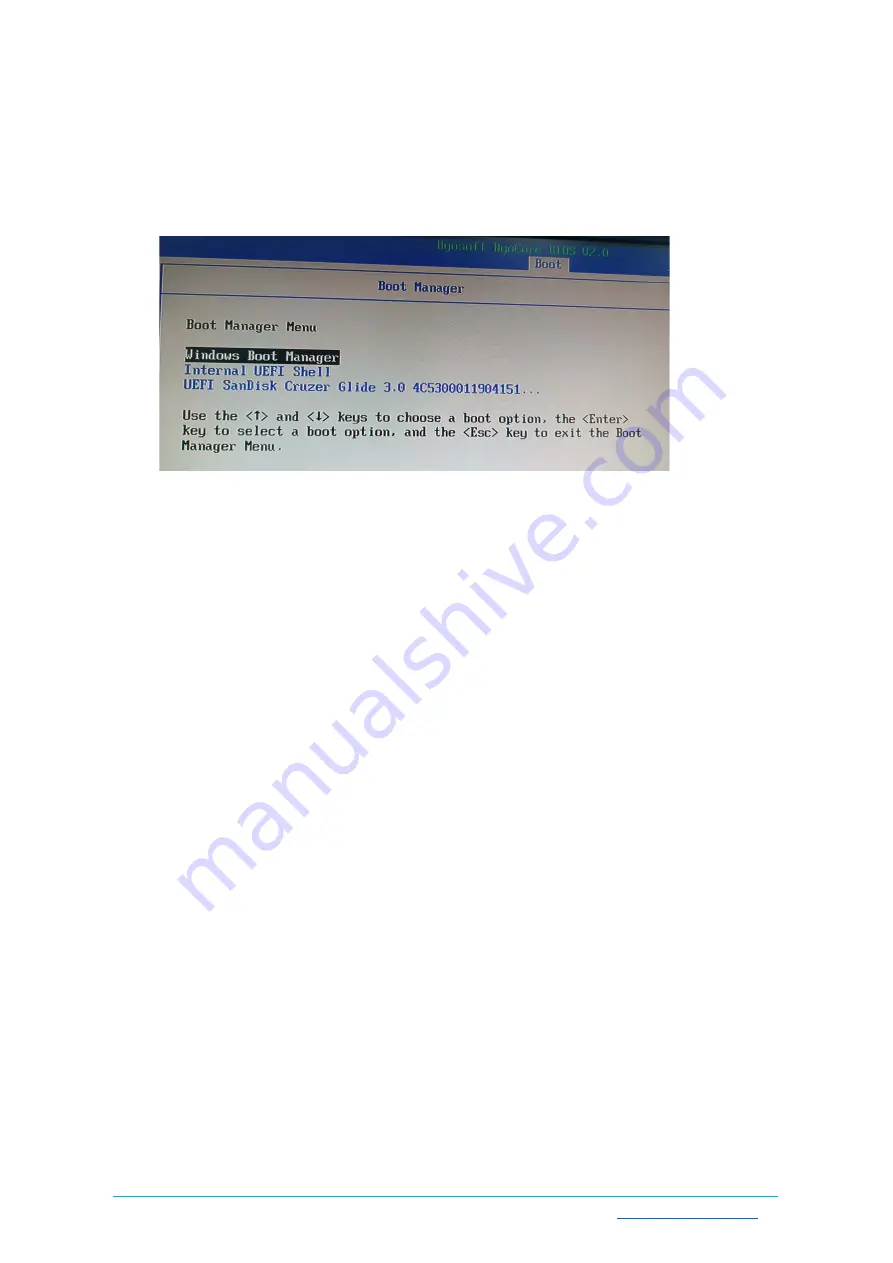
Vantron
| Embedded in your success, Embedded in your better life
World-leading provider of embedded/IoT products and solutions
VT-MITX-TGL | User Manual 30
www.vantrontech.com
3.2.2
Select a Bootable Device
When you power on the Board, press
F7
to enter the boot manager menu where you can
select the bootable device you created beforehand for the operating system.
3.3
Install Windows 10 System
3.3.1
Prerequisites
A USB drive with capacity no less than 8GB, preferably supporting USB 3.0
Bootable USB tool: rufus-3.14p .exe (available in the release package under image
directory)
Windows 10 image
A host PC running Windows
A display cable to connect the Board and the host PC
3.3.2
Make a Bootable USB Drive for Windows 10
Plug the USB drive into the host PC. Run rufus-3.14p .exe and it will automatically detect
the USB. Then follow the steps below to make a bootable USB drive.
1.
Click on
Device
and choose the USB you want to use from the drop-down;
2.
Select the ISO image you want to burn onto the USB from the drop-down and click
Select
;
3.
Generally, users would like to create a
Standard Windows installation
, and Rufus will
automatically detect the correct
Partition Scheme
based on the USB drive. Yet make
sure the partition scheme is
GPT
;
4.
Set the Target system as
UEFI
and the File system as
FAT32
or
NTFS
;
5.
Click
START
to make the bootable USB drive.



















